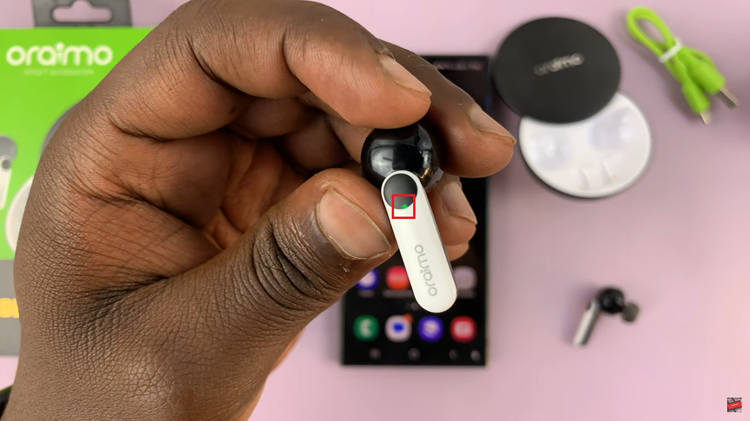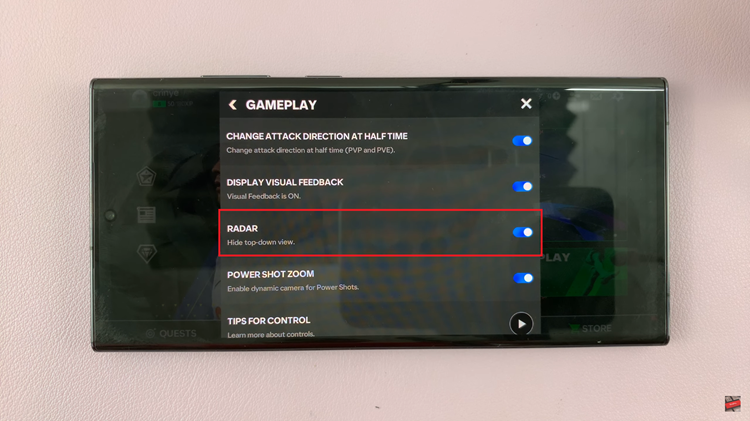Personalizing your iPad goes beyond just choosing a wallpaper or setting a ringtone. Adding your name to the lock screen not only customizes your device but also enhances its functionality by making it easily identifiable in case it gets lost or misplaced.
Whether you use your iPad for work, school, or personal tasks, displaying your name on the lock screen adds a personal touch and serves as a quick identifier. In this guide, we’ll walk you through the steps to add your name to the lock screen of your iPad.
By the end of this article, you’ll know how to personalize your iPad’s lock screen effortlessly, making it uniquely yours.
Watch: How To Crop Photos On iPad
Add Name To Lock Screen On iPad
To begin, start by launching the App Store. Here, you’ll want to search for an app that specializes in lock screen widgets, wallpapers, or customization tools. Popular options like “Any Text,” “Lock Screen Widgets,” or similar apps cater to this need. These apps offer various features that allow you to personalize your lock screen according to your preferences.
Once you’ve identified the app that suits your needs, proceed to download and install it by tapping on the “Get” button. After the installation process is complete, locate the newly installed app’s icon on your iPad’s home screen and tap on it to open the app. This will launch the app and allow you to start customizing your lock screen.
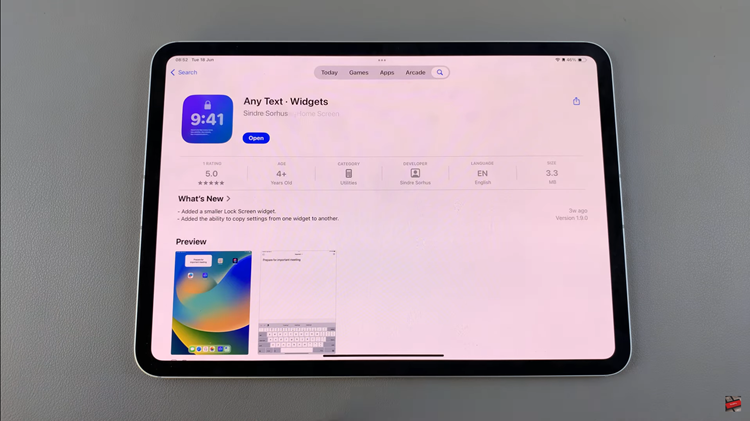
Depending on the specific app you’ve chosen, you’ll encounter different customization options tailored for widgets or wallpapers intended for the lock screen. Look for tools within the app that enable you to create or modify these elements according to your desired design. This typically involves selecting design templates, choosing fonts, adjusting colors, and entering personalized text, such as your name.
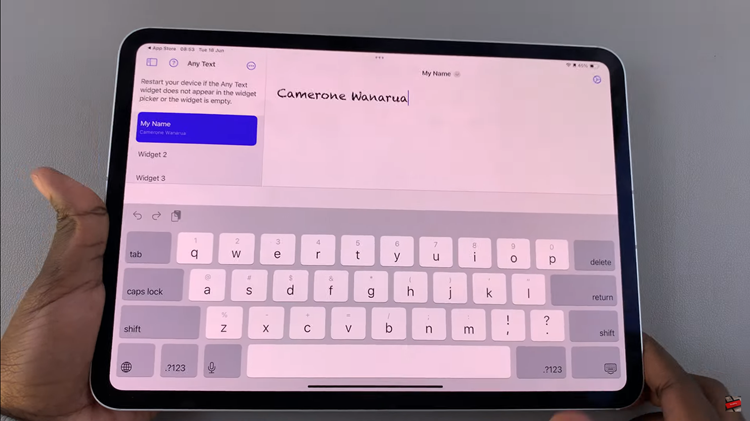
At this point, proceed to add it to your lock screen. Access the lock screen editor on your iPad where you can manage and add widgets. Scroll through the available widgets until you find the one you’ve customized. Tap on it to select it, then confirm by tapping “Done.” This action will place your personalized widget onto your iPad’s lock screen, where it will be prominently displayed.
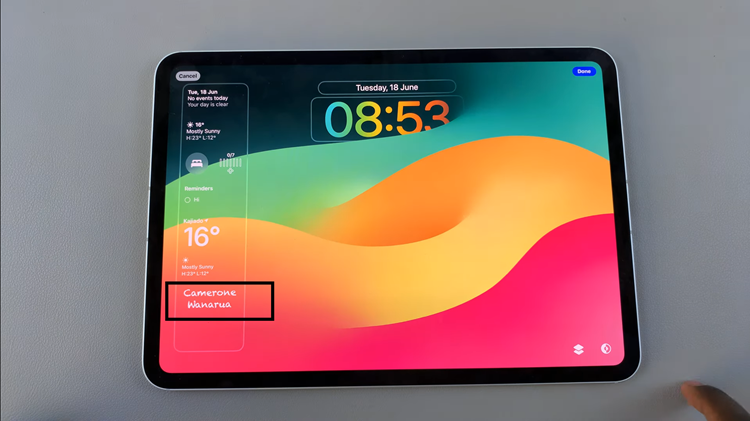
By following these steps systematically, you can effectively enhance and personalize your iPad’s lock screen using a third-party app. This approach allows you to go beyond standard iOS settings and tailor your device to reflect your style and preferences seamlessly.