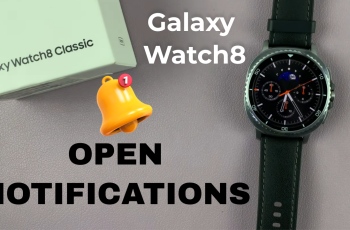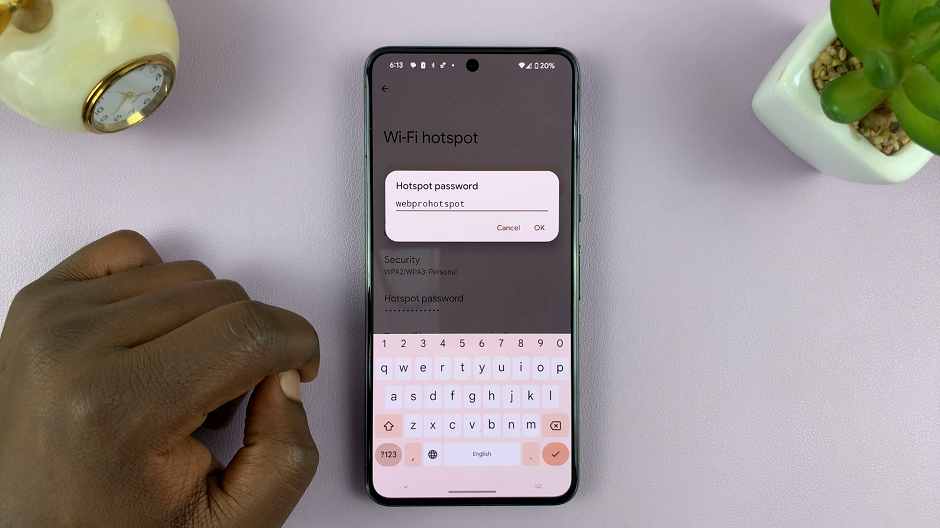With the latest iOS 18 update, Apple has introduced enhanced customization options for iPad users, allowing them to personalize their Lock Screen with widgets. This feature not only enhances accessibility but also streamlines how you interact with your device right from the moment you wake it up.
Whether you’re looking to add widgets for quick access to weather updates, calendar events, or news headlines, or remove those you no longer need, iOS 18 provides intuitive tools to tailor your Lock Screen to suit your daily needs.
Here’s a detailed guide on how to add and remove lock screen widgets on iOS 18 iPad, make the most of this new functionality, and elevate your iPad experience.
Watch: How To Move Home Screen Icons On iOS 18 iPad
Add & Remove Lock Screen Widgets On iOS 18 (iPad)
To customize widgets on your iPad’s lock screen, begin by waking up your device with the side button or by lifting it. Once on the lock screen, long press to access the Lock Screen editor. Next, tap on “Customise.”
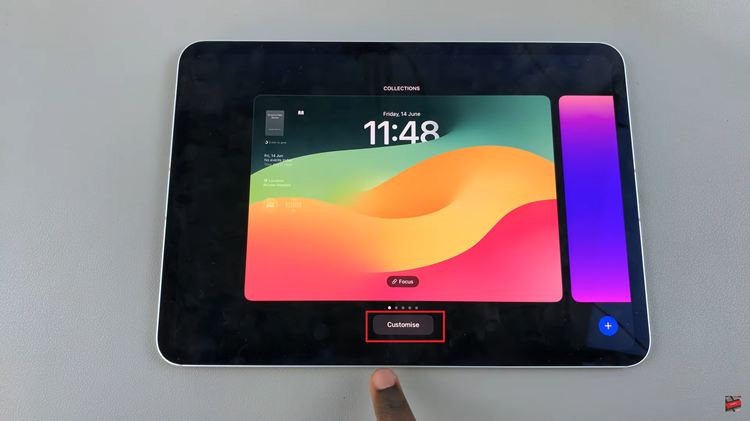
At this point, select the “Lock Screen” option, and navigate to the widget section. Here, tap on the widget section to reveal a pop-up menu displaying available widgets for addition. Scroll through the left-side menu to find your desired widget.
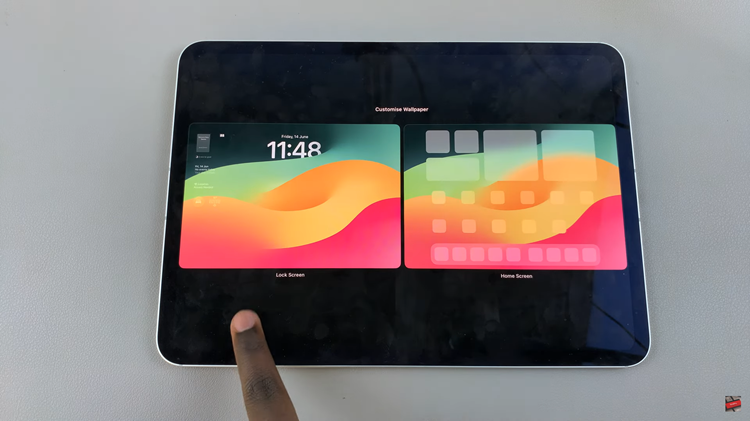
Choose the widget design that suits you best and tap to add it to the lock screen. Alternatively, utilize drag-and-drop functionality to position the widget precisely where you want it. Should you wish to remove widgets no longer needed, locate the specific widget and tap on the minus (-) icon adjacent to it. Once adjustments are complete, tap “Done” to save all changes effectively.
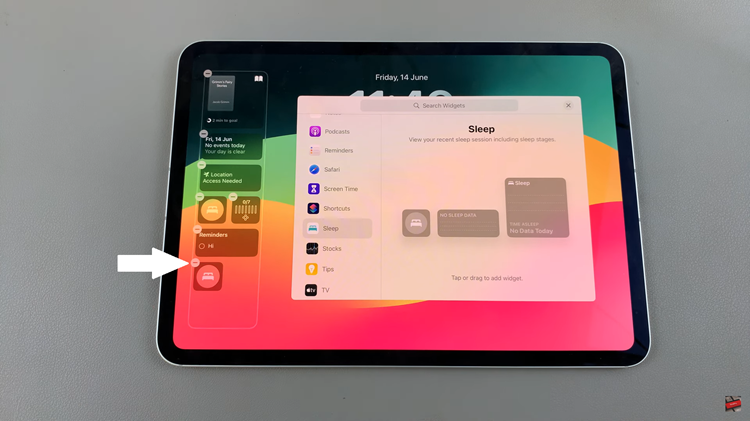
By following these steps, you can easily customize the Lock Screen of your iPad with widgets that provide quick access to information and enhance your daily workflow. iOS 18’s lock screen editor offers intuitive controls to personalize your iPad’s interface according to your preferences and needs.