Downloading games and updates on your Nintendo Switch is usually a seamless process, but sometimes you may find yourself needing to cancel a download.
Whether you started downloading the wrong game, realized you don’t have enough storage space, or simply changed your mind, canceling a download on the Nintendo Switch is straightforward.
This guide will walk you through the steps to pause or cancel a download effectively. Before diving into the steps, let’s look at a few reasons why you might want to cancel a download:
Incorrect Download: You might have accidentally started downloading the wrong game or update.
Storage Management: Freeing up space for a more important download.
Network Issues: Pausing a download to improve network performance for other activities.
Change of Mind: Simply deciding you no longer want the game or update.
Read: How To Fix Not Receiving Facebook Messenger Notifications On iPad
Cancel a Download On Nintendo Switch
To begin, turn on your Nintendo Switch and press the Home button to access the Home Menu. This is the main screen where you can see all your installed games and access various system settings.
On the Home Menu, you will see all current downloads. Find the download you want to cancel. If you have multiple downloads in progress, they will be listed in order, usually with the most recent first. Tap on the download you want to cancel.
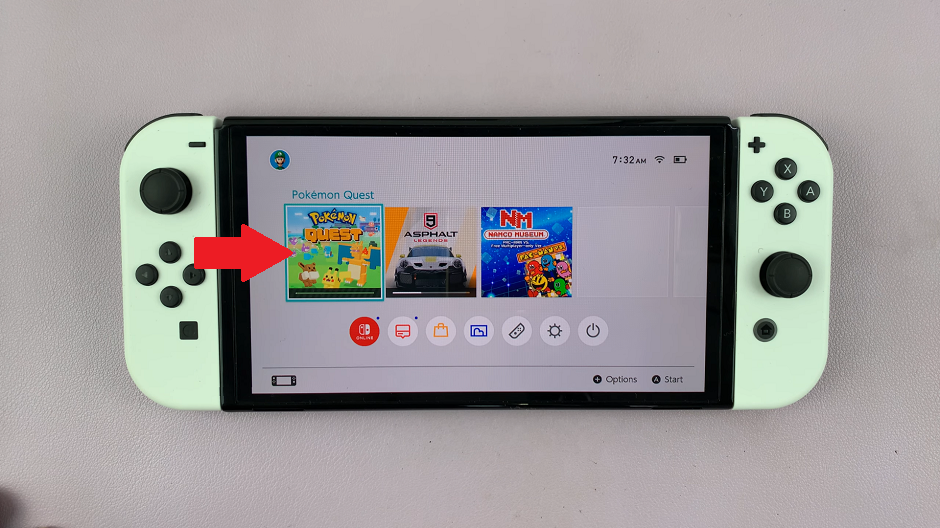
From the window prompt, you should see the download progress. Select Download Options to reveal the options at your disposal.
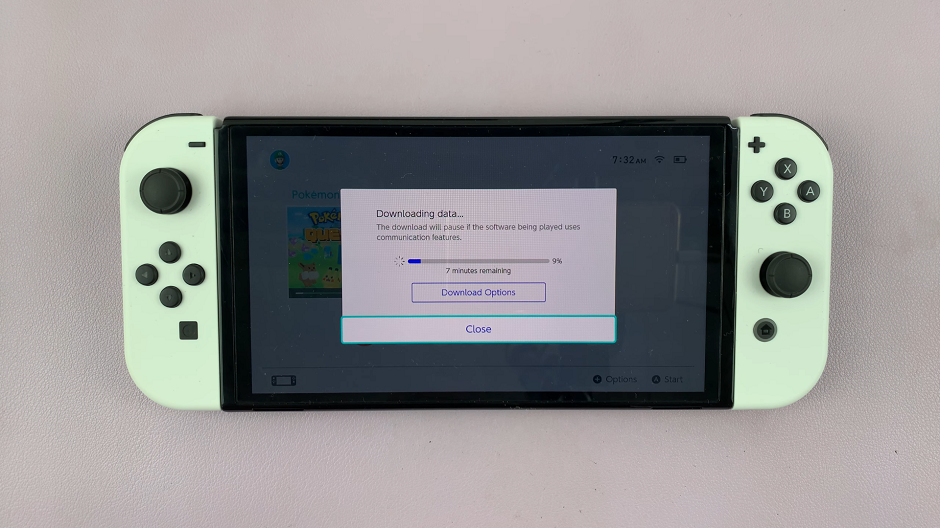
From the Download Options, select Cancel Download to permanently stop the download process.
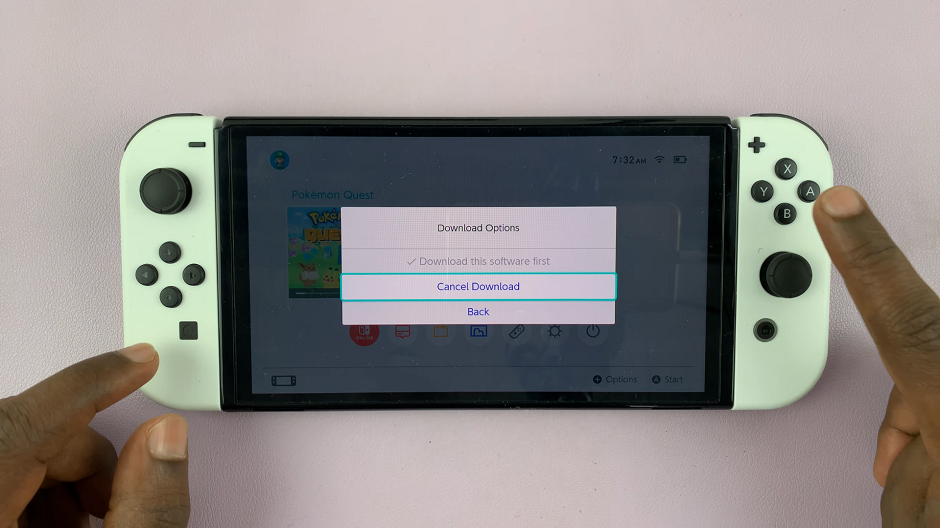
If you select Cancel Download, you will be prompted to confirm your decision. Select OK to proceed with the cancellation. The download will be removed from the Download Management screen, and any partially downloaded data will be deleted.
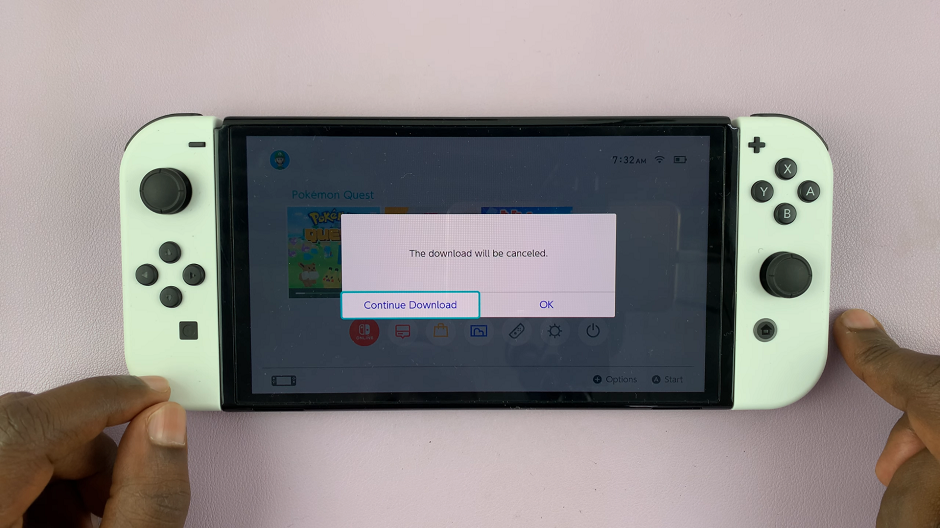
You can always go to the eShop to re-download if you wish to.
Tips for Managing Downloads on Nintendo Switch
Check Storage Space Regularly: Keep an eye on your storage space to avoid running into issues with insufficient space for new downloads.
Prioritize Downloads: Pause less important downloads to ensure that critical updates or games download first.
Use a MicroSD Card: Expand your storage with a high-capacity microSD card to accommodate more games and updates without having to delete existing content.
Monitor Network Usage: If you have multiple devices connected to the same network, pausing downloads on your Switch can improve overall network performance for other devices.
Canceling a download on your Nintendo Switch is a simple process that can save you time and storage space. By following the steps outlined in this guide, you can manage your downloads more effectively and ensure that your gaming experience remains smooth and enjoyable.

