Revitalize your mornings and seize the day with a personalized wake-up call on your Samsung Galaxy A55 5G! In today’s fast-paced world, every moment counts, and your morning routine sets the tone for the day ahead. With the Galaxy A55 5G’s versatile features, you have the power to infuse your mornings with energy, tranquility, or whatever vibe suits your style.
Gone are the days of mundane alarm tones. It’s time to inject excitement and inspiration into your wake-up routine. Your Galaxy A55 5G isn’t just a device; it’s your ally in conquering the day. By harnessing its customizable options, you can transform your morning alarm into a dynamic soundtrack that motivates and energizes you from the moment you open your eyes.
With this guide, you’ll embark on a journey of discovery, unlocking the full potential of your Galaxy A55 5G. From navigating the interface with confidence to selecting the perfect alarm sound that resonates with your spirit, every step is an opportunity to elevate your morning ritual.
Watch: How To Change Theme On Samsung Galaxy A35 5G
To Change Alarm Sound On Samsung Galaxy A55 5G
First things first, unlock your Samsung Galaxy A55 5G by entering your PIN, password, pattern, or using biometric authentication like your fingerprint or facial recognition. Then, locate and tap on the Clock app icon on your home screen or in the app drawer.
Within the Clock app, you’ll find different tabs at the bottom of the screen, including Alarms, Clock, Stopwatch, and Timer. Tap on the “Alarms” tab to access your list of saved alarms.
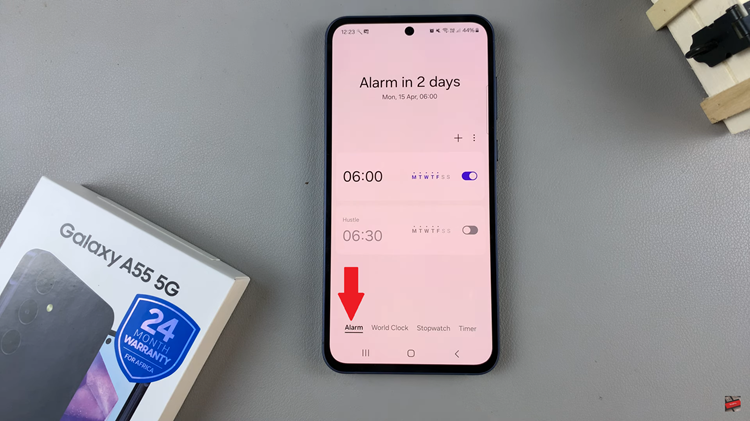
At this point, If you want to change the sound of an existing alarm, simply tap on the alarm you wish to modify. Following this, scroll down and find the option labeled “Alarm Sound.“Tap on this option to choose a new sound for your alarm.
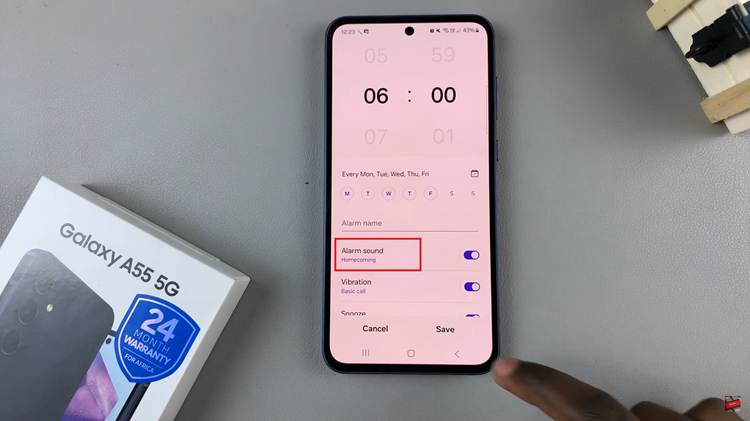
Upon tapping “Alarm sound,” you’ll be presented with a list of available sounds on your Samsung Galaxy A35 5G. You can scroll through this list to preview different options until you find one that suits your preference. Once you’ve chosen the desired alarm sound, simply tap “Save” to apply the changes.
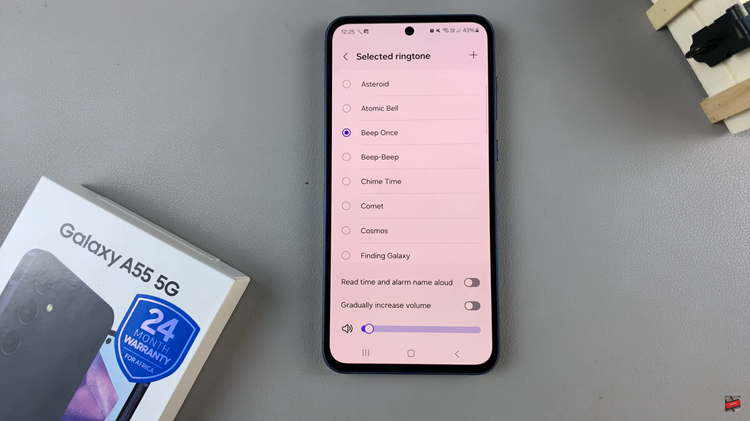
By following the steps outlined in this guide, you can easily change the alarm sound on Samsung Galaxy A55 5G to one that suits your taste and preferences. So go ahead, explore the options, and wake up to the sound that puts a smile on your face every morning!