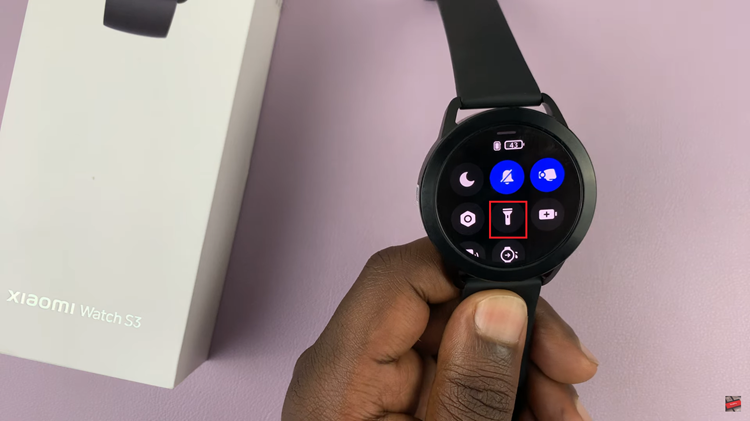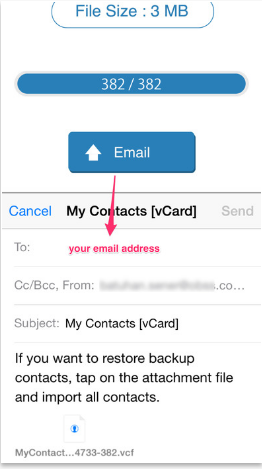If you’re looking to customize your iPad to better suit your preferences, changing the lock screen clock font size is a great place to start.
Whether you want a larger clock for better visibility or a smaller one for a more minimalist look, the process is straightforward and can be completed in just a few steps.
This guide will walk you through how to change the lock screen clock font size on your iPad. Customizing the lock screen clock font size can enhance your iPad experience in several ways:
Better Visibility: A larger font can make the time easier to read at a glance, especially in low light or for those with vision impairments.
Aesthetics: Adjusting the font size can contribute to a cleaner, more personalized lock screen look.
Functionality: A smaller font can create more space for notifications and other lock screen elements.
Watch: How To Connect PS5 Controller To M4 iPad Pro
Change Lock Screen Clock Font Size On iPad
While on the lock screen of your iPad, tap and hold on an empty space to enter the editing mode. Here, tap on the Customise option.
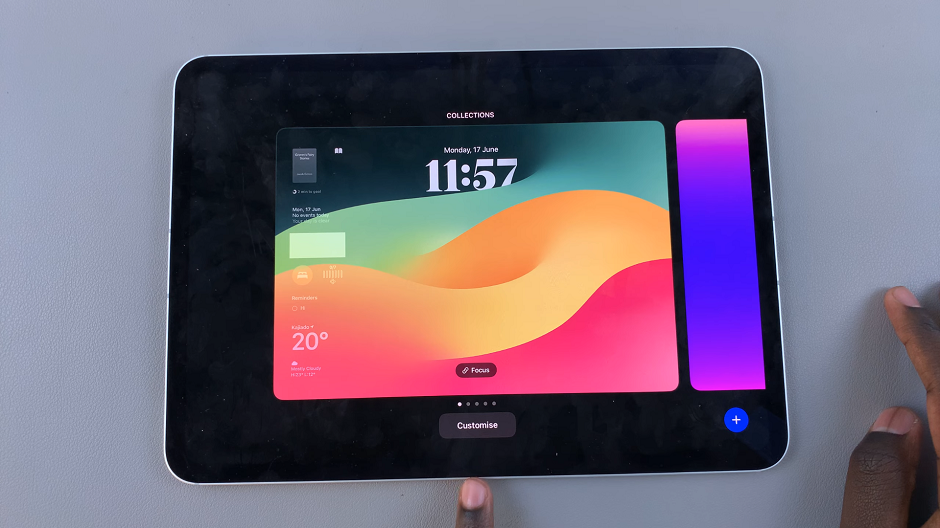
From the resulting options, select Lock Screen to enter lock screen editing mode. Here, you will be able to make various changes to the lock screen contents.
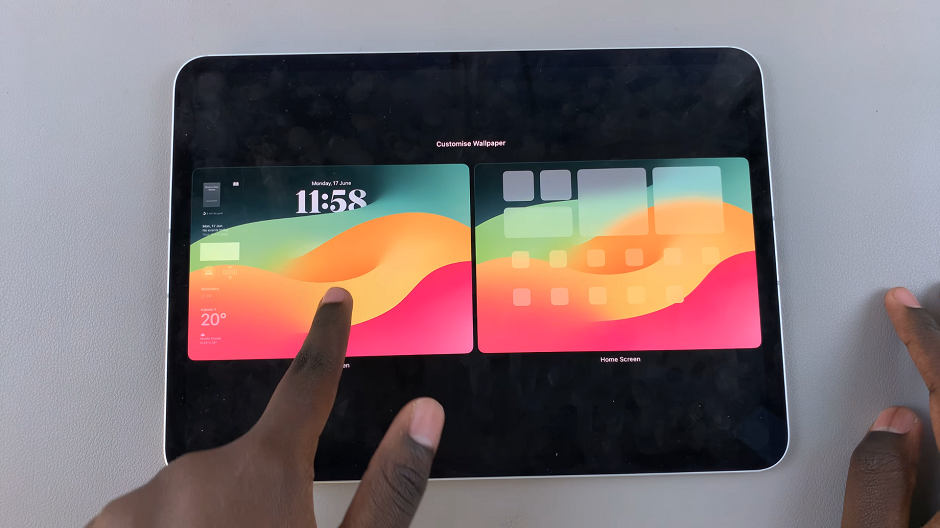
Tap on your clock to reveal the Font & Color window. Here, in addition to customizing the font and color, you should see a slider sandwiched between the two options.
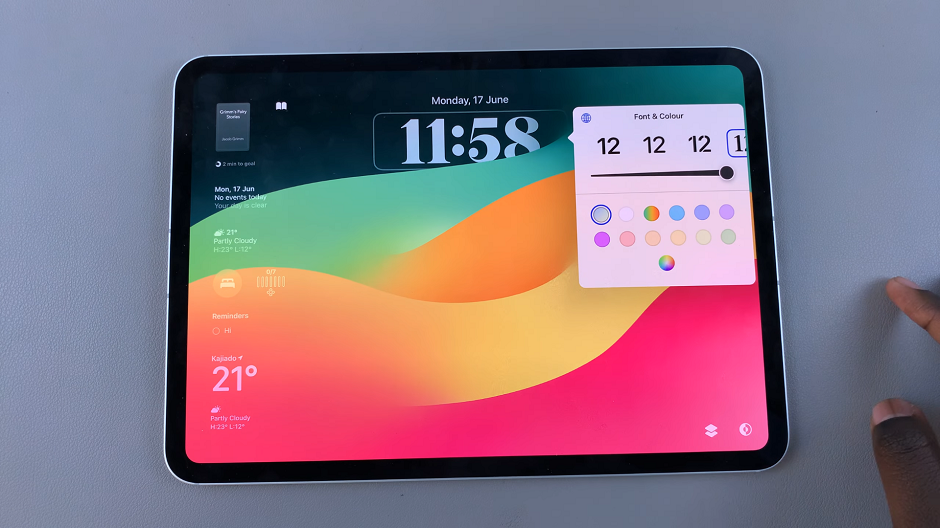
Use the slider to either increase or reduce the font size of the lock screen clock. You will be able to see the changes as they happen in real time.
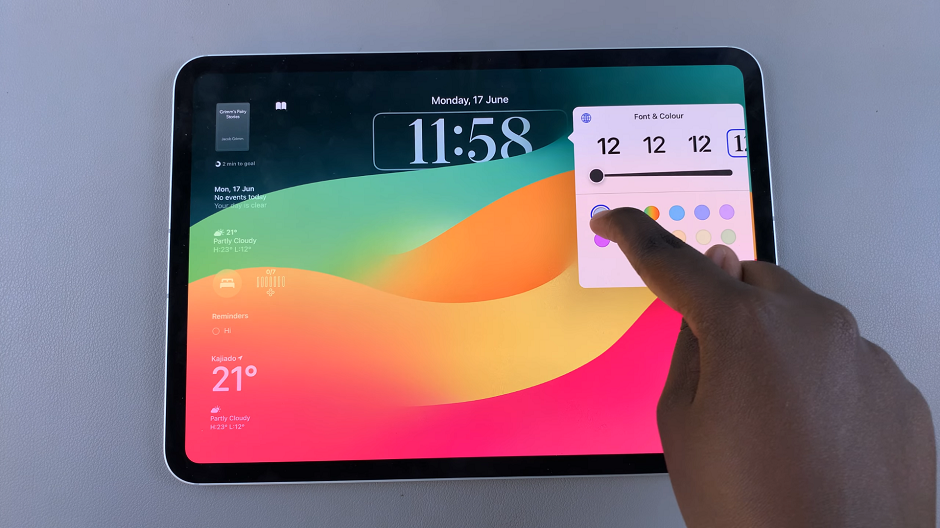
Once you’re done with the customization, tap on an empty space to close the window. Finally, tap on Done in the top-right corner to save your changes.
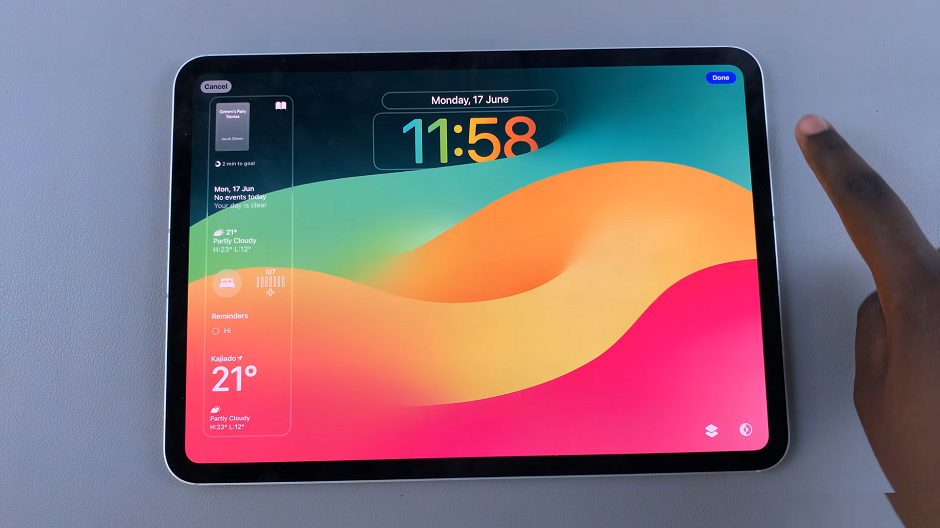
Changes to text size and bold text will automatically apply to the lock screen clock. Exit the settings and lock your iPad to see the changes.

Additional Tips for Customizing Your Lock Screen
Wallpaper: Choose a wallpaper that complements your new clock font size. A simple, dark background can make a larger clock stand out, while a colorful or patterned background might work better with a smaller clock.
Notifications: Customize which notifications appear on your lock screen for a cleaner look. Go to Settings –> Notifications to manage these settings.
Widgets: Add useful widgets to your lock screen for quick access to important information. Go to Settings –> Widgets to configure these.
If the changes don’t seem to apply, try restarting your iPad. Hold down the power button and slide to power off, then turn it back on.
Customizing the lock screen clock font size on your iPad is a simple way to make your device more functional and personalized. By following the steps outlined above, you can easily adjust the font size to better suit your needs and preferences.
Read: How To Use Any Emoji In Messages Tap Backs In iOS 18 (iPad)