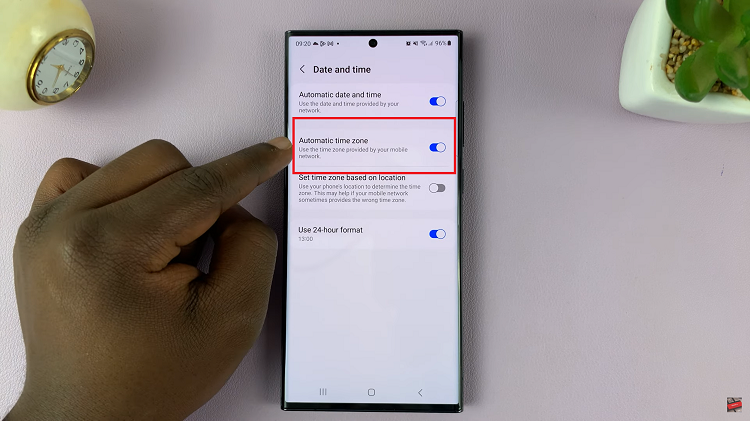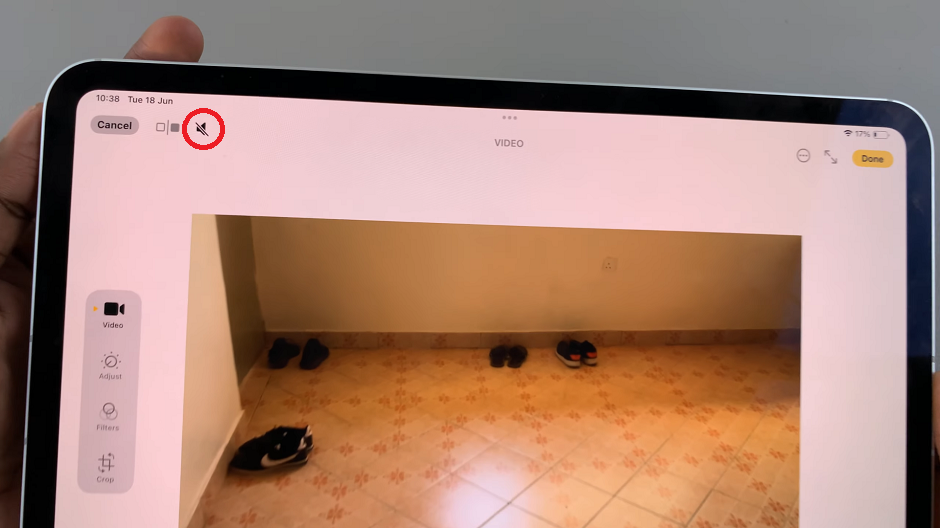In this article, we’ll explore how to change themes on the Samsung Galaxy A55 5G, allowing you to tailor your smartphone experience to match your unique style.
Personalizing your smartphone goes beyond just choosing a trendy case or wallpaper; it’s about expressing your individuality through every detail. With the Samsung Galaxy A55 5G, you have the power to transform the look and feel of your device with just a few taps.
Your smartphone is an extension of your personality, and changing its theme is like giving it a fresh coat of paint. Whether you prefer a minimalist aesthetic, bold colors, or something in between, changing themes allows you to customize your device to suit your mood and preferences. Plus, it’s a fun and easy way to breathe new life into your smartphone without having to invest in new hardware.
Watch: How To Disconnect iPhone From Phone Link
Change Theme On Samsung Galaxy A55 5G
To begin, unlock your Samsung Galaxy A35 5G and navigate to the home screen. From there, tap and hold on an empty space to reveal a few options. Tap on Themes from the bottom of the page to access the Galaxy Themes store page.
You can also go to Settings via the app drawer or via the quick settings panel. Scroll down and tap on Themes. This should land you on the same page. Here, you can browse through a wide selection of icon themes to choose from.
You need to be signed in to your Samsung account to access the themes available on the Galaxy Themes Store. It’s quite an easy process to go about it and you can do it from the settings page on your Samsung Galaxy A55 5G.
Once you’re in the Galaxy Themes store, you’ll see various categories such as Top, Featured, New, Paid, Free and more. You can explore these categories to find the perfect theme for your Galaxy A55 5G.
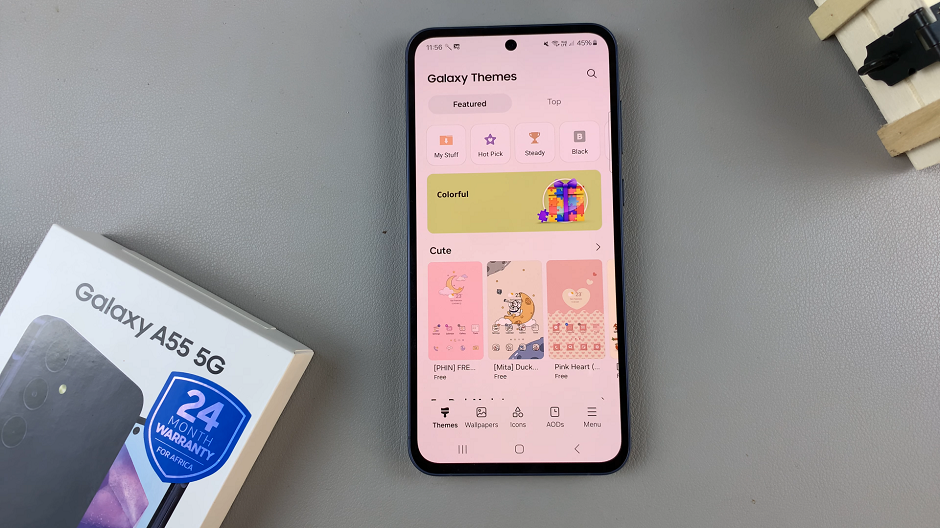
You can also use the search bar at the top of the screen to search for specific themes or keywords. Whether you’re looking for a minimalist design, vibrant colors, or something themed around your favorite movie or TV show, you’re sure to find a theme that suits your taste.
Once you’ve found a theme that catches your eye, tap on it to preview it. This will give you a glimpse of how your device will look with the new theme applied.
If you’re satisfied with the preview, tap on the Download button (depending on the theme). The theme will then be downloaded to your Samsung Galaxy A55 5G.
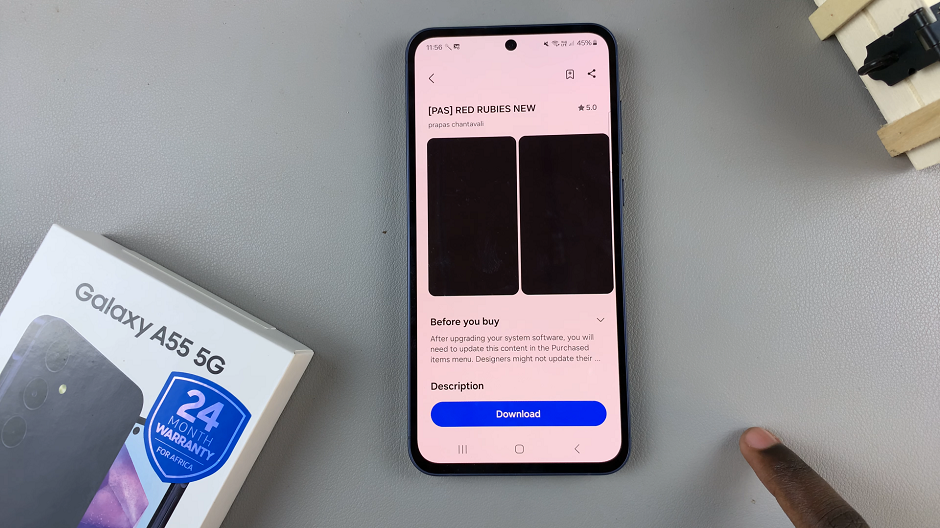
All Set To Go
Tap on Apply for the theme to take effect on your phone. This will change the wallpaper, icons, fonts, and more.
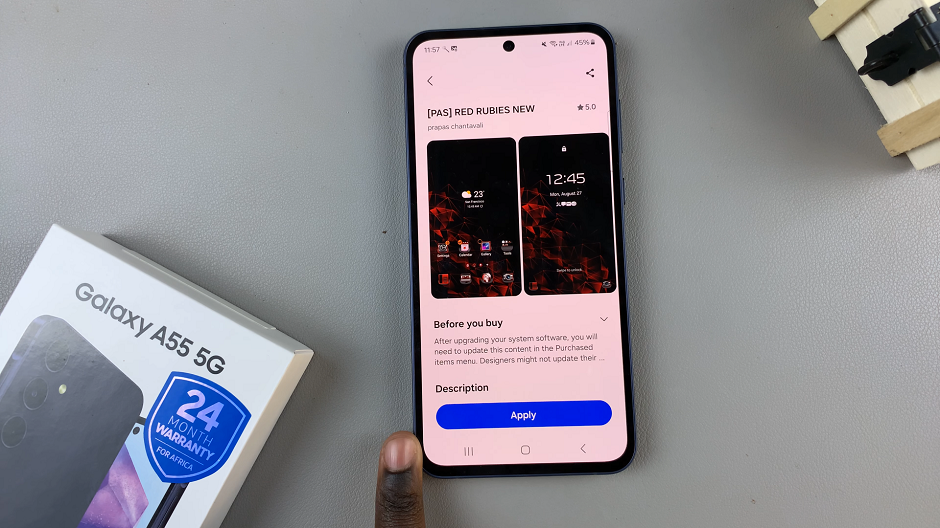
You’re all set! You can now enjoy your Samsung Galaxy A55 5G with a fresh new look that reflects your style and personality.
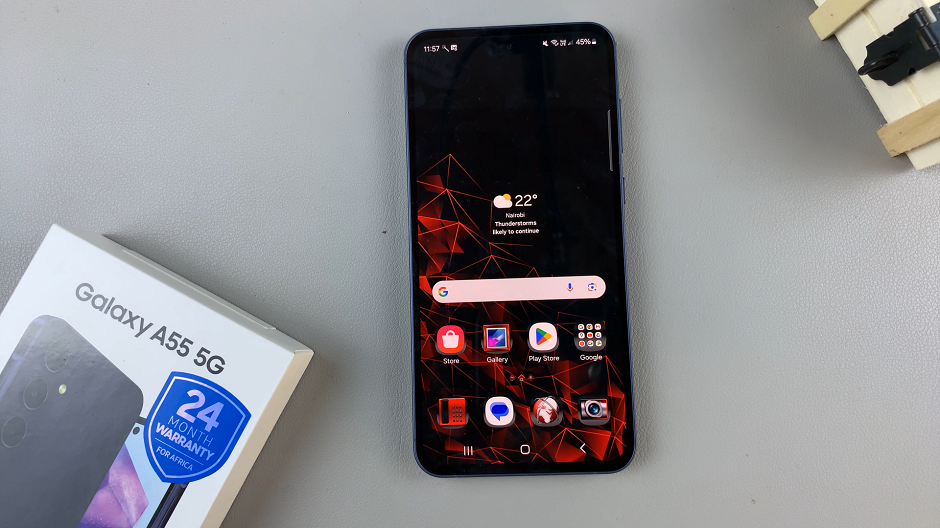
Changing themes on the Samsung Galaxy A55 5G is a simple yet powerful way to make your smartphone truly your own. Whether you’re looking to refresh your device’s appearance or express your personality, the Theme Store offers a wide range of options to suit every taste.
So why settle for a generic look when you can customize your device to reflect who you are? Take advantage of the theme-changing capabilities of the Samsung Galaxy A55 5G and unleash your style today.
Read: How To Disable Google Assistant On Samsung Galaxy A35 5G