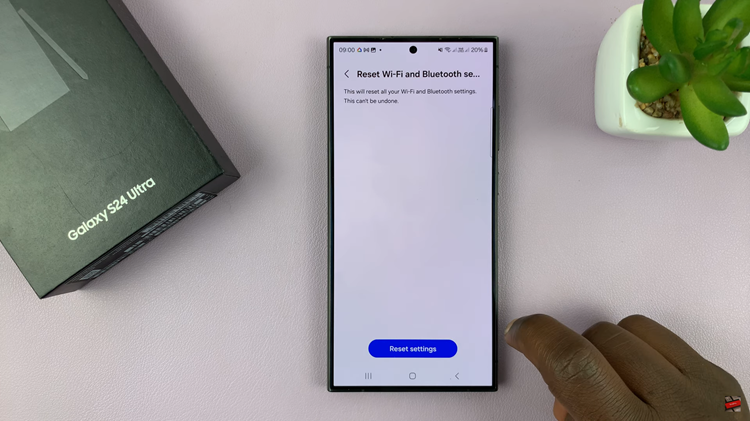Knowing how much storage space you have left on your iPad is essential for managing your device efficiently. Whether you want to download a new app, update your iOS, or save more photos and videos, having enough storage is crucial.
Running out of space can lead to performance issues, and you may not be able to perform certain actions until you free up some storage. By regularly monitoring your storage space, you can make informed decisions about what to keep and what to delete. This helps in maintaining your iPad’s performance and ensuring you always have room for new content.
The iPad provides a detailed breakdown of how to check available storage space on iPad, so you can see which apps and files are taking up the most space. This information is invaluable when you need to clear out space quickly.
Watch: How To Adjust Flashlight Brightness On iPad
Check Available Storage Space On iPad
To begin, locate the Settings app on your home screen and tap on it to open. This is the gateway to managing various aspects of your iPad. Once you have opened the Settings app, scroll down through the menu options and select General. This step will open a new set of options specifically related to the general system settings of your iPad.
At this point, find and tap on iPad Storage. This option is particularly useful as it provides a detailed breakdown of your storage usage. On the iPad Storage screen, you will see a timeline at the top, which visually represents how your storage is allocated.
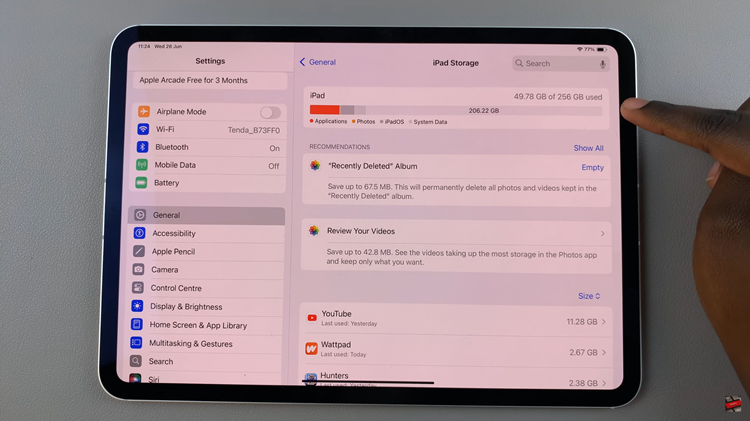
Furthermore, below the timeline, there is a list of all your apps along with the amount of storage each one uses. This detailed information allows you to identify which apps are consuming the most space. From this screen, you can manage these apps effectively, making decisions on whether to keep, offload, or delete them based on their storage usage.
In conclusion, regularly checking and managing your iPad’s storage space is crucial for maintaining its performance and ensuring you have enough room for new content. By following the steps outlined above, you can easily keep track of your storage usage and make adjustments as needed.