In this comprehensive guide, we’ll walk you through the steps to check the internal storage capacity on your Samsung Galaxy A35 5G.
In the digital age where smartphones are central to our daily lives, managing internal storage space has become increasingly crucial. The Samsung Galaxy A35 5G, with its impressive features and capabilities, is no exception.
Whether you’re a seasoned user or new to the Galaxy A35 5G, understanding how to check its internal storage capacity is essential for optimizing performance and ensuring you have enough space for your apps, photos, videos, and more.
Why Checking Internal Storage Capacity Matters
Before delving into the process, let’s understand why monitoring internal storage capacity is important:
Storage Optimization: Knowing how much space you have left allows you to manage your files efficiently, avoiding clutter and ensuring smooth device operation.
App Installation: With limited storage space, you need to be selective about the apps you install. Checking storage capacity helps you gauge whether you have enough room for new apps or if you need to remove unused ones.
Media Management: Whether it’s photos, videos, or music, media files can quickly consume storage space. By monitoring capacity, you can decide when to transfer files to external storage or cloud services.
Watch: How To Factory Reset Samsung Smart TV – Hard Reset Samsung Smart TV
Check Internal Storage Capacity On Samsung Galaxy A35 5G
To start, open the Settings app on your Samsung Galaxy A35 5G. Scroll down and tap on the Device care option.
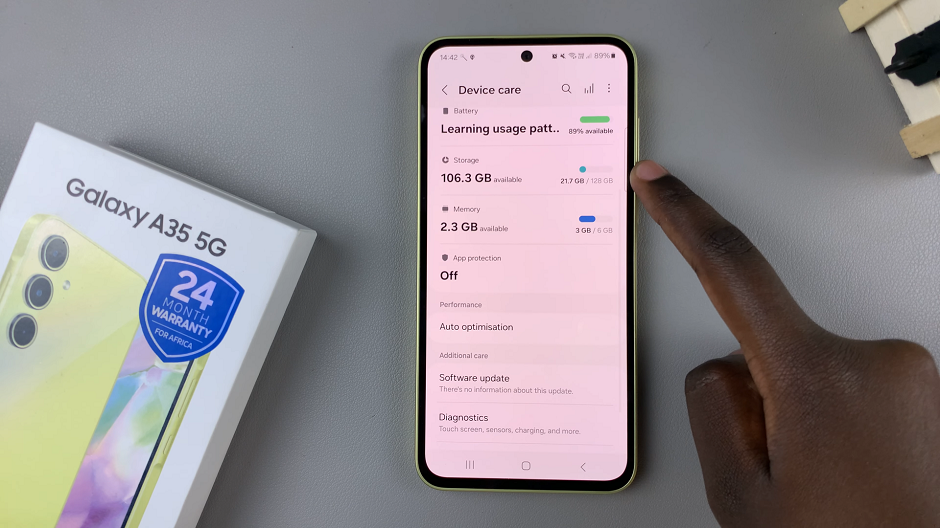
Finally, tap on the Storage option. You will see a breakdown of your device’s storage usage.
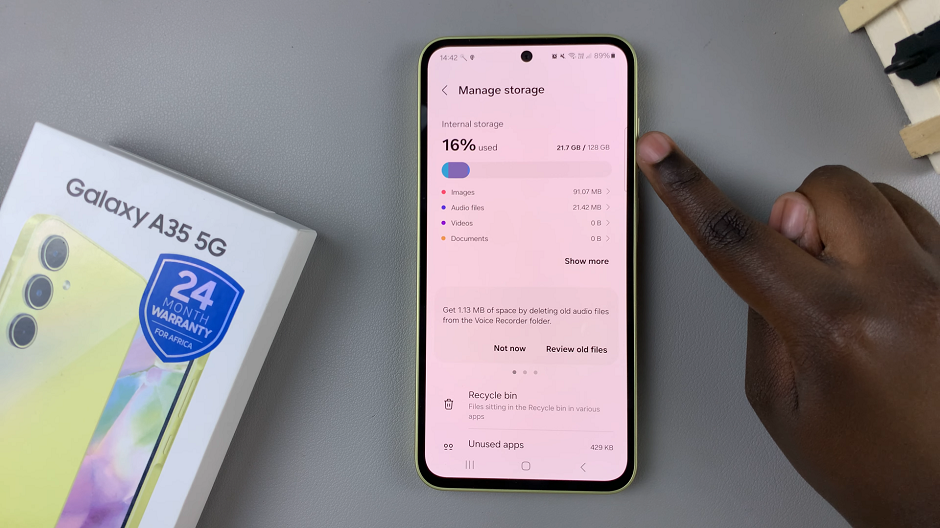
The total internal storage capacity of your device will be displayed at the top of the screen as well as the capacity used.
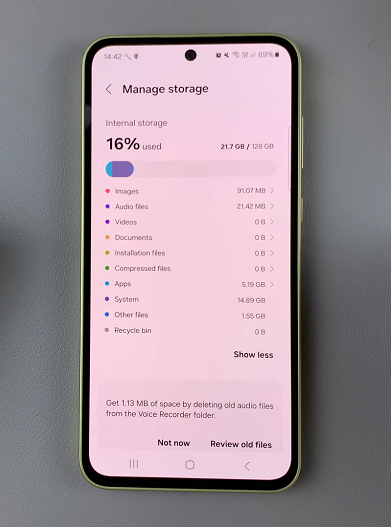
Tips for Storage Optimization
Now that you know how to check your Samsung Galaxy A35 5G’s internal storage capacity, here are some tips for optimizing storage:
Regular Cleanup: Periodically review and delete unnecessary files, apps, and media to free up space.
Use Cloud Storage: Utilize cloud storage services to store and backup photos, videos, and documents, reducing reliance on internal storage.
Transfer to External Storage: If your device supports it, consider transferring media files and large apps to an external SD card to free up internal storage space.
Clear Cache: Clearing cached data regularly can help reclaim storage space occupied by temporary files and unnecessary data accumulated by apps.
Monitor Downloads: Be mindful of the size of apps and media you download to avoid exceeding your device’s storage capacity.
By following these tips and regularly monitoring your Samsung Galaxy A35 5G’s internal storage capacity, you can ensure optimal performance and make the most of your device’s storage capabilities.
In conclusion, checking internal storage capacity on the Samsung Galaxy A35 5G is a straightforward process that empowers users to manage their device effectively. By understanding storage usage and implementing optimization strategies, you can maintain peak performance and enjoy a seamless smartphone experience.