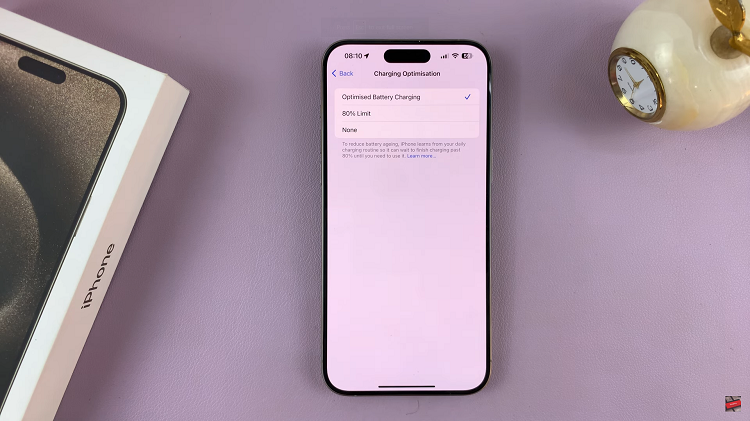The Nintendo Switch is a versatile and user-friendly console, loved by gamers of all ages. Whether you’re playing in handheld mode, docked mode, or tabletop mode, the experience is seamless and enjoyable.
However, if you’re new to the Switch, you might find yourself wondering how to properly close or quit a game.
This guide will walk you through the process step-by-step, ensuring that you can manage your gaming sessions efficiently.
Why It’s Important to Properly Close Games
Closing games correctly on your Nintendo Switch is crucial for several reasons:
Saving Progress: Properly exiting a game ensures that your progress is saved, preventing any loss of achievements or in-game progress.
System Performance: Closing games you’re not playing can help maintain the system’s performance and battery life.
Multitasking: Quitting a game allows you to easily switch to other applications or games without unnecessary load on the system.
Read: How To Install Fortnite On Nintendo Switch
Close (Quit) Games On Nintendo Switch
While you are in a game, press the Home button on the right JoyCon controller. This button is marked with a house icon and will take you back to the home screen without closing the game immediately.

Once you’re on the home screen, you will see the icons for all your installed games and applications. It should have your profile icon and the words Playing on it. Use the left joystick, the touchscreen or the directional buttons to highlight the game you want to close.
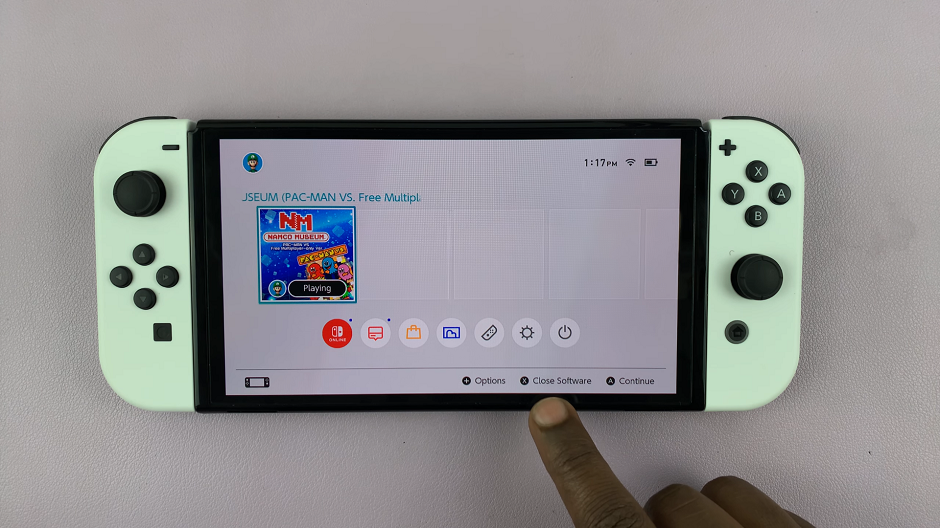
With the game highlighted, press the X button on the right Joy-Con or use the touchscreen to select Close Software.

A prompt will appear asking if you want to close the software. Select Close to confirm your choice.
Most modern games have an auto-save feature, but it’s always good practice to save your game manually before closing. Check the game’s menu for a save option, and ensure your progress is saved to avoid losing any achievements.
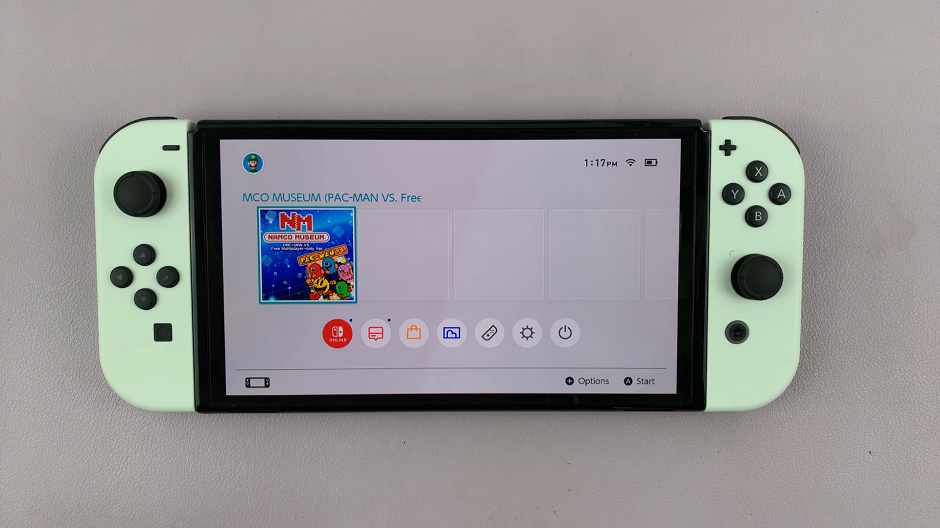
Additional Tips
Suspend Feature: If you need to pause your game temporarily, you can put your Switch into Sleep Mode by pressing the power button. This will suspend your game and allow you to pick up right where you left off when you turn the console back on.
Managing Software: To keep your system organized, periodically check your games and applications, closing any that you’re not currently using. This helps in maintaining the performance of your Switch.
Software Updates: Ensure that your games and system software are always up to date. Sometimes, issues with closing games can be resolved by installing the latest updates.
Knowing how to properly close games on your Nintendo Switch is essential for maintaining your progress, ensuring smooth performance, and enjoying a seamless gaming experience. By following the simple steps outlined in this guide, you can confidently manage your game sessions and make the most out of your Nintendo Switch.
Watch: iPad: How To Fix Not Receiving Notifications For Facebook Messenger