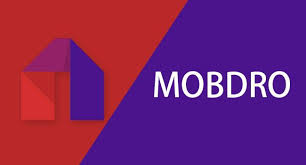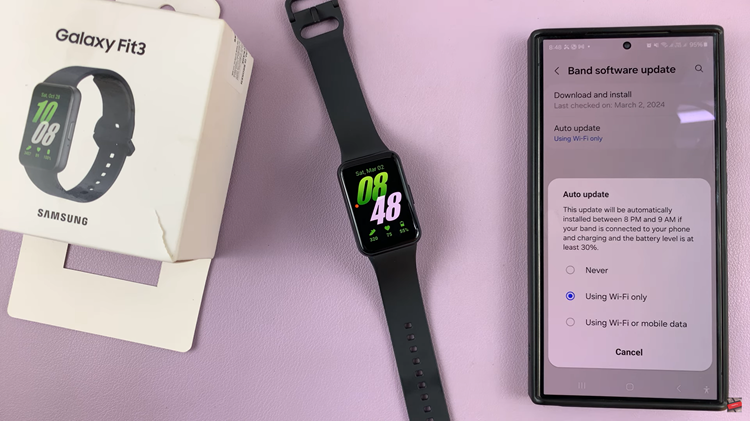Setting alarms on your iPad can be incredibly useful for managing your day-to-day activities, whether it’s waking up in the morning, taking a break, or reminding yourself of an important event.
Apple’s iOS ecosystem provides a straightforward way to create and manage alarms using the built-in Clock app.
If you’re new to iPads or simply want to optimize your scheduling, here’s a detailed guide on how to set up alarms effectively.
Read: How To Turn On (Enable) Camera Shutter Sound On iPad
Create Alarm On iPad
The Clock app is where all your alarm management takes place. To get started, locate the Clock app on your iPad’s home screen. It usually features a white clock icon on a black background. Tap to open the app.
Once you’re in the Clock app, you’ll see multiple tabs at the top of the screen, including Alarm, World Clock, Bedtime, and Stopwatch. Tap on the Alarm tab. This will take you to the screen where you can view and manage all your alarms.
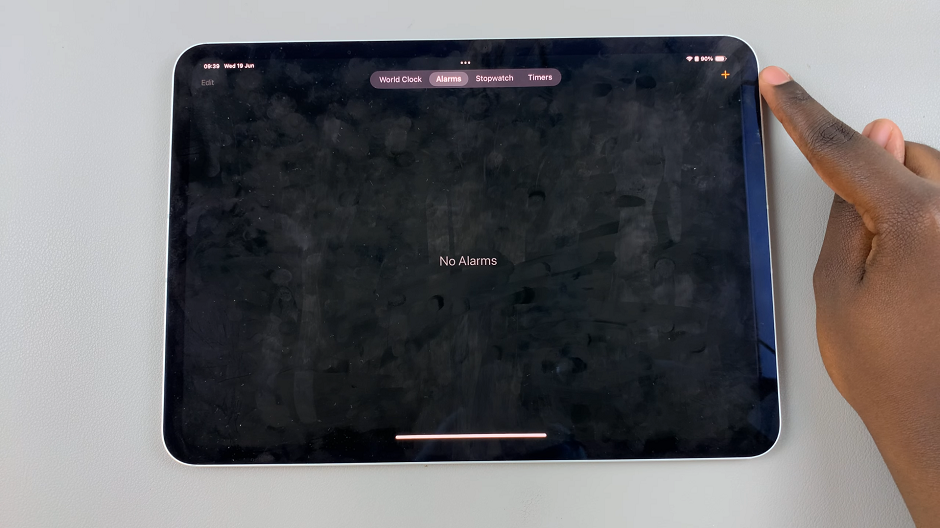
To create a new alarm, look for the + sign, usually located in the upper right corner of the screen. Tap on it to start setting up your alarm.
Now, you can customize your alarm settings:
Time: Use the scroll wheels or keypad to set the time for your alarm.
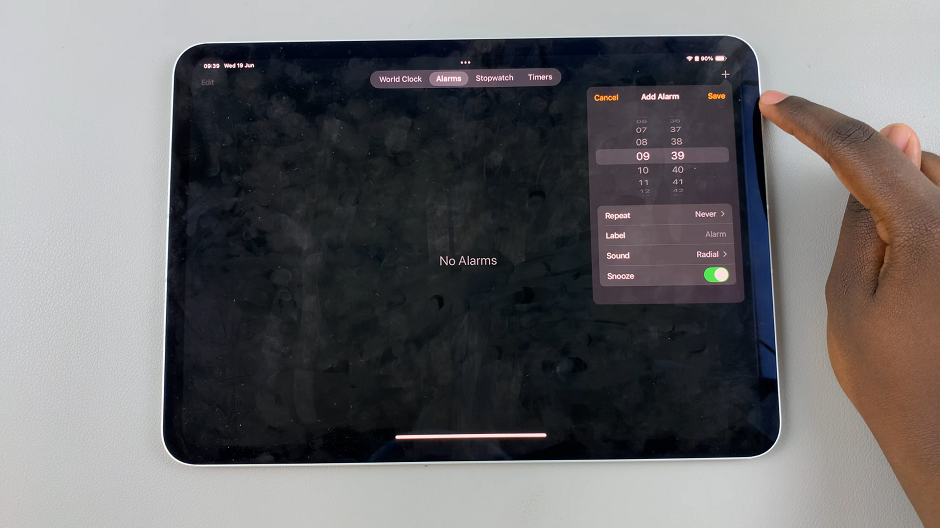
Repeat: Choose which days you want the alarm to repeat (daily, weekdays, weekends, or custom days).
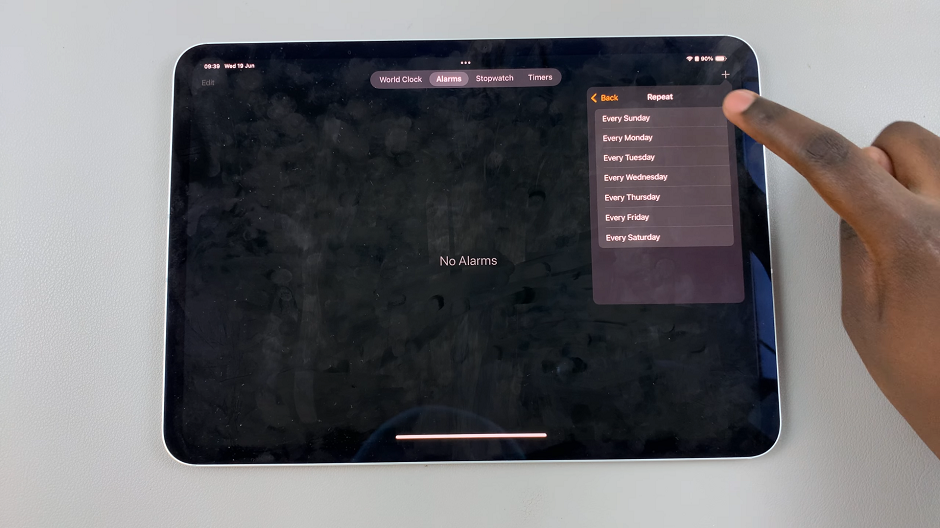
Label: Assign a label to your alarm to help you remember its purpose (e.g., Wake Up, Meeting Reminder, Take Medication).
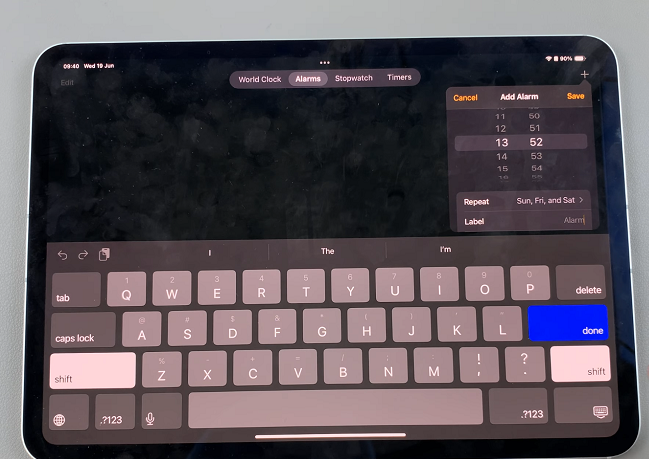
Sound: Select the sound you want to hear when the alarm goes off. You can choose from a variety of tones or use a song from your music library.
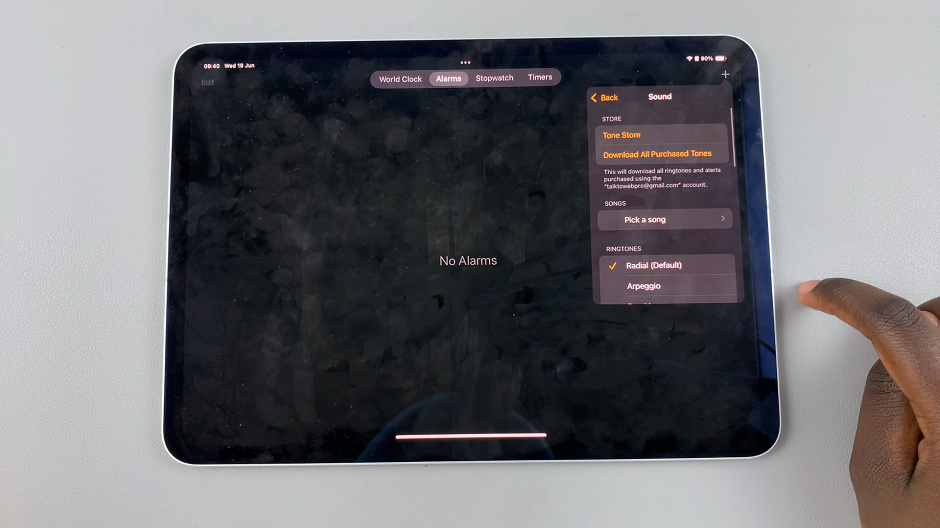
Snooze: Decide if you want the option to snooze the alarm when it goes off.
Once you’ve customized all the settings according to your preferences, tap on Save. Your alarm will now be set and will appear in the list of alarms on the Alarm tab.
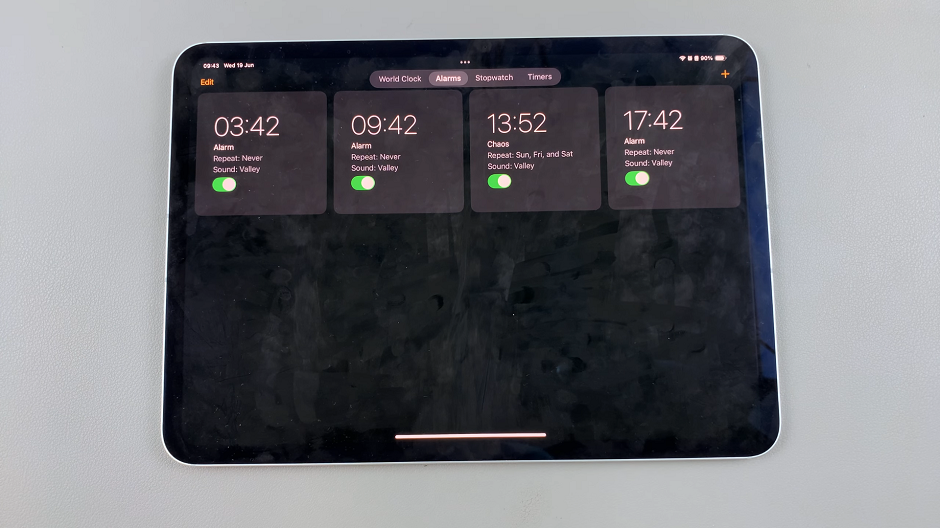
Managing and Editing Alarms
To edit or delete an existing alarm, simply tap on the alarm from the list on the Alarm tab. You can then adjust the time, repeat settings, label, sound, or delete the alarm altogether.
Using Siri to Set Alarms
If you prefer using voice commands, you can also ask Siri to create and manage alarms for you. Simply activate Siri by using Siri or Hey Siri phrases, then say something like, Set an alarm for 7:00 AM tomorrow.
Setting alarms on your iPad is a straightforward process that can greatly enhance your productivity and time management skills. Whether you’re using it to wake up in the morning, remind yourself of important tasks, or manage your schedule throughout the day, the Clock app on iPad offers flexibility and ease of use. By following these steps, you’ll be able to create, customize, and manage alarms effortlessly, ensuring you never miss an important event again.
Watch: M4 iPad Pro: How To Set Up Gmail | Set Up Multiple Gmail Accounts