In the most recent iOS 18 update, Apple has unveiled a long-awaited feature that enables users to tailor the colors of their app icons directly on their iPad. This functionality marks a significant enhancement, empowering users to personalize their devices in a way that reflects their individual style and preferences.
Beyond aesthetics, this customization option enhances usability by allowing users to create a more intuitive and visually appealing home screen experience. Whether you prefer a harmonious color palette across all your apps or wish to highlight specific apps with distinct colors, iOS 18 makes it effortless to achieve these customizations.
Here’s how you can easily customize app icon colors on your iPad running iOS 18.
Watch: How To Turn OFF Location Services On M4 iPad Pro
Customize App Icon Colors On iOS 18 (iPad)
To customize the colors of your app icons on your iPad, begin by unlocking your device and navigating to the home screen. Once there, tap and hold on any empty area of the screen until the app icons start to jiggle. This action activates jiggle mode, enabling you to rearrange and personalize your app icons as desired.
Next, locate the “Edit” button at the top right corner of the screen and tap on it. From the menu that appears, select “Customize“. This step directs you to a customization interface specifically designed for app icons.
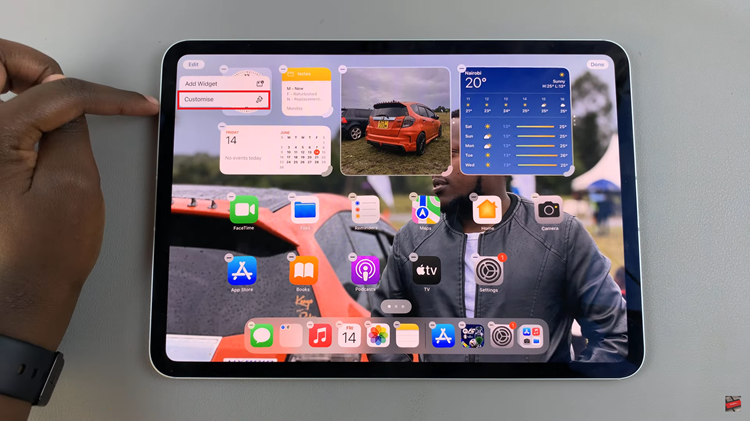
At this point, a pop-up will appear at the bottom of the screen featuring several options: Automatic, Dark, Light, and Tinted. Choose the “Tinted” option to proceed. Upon selecting “Tinted“, a color mixer will emerge, allowing you to fine-tune the hue of your app icons.
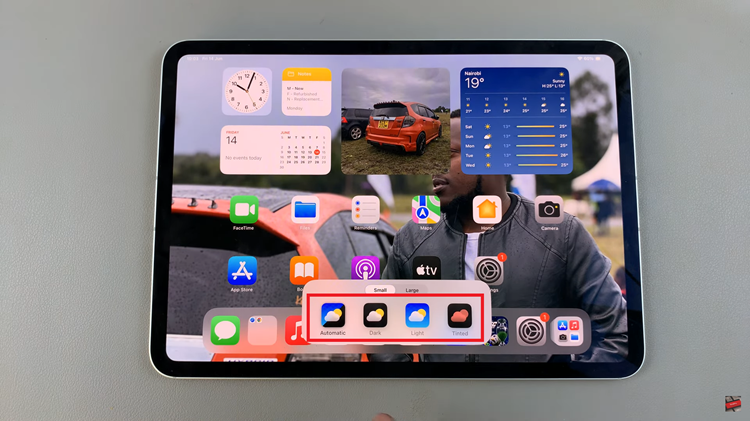
To adjust the color, utilize the slider provided. This slider not only changes the color but also enables you to adjust the opacity of the selected hue. Once satisfied with your color choice, simply tap on any space on the screen. Your selected color will then be applied to the app icons, instantly updating their appearance to reflect your customization preferences.
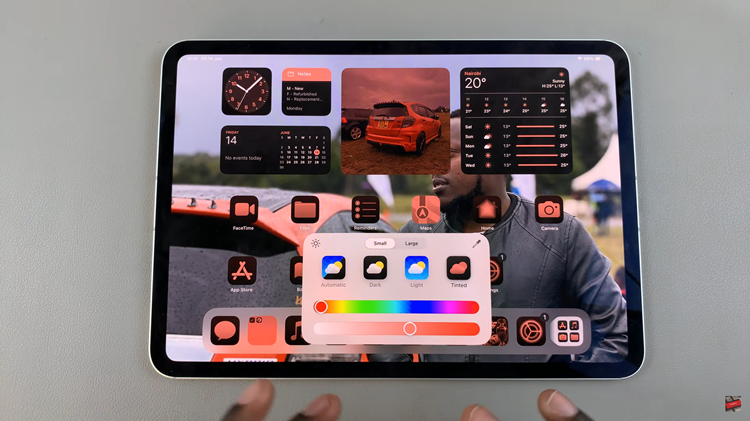
This process provides a straightforward method for customizing app icon colors on your iPad, enhancing both aesthetic appeal and personalization options. Experiment with different colors and opacity levels to achieve a look that complements your style and improves usability on your device.
![How To See and Change Refresh Rate On Windows 11 [Video]](https://www.webproeducation.org/wp-content/themes/mts_sense/images/nothumb-ad-sense-featured.png)