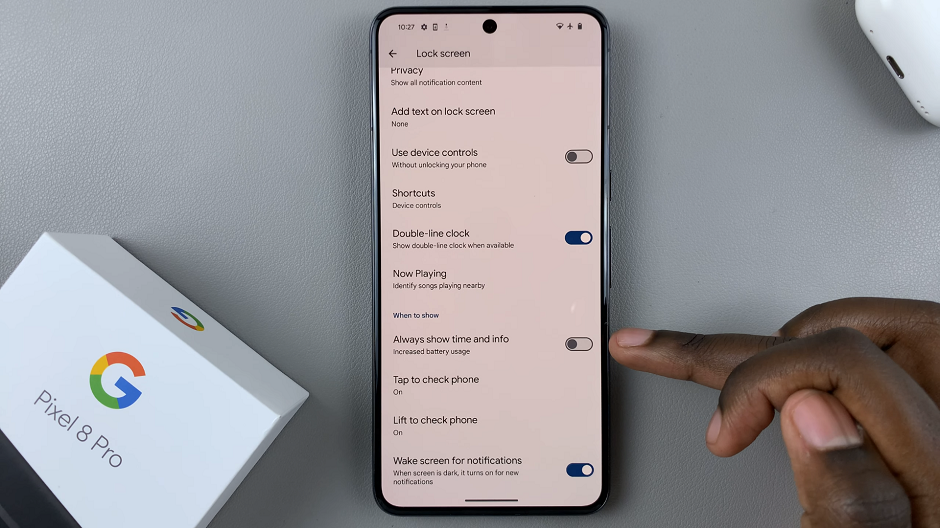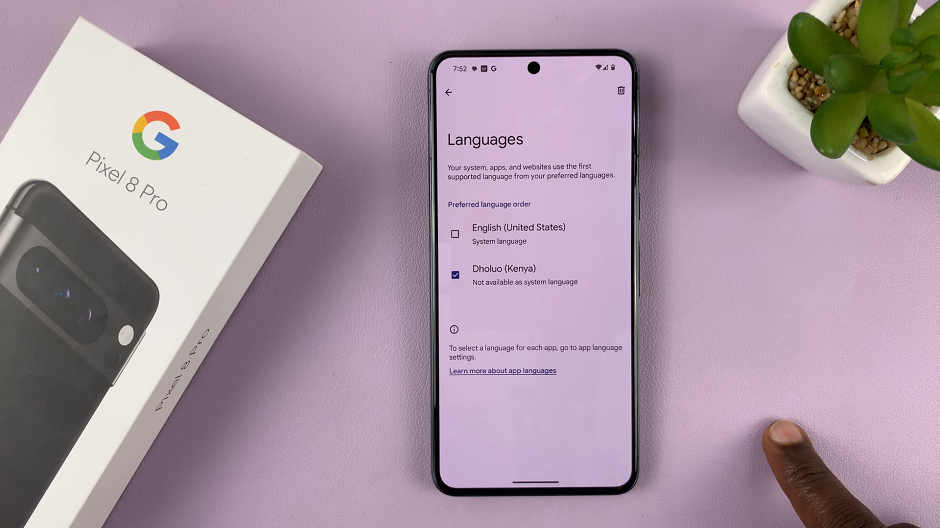Managing alarms on your iPad can be essential for staying organized and on schedule.
Whether you’ve set alarms for waking up, reminders, or other important tasks, knowing how to delete them when they’re no longer needed is equally important.
In this guide, we’ll walk you through the steps to delete alarms on your iPad effortlessly. this will work for any iPad, including Apple’s latest offering, the M4 iPad Pro.
Read: How To Turn Off (Disable) Camera Shutter Sound On iPad
Delete Alarm On iPad
Begin by finding the Clock app on your iPad. You can typically find it on your home screen or by using the search function. Tap on the Clock app icon to open it. You’ll see different tabs at the bottom of the screen, including Alarm, World Clock, Bedtime, and Stopwatch.
Tap on the Alarm tab at the bottom of the Clock app. Here, you’ll see a list of all the alarms you have set on your iPad.
To delete an alarm, tap on the Edit button located at the top-left corner of the screen. This will allow you to make changes to your alarms.
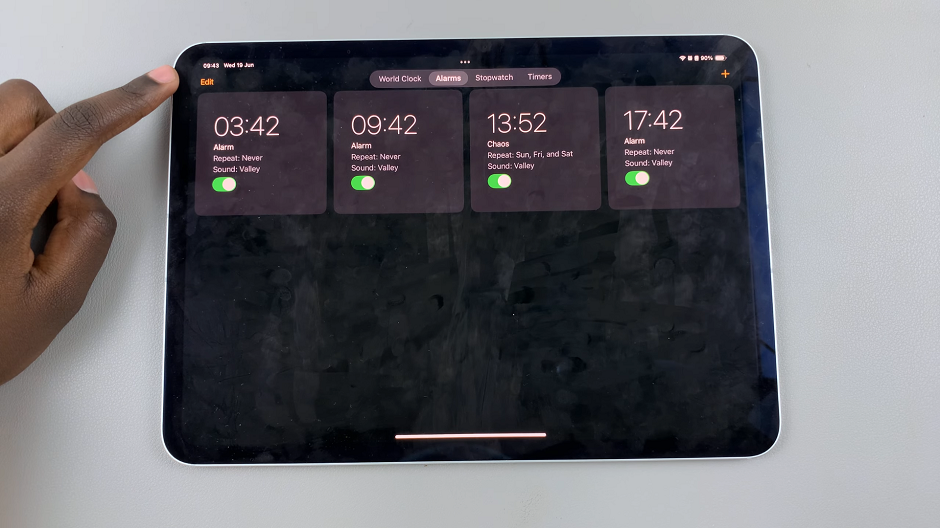
Once in Edit mode, you’ll notice that each alarm has a red circle with a minus sign (–) next to it. Tap on the red circle next to the alarm you want to delete. This will remove the alarm from your list.
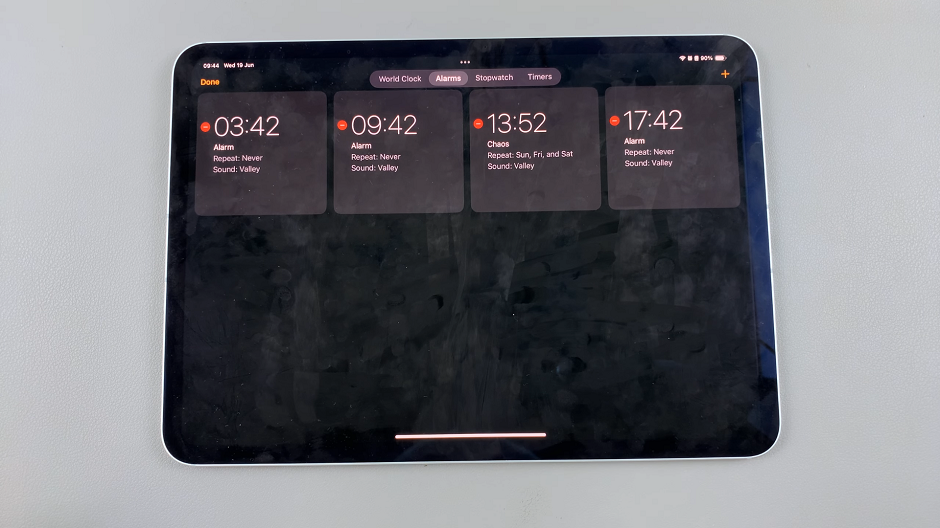
If you have several alarms to delete, you can repeat the above steps for each alarm individually.
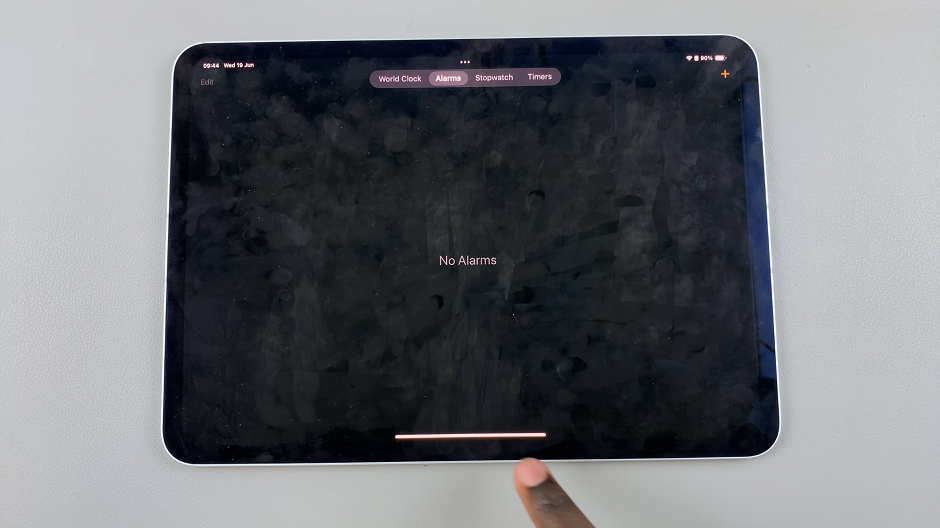
Tips for Effective Alarm Management
Regular Review: Periodically review your alarms to ensure you’re only keeping those you still need.
Naming Alarms: Consider naming your alarms descriptively to easily identify and manage them.
Setting New Alarms: After deleting unnecessary alarms, set new alarms as needed using the + button in the Alarm tab.
If you encounter issues with deleting alarms, ensure you’re in Edit mode and try restarting your iPad if problems persist.
Deleting alarms on your iPad is a straightforward process once you’re familiar with the steps. By following this guide, you can efficiently manage your alarms, keeping your schedule organized and ensuring you’re only alerted when necessary. Mastering this skill will help you optimize your iPad’s functionality and make the most of its features.