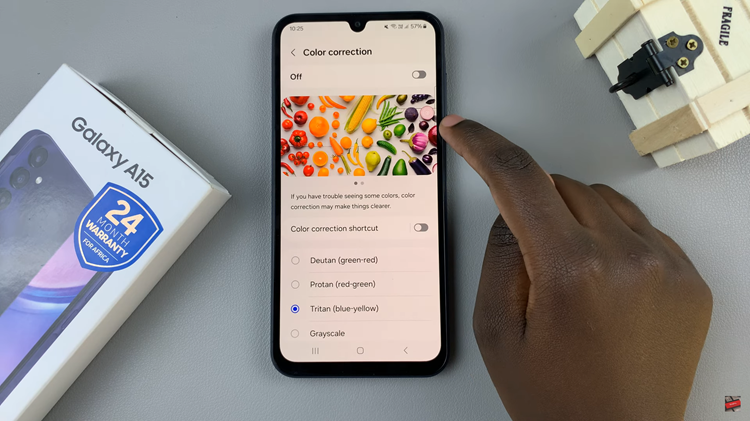In the era of lightning-fast connectivity, the Samsung Galaxy A55 5G stands out as a beacon of innovation, offering users blazing speeds and seamless network performance. However, there are occasions when you might want to take the reins and customize your device’s connectivity settings to better suit your needs.
Whether it’s to conserve battery life, address compatibility issues, or simply control your data usage, disabling 5G on your Samsung Galaxy A55 5G puts you in the driver’s seat of your smartphone experience.
Unlock the full potential of your device as we dive into the steps required to disable 5G on your Samsung Galaxy A55 5G. Let’s embark on this journey together, empowering you to tailor your smartphone experience to perfection.
Watch: How To Transfer Files From USB Drive To Samsung A35 5G
To Disable 5G On Samsung Galaxy A55 5G
Firstly, unlock your Samsung Galaxy A55 5G and navigate to the home screen. From there, swipe down from the top of the screen to access the notification panel. Tap the gear icon in the top right corner to open the Settings menu.
In the Settings menu, scroll down until you find the “Connections” option. Tap on it to proceed to the next step. At this point, you’ll find various options related to connectivity settings. Look for the “Mobile Networks” option and tap on it to access the network settings for your Samsung Galaxy A55 5G.
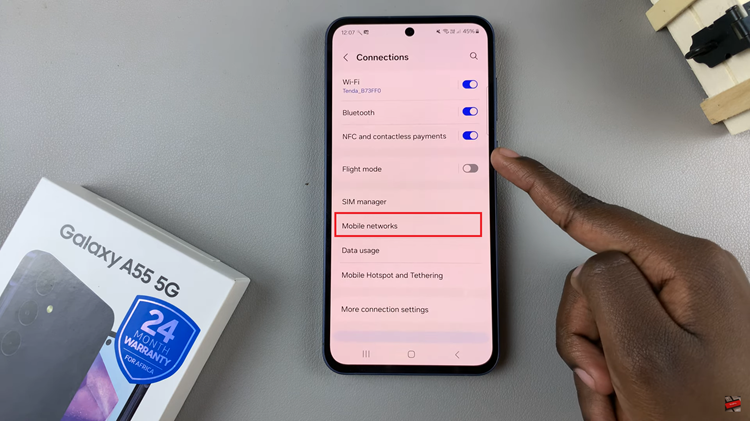
Following this, you’ll see several options related to network settings, including “Network Mode.” Tap on this option to proceed. At this point, choose one of these options “LTE/3G/2G (auto connect)“, “3G/2G (auto connect)“, “3G Only” or “2G Only” to disable 5G on your device.
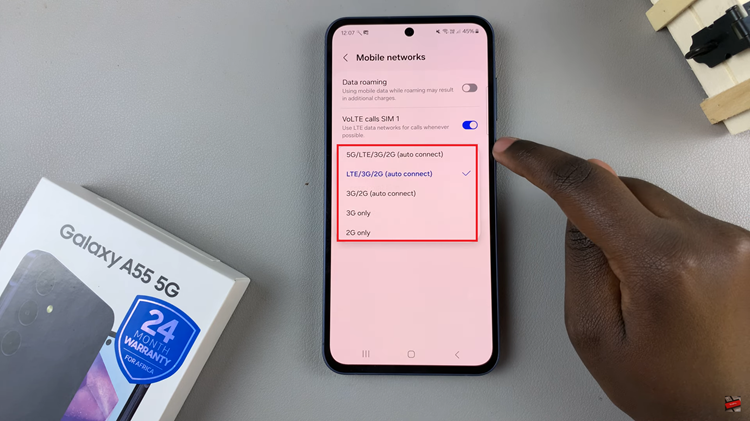
Once you’ve confirmed your selection, exit the Settings menu and return to the home screen. To ensure that 5G has been disabled successfully, swipe down from the top of the screen again to access the notification panel. Look for the network indicator, which should now display LTE, 3G, or 2G instead of 5G.
Congratulations! You have successfully disabled 5G on your Samsung Galaxy A55 5G. Keep in mind that disabling 5G may affect your device’s network performance, particularly in terms of data speeds. If you encounter any issues or wish to re-enable 5G in the future, simply follow these steps again and select the appropriate network mode.