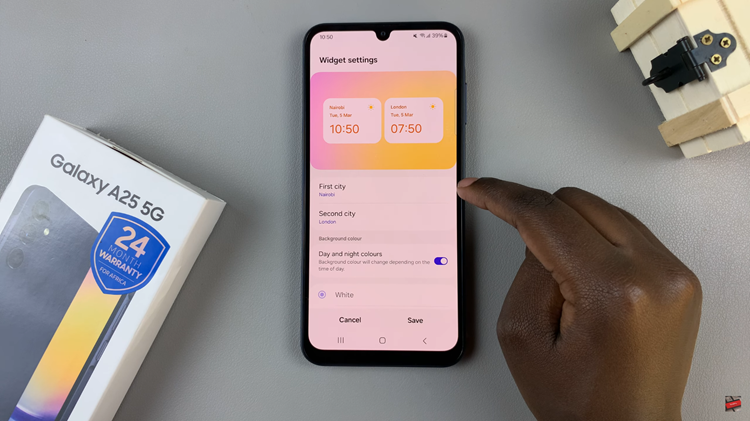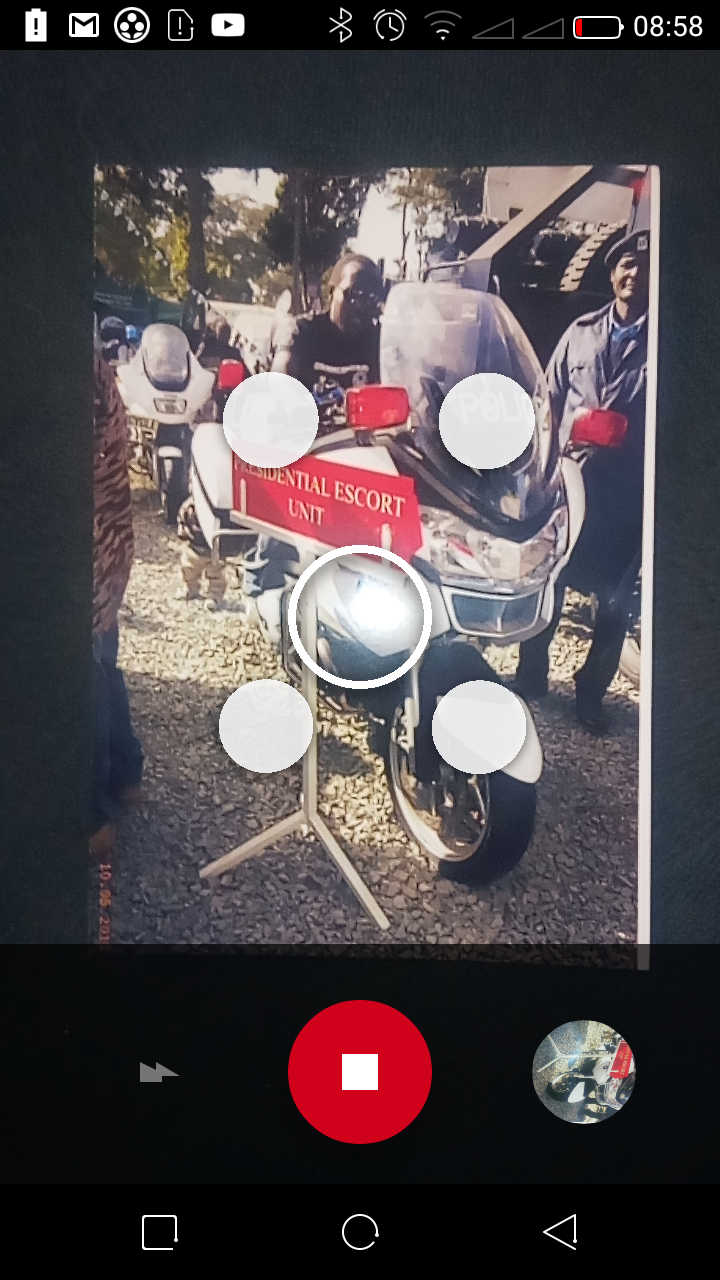Facebook Messenger notifications can be invaluable for staying connected but can also disrupt your focus when you need it most. Whether you’re working, studying, or simply enjoying some downtime, managing these notifications on your iPad can significantly enhance your user experience.
This guide will walk you through the steps to effectively disable Facebook Messenger notifications on iPad, allowing you to regain control over your device’s alerts. To tailor your iPad’s notification settings specifically for Messenger, follow these straightforward methods to achieve a more personalized and uninterrupted user experience.
Let’s delve into the detailed steps to help you achieve a more peaceful and focused iPad experience.
Watch: How To Enable LED Flash Alerts On iPad
Disable Facebook Messenger Notifications On iPad
To begin managing Facebook Messenger notifications on your iPad, start by unlocking your device and locating the Settings app on the home screen, typically identifiable by its gear icon. Then, scroll down the Settings menu until you locate and tap on “Notifications.”
At this point, navigate through the list of apps presented until you find “Messenger.” Tap on Messenger to access its specific notification settings. Following this, you will encounter various options tailored to Messenger’s notifications. To completely halt notifications from Messenger on your iPad, locate the toggle switch labeled “Allow Notifications” and slide it to the off position.
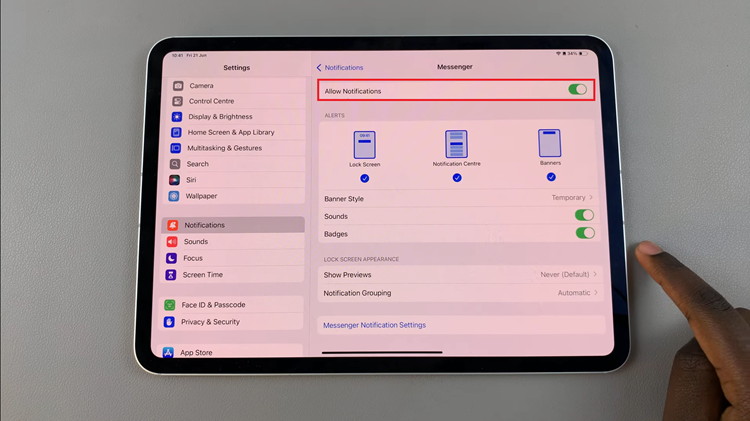
By disabling this toggle, all notifications from Messenger, including alerts, banners, and sounds, will cease to appear on your iPad. This straightforward adjustment ensures that you can manage your notifications according to your preferences, minimizing interruptions and allowing you to focus on tasks without distractions.
In conclusion, disabling Facebook Messenger notifications on your iPad can help you minimize distractions and regain focus when needed. Follow these steps to enjoy a more uninterrupted experience while using your iPad.
Read: How To Enable Facebook Messenger Notifications On iPad