In the fast-paced world we live in, our smartphones serve as constant companions, keeping us connected with friends, family, and colleagues. However, this connectivity can sometimes feel overwhelming, especially when every incoming text message triggers a notification, disrupting our focus and peace of mind.
If you’re a proud owner of the Samsung Galaxy A55 5G and find yourself bombarded with text message notifications, fear not! You hold the power to take control of your device and silence those incessant alerts. In this guide, we’ll walk you through the steps to disable text message notifications on your Samsung Galaxy A55 5G.
With just a few simple steps, you can reclaim your tranquility and enjoy uninterrupted moments without the constant buzz of your phone. Let’s dive in and master your device’s notification settings to create a more serene digital experience.
Watch: How To Scan QR Code Using Samsung Galaxy A35 5G
To Disable Message Notifications On Samsung Galaxy A55 5G
Firstly, unlock your Samsung Galaxy A55 5G and navigate to the home screen. From there, locate and tap on the “Settings” app. It’s usually represented by a gear icon and can be found either on the home screen or in the app drawer.
At this point, scroll down until you find the “Notifications” option and tap on this option to proceed to the next step. Then, tap on the “App Notifications” option to access the application notification settings.
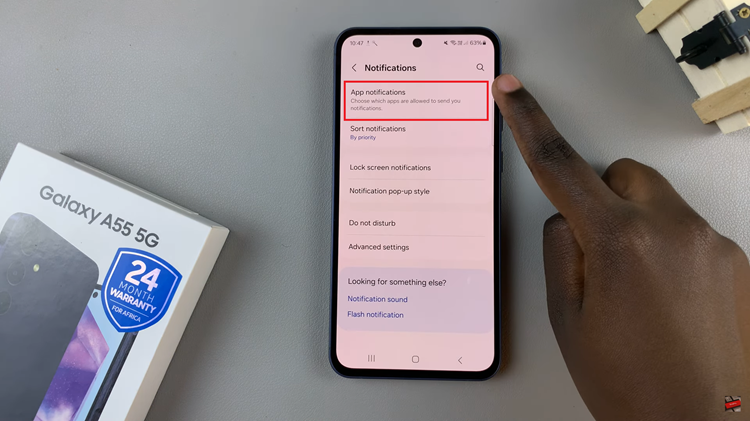
Following this, you’ll see a list of apps installed on your Samsung Galaxy A55 5G. At this point, look for “Messages” or “Messaging” in the list and tap on it to access the notification settings specific to the messaging app. To disable text message notifications, toggle OFF the switch next to the app.
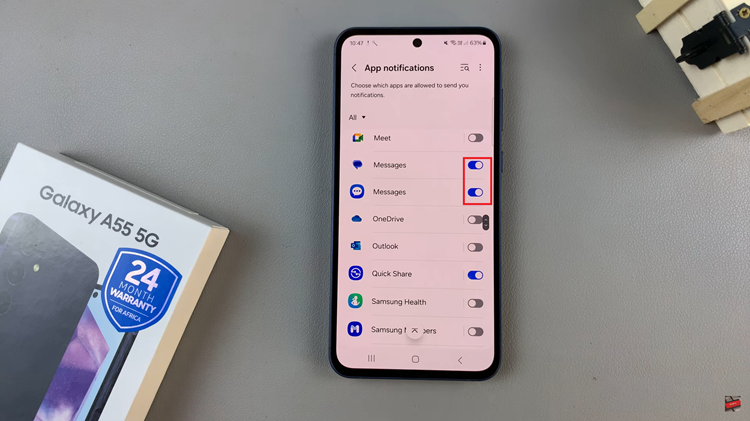
With text message notifications disabled on your Samsung Galaxy A55 5G, you can now enjoy uninterrupted moments without the constant buzz of your phone. Whether you’re focusing on work, spending quality time with loved ones, or simply taking a break, you’re in control of when and how you engage with your device.