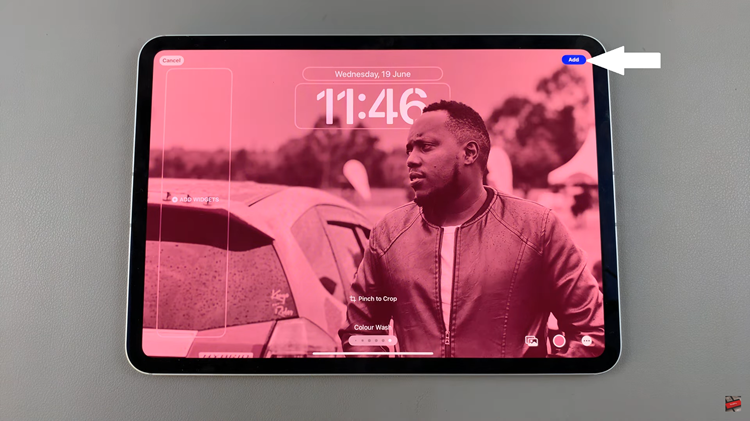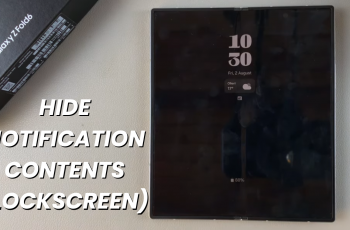Harnessing the power of your Samsung Galaxy A55 5G means taking control of its performance features to suit your unique needs. Among its arsenal of capabilities lies the dynamic RAM Plus feature, designed to optimize your device’s memory usage for smoother multitasking and enhanced app performance.
However, for those seeking a more personalized experience or aiming to conserve battery life, disabling RAM Plus becomes a crucial step in fine-tuning their device’s performance. In this guide, we delve into the steps required to disable RAM Plus on your Samsung Galaxy A55 5G, empowering you to tailor your smartphone experience precisely to your liking.
Embark on this journey with us as we unlock the full potential of your device, one setting at a time.
Watch: How To Turn ON Power Saving Mode On Samsung Galaxy A35 5G
To Disable RAM Plus On Samsung Galaxy A55 5G
Firstly, unlock your Samsung Galaxy A55 5G and navigate to the home screen. From there, locate and tap on the “Settings” icon, which is represented by a gear-shaped icon. The Settings app is where you can adjust various aspects of your device, including the lock screen settings.
Within the Settings menu, locate and select the “Device Care” option. This section provides various tools and features to optimize your device’s performance and battery life. At this point, tap on the “Memory” option. Here, you can view information about your device’s RAM usage and access additional memory-related settings.
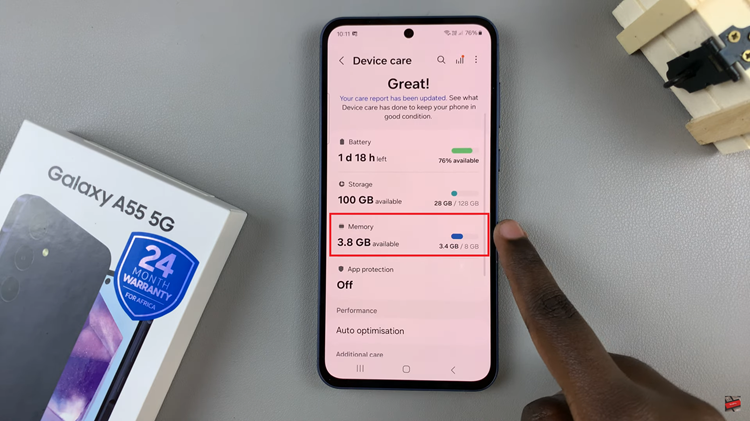
At this point, look for the option labeled “RAM Plus” and tap on it to access its configuration. In the RAM Plus settings, you’ll find the toggle to enable this feature. Subsequently, toggle OFF the switch to disable this feature.
You’ll be prompted to restart your device to apply your settings. Tap on “Restart.” Once your device has restarted, navigate back to the Device Care menu in the Settings app and select Memory. Check to make sure that RAM Plus is indeed disabled and that your device is running smoothly without it.
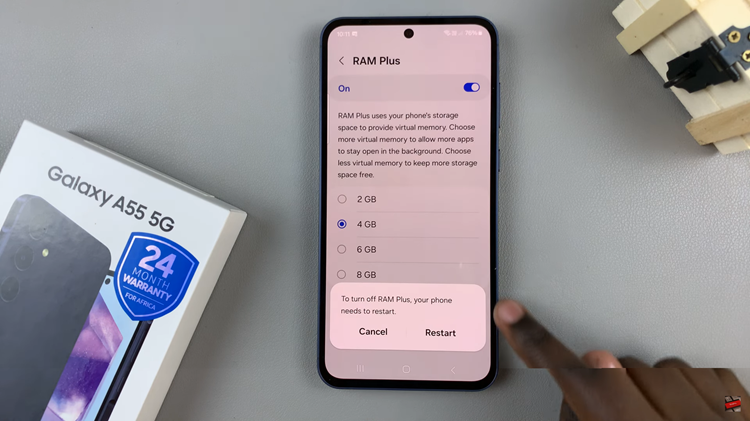
By following the steps outlined above, you can easily toggle off RAM Plus and explore the full potential of your Samsung Galaxy A55 5G according to your needs.