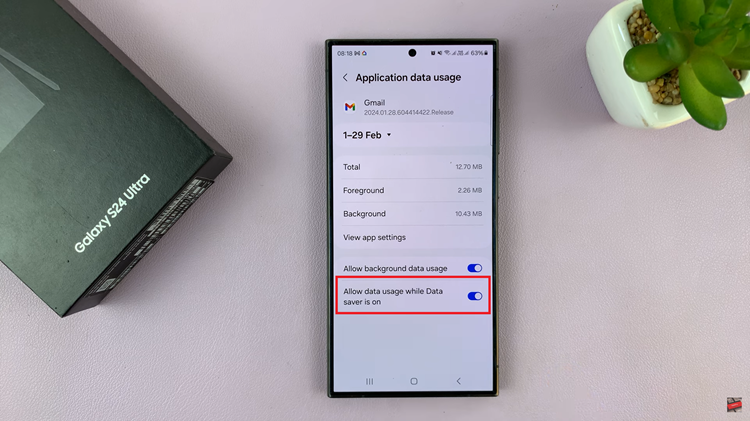Video:How To Enable Automatic Heart Rate Monitoring On Samsung Galaxy Watch 8 / 8 Classic
Automatic heart rate monitoring on the Samsung Galaxy Watch 8 / 8 Classic is a key feature for users who want to track their health and fitness easily. With this function, your smartwatch continuously records your heart rate throughout the day, providing real-time insights. Consequently, monitoring your health becomes simpler and more effective. Moreover, as wellness becomes a priority for many, enabling this feature helps you get the most out of your device.
Furthermore, the Samsung Galaxy Watch 8 and 8 Classic integrate this function seamlessly into daily routines. This means you don’t need to rely on manual checks for accurate data. Whether it is for fitness tracking, optimizing workouts, or monitoring overall well-being, this feature offers convenience and reliability. Therefore, knowing how to enable automatic heart rate monitoring can significantly improve your smartwatch experience.
Watch:How To Revert Back To Default Font On Samsung Galaxy Watch 8 / 8 Classic
Enable Automatic Heart Rate Monitoring On Samsung Galaxy Watch 8 Classic
Access Settings
Swipe down on your watch face and tap the Settings icon.
Go to Health Settings
Scroll down and tap on Health, then select Heart Rate. This is where you manage how your watch measures your heart rate.
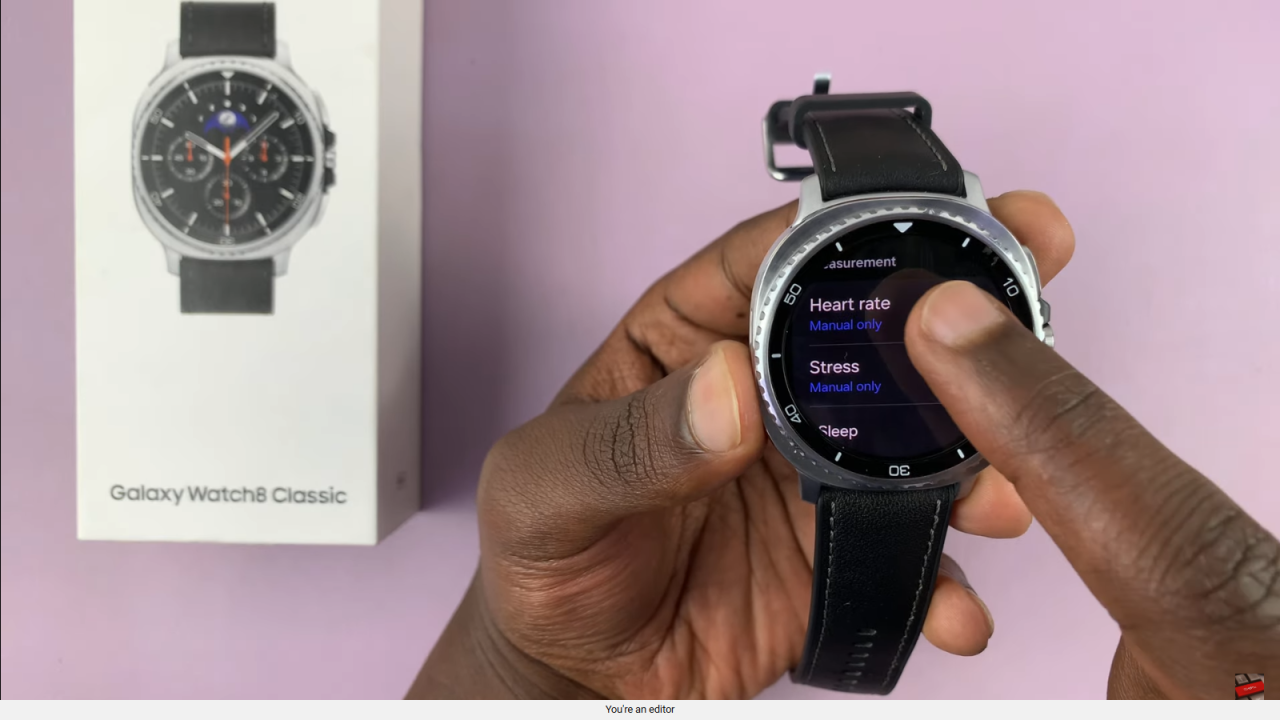
Choose Measurement Mode
Check your current setting; it may be set to Manual Only, which requires you to measure your heart rate yourself.
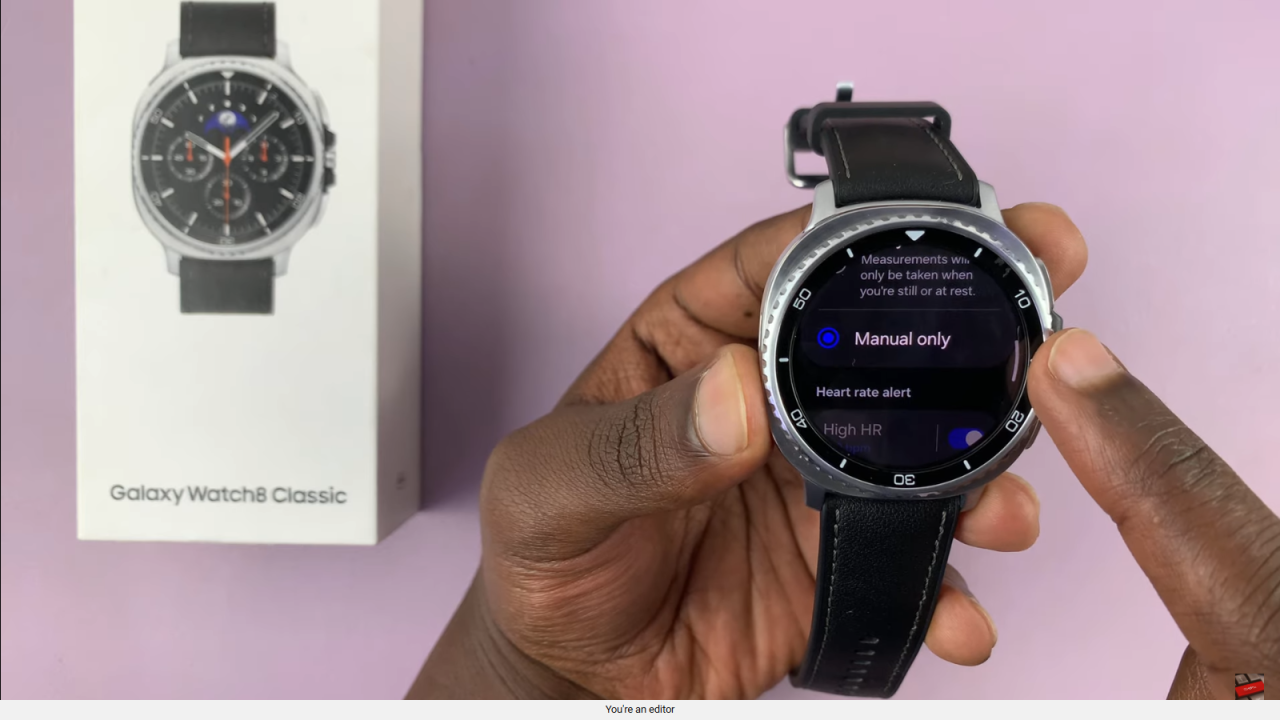
Enable Automatic Monitoring
Select either Every 10 Minutes or Continuous. Every 10 minutes is ideal for balancing battery life and accurate tracking.
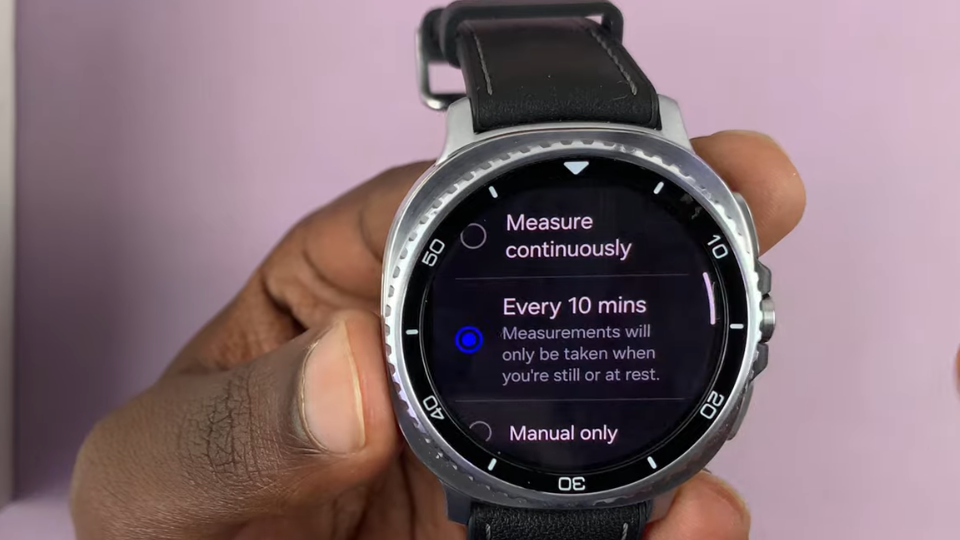
Add a Watch Face Complication (Optional)
You can also add a heart rate complication to your watch face to see real-time measurements without opening the app.
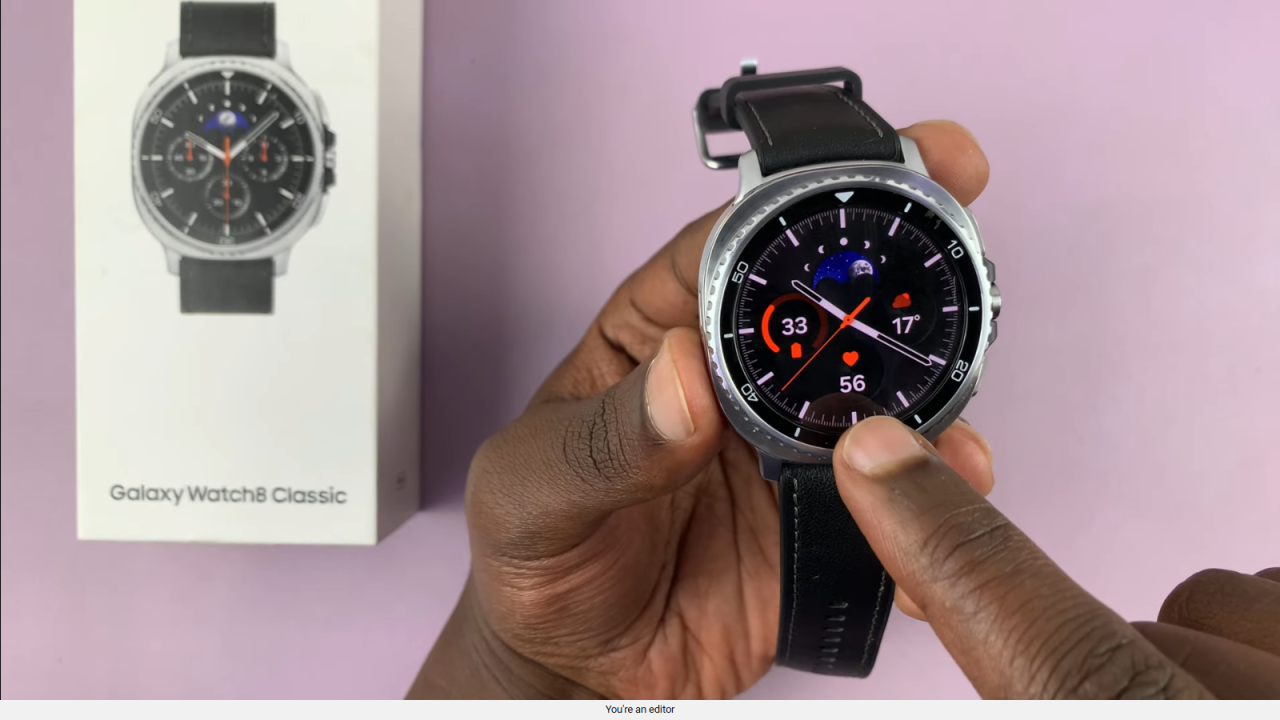
Confirm and Exit
Once set, your watch will automatically monitor your heart rate based on your preferences, giving you continuous health insights.
Read:How To Revert Back To Default Font On Samsung Galaxy Watch 8 Classic