In this article, we’ll delve into the essential steps to enable device protection and run antivirus scans on the Samsung Galaxy A35 5G.
Ensuring the security of our smartphones is paramount. With the Samsung Galaxy A35 5G, users have access to a range of robust security features designed to keep their device and personal information safe from digital threats.
The partnership between McAfee and Samsung has made it possible to turn on app protection by running an antivirus.
Read: How To Open Settings On Xiaomi Smart Band 8 Pro
Enable Device Protection (Run Antivirus) On Samsung Galaxy A35 5G
To start, open the Settings app via the app drawer or quick settings panel.
Secondly, scroll and select Device Care. Then tap on App Protection. It is off by default.
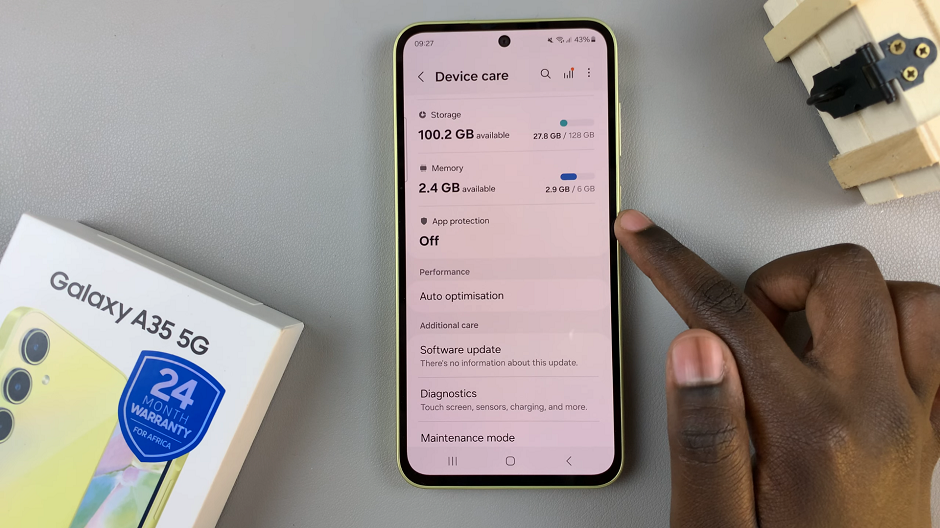
Next, tap on the Turn On button, then confirm your choice. Once it has been enabled you should see the option Scan Phone.
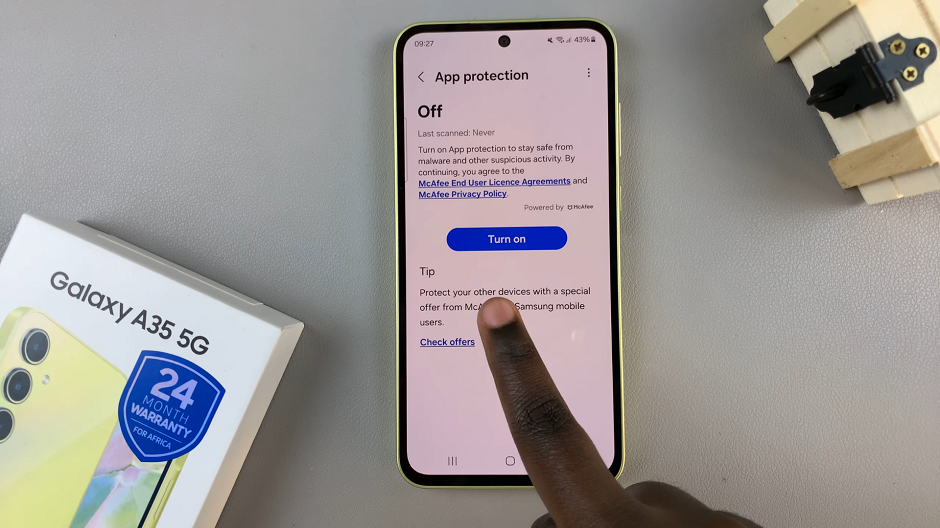
Tap on Scan Phone to initiate an antivirus scan. Wait for your device to be scanned for any malware and viruses. Once the scan is complete it will give you information collected about whether you have a virus or not.
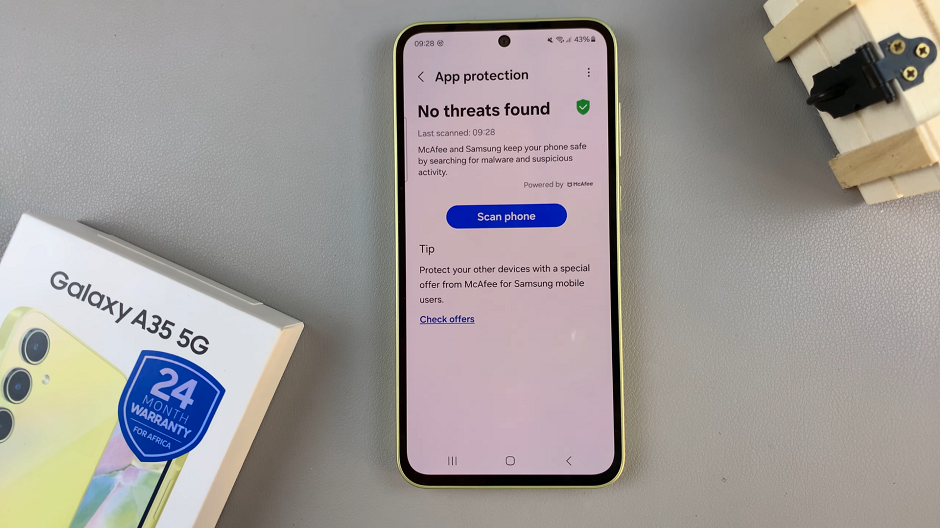
After the scan is complete, review the results to identify any potential threats detected by the antivirus software. Take appropriate action to remove or quarantine any malicious files or apps found during the scan.
Best Practices for Device Security
In addition to enabling device protection features and running antivirus scans, here are some best practices to further enhance the security of your Samsung Galaxy A35 5G:
Keep your device’s software up to date by installing the latest security patches and firmware updates provided by Samsung.
Only download apps from trusted sources such as the Google Play Store to minimize the risk of installing malicious software.
Exercise caution when clicking on links or downloading attachments from unknown or suspicious sources, as they may contain malware or phishing attempts.
Regularly backup your important data to a secure cloud storage service or external storage device to prevent data loss in case of a security breach or device malfunction.
By following these steps and implementing best practices for device security, you can ensure that your Samsung Galaxy A35 5G remains protected against digital threats, providing you with peace of mind as you enjoy all the features and capabilities of your device.