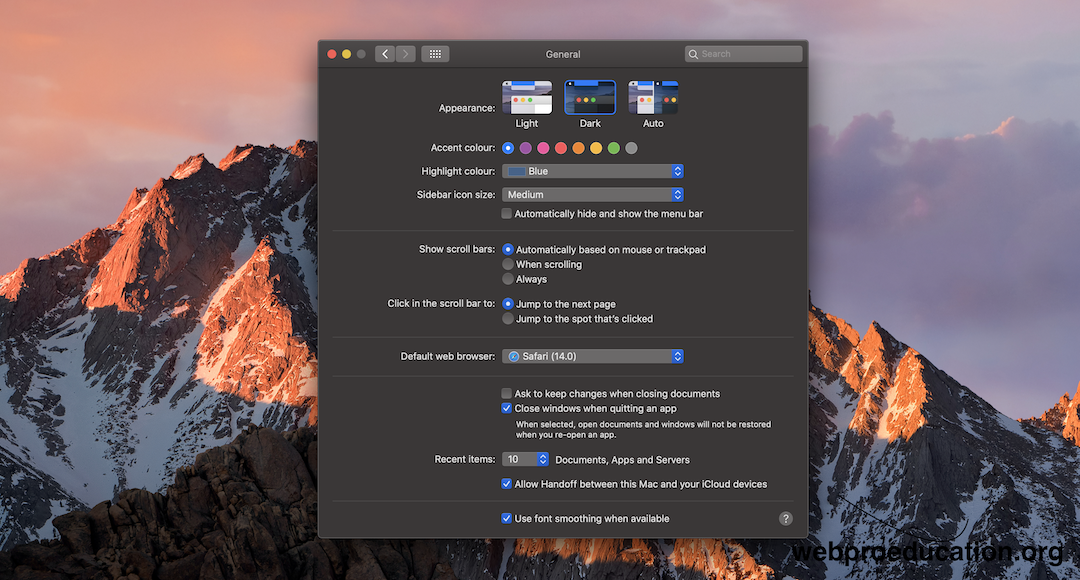The lock sound on your iPad can be a subtle yet satisfying confirmation of actions performed, but it’s also a feature that you might want to customize according to your preferences. Whether you find it reassuring or prefer a quieter experience, knowing how to manage the lock sound settings can enhance your overall iPad usage.
Here’s a straightforward guide to help you enable/disable the lock sound on your iPad. The lock sound is a distinct audio cue that plays whenever you lock your iPad by pressing the Sleep/Wake button or closing the Smart Cover.
Some users find this sound useful as it provides auditory feedback that the device is securely locked. However, in certain situations, such as in quiet environments or during meetings, the lock sound might be considered disruptive. Therefore, being able to turn it on or off according to your needs can significantly improve your user experience.
Watch: iOS 18: How To Schedule Messages On iPhone
Enable Lock Sound
First, locate and tap the Settings app on your iPad. The Settings app icon looks like a set of grey gears and is typically found on your home screen.
Once you’re in the Settings app, scroll down the menu on the left side until you find Sounds. Tap on it to open the sound settings.
In the Sounds look for the Lock Sound option. This setting determines whether the lock sound is enabled or disabled. You will see a toggle switch next to it.
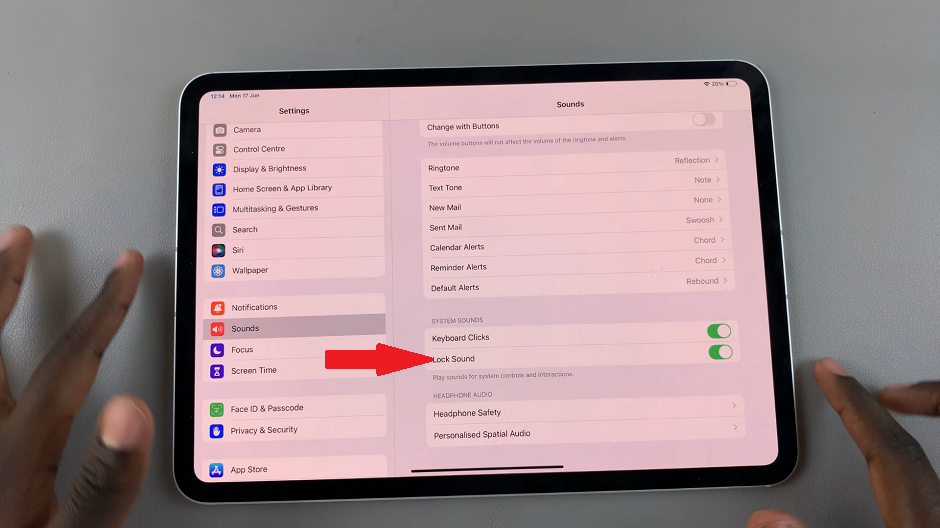
To enable the lock sound, tap the toggle switch next to Lock Sound so that it turns green or moves to the right. This indicates that the lock sound is now active.
To ensure that the lock sounds are turned on, lock the screen to confirm. you should hear the sounds.
Disable Lock Sound On iPad
If you prefer to turn off the lock sound, tap the toggle switch again so that it turns gray or moves to the left. This action disables the lock sound, and your iPad will no longer play a sound when you lock it.
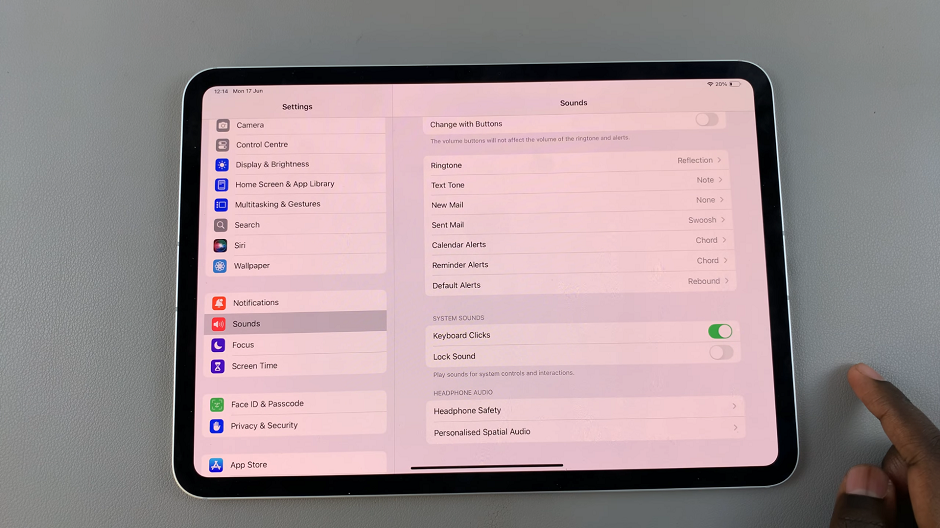
After making your selection, exit the Settings app. Your iPad will now adhere to the updated lock sound settings you’ve chosen.
To ensure that the lock sounds are turned off, lock the screen to confirm that they are now now silent.
Customizing the lock sound on your iPad is a quick and effective way to tailor your device to suit your preferences and environment. Whether you enjoy the audible confirmation of actions or prefer a quieter device, knowing how to enable or disable the lock sound ensures a more personalized user experience. By following these straightforward steps outlined above, you can easily manage this feature and optimize your iPad usage accordingly.
Take control of your iPad’s audio feedback today by adjusting the lock sound settings to align with your needs. Enjoy a more personalized and seamless user experience with this simple customization option.