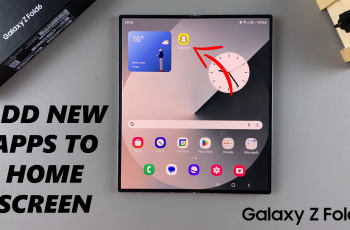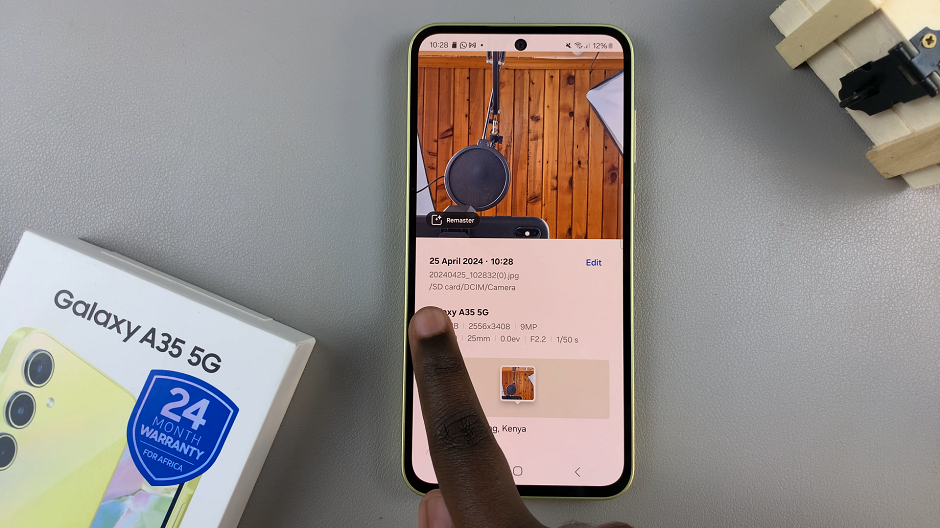In today’s digital age, our devices hold a wealth of important data, from cherished photos and videos to essential documents and app data. Losing this data due to device failure, loss, or theft can be devastating. Therefore, it’s crucial to have a reliable backup solution.
For iPad users, Apple’s iCloud provides an efficient and seamless way to back up your device automatically. iCloud backup ensures that all your important data is stored securely in the cloud, making it easily accessible whenever you need to restore it. This guide will walk you through the steps to enable iCloud backup on your iPad, ensuring your data is always safe and recoverable.
Whether you’re a new iPad user or simply looking to safeguard your information, this step-by-step tutorial will help you set up iCloud backup with ease.
Watch: How To Turn OFF Assistive Touch On iPad
Enable iCloud Backup On iPad
Start by locating and tapping the Settings app on your iPad’s home screen. The icon resembles a grey gear, making it easy to identify. Once you have opened the Settings app, navigate to the top of the Settings menu and tap your name. This action will lead you to your Apple ID settings. If you are not signed in, you’ll see an option prompting you to “Sign in to your iPad.”
At this point, scroll down the menu to locate and tap “iCloud.” This section contains all the iCloud settings and options available to you. Conversely, within the iCloud menu, scroll further down until you find “iCloud Backup.”
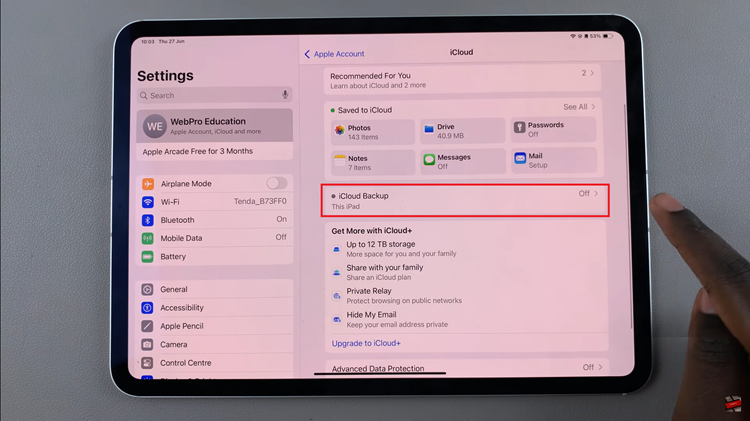
Tapping this option will bring you to the backup settings for your device. Here, you will see the option labeled “Back Up This iPad.” Toggle the switch next to this option to turn on iCloud Backup. By enabling this feature, you ensure that your iPad will automatically back up its data to iCloud, providing a secure and convenient way to preserve your information.
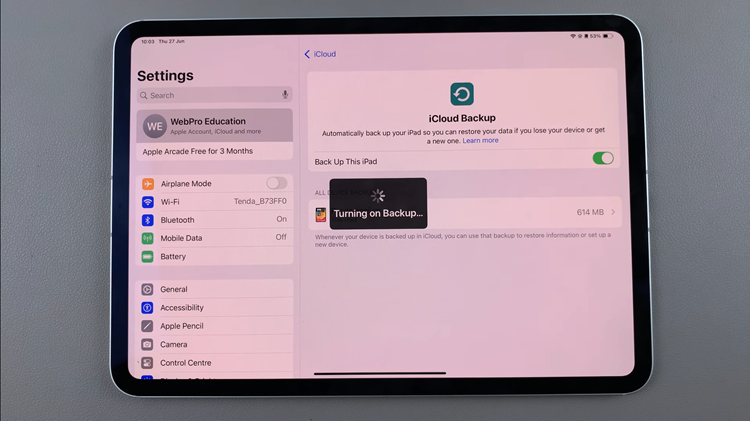
In conclusion, enabling iCloud backup on your iPad is a straightforward process that ensures your data is securely stored and can be easily restored if needed. Follow these steps to keep your information safe and backed up with Apple’s reliable iCloud service.