In our fast-paced, information-driven world, staying connected and informed is more important than ever. The iPad, with its sleek design and powerful capabilities, serves as an essential tool for both personal and professional use. One of the key features that enhance the functionality of your iPad is the ability to receive notifications directly on the lock screen.
Lock screen notifications provide a quick and efficient way to stay updated with important information such as messages, emails, and app alerts without the need to unlock your device fully. Enabling lock screen notifications on your iPad can significantly streamline your daily routine.
In this detailed guide, we will walk you through the steps to enable lock screen notifications on your iPad. The process is straightforward and can be completed in just a few minutes.
Watch: How To Enable Picture In Picture Mode (PIP) On iPad
Enable Lock Screen Notifications On iPad
To begin, unlock your iPad and navigate to the home screen. Here, locate and tap on the Settings app icon. The icon typically resembles a gear or cogwheel, making it easily identifiable among your apps. Once you’ve opened the Settings app, scroll down the menu to find the Face ID & Passcode option. Tap on this option to proceed.
You will be prompted to enter your passcode; do so to gain access to further settings. After entering your passcode, look for the section labeled Allow Access When Locked. At this point, locate the Notification Center option. This is the key setting that controls whether notifications will appear on your lock screen. Beside this option, you will see a toggle icon.
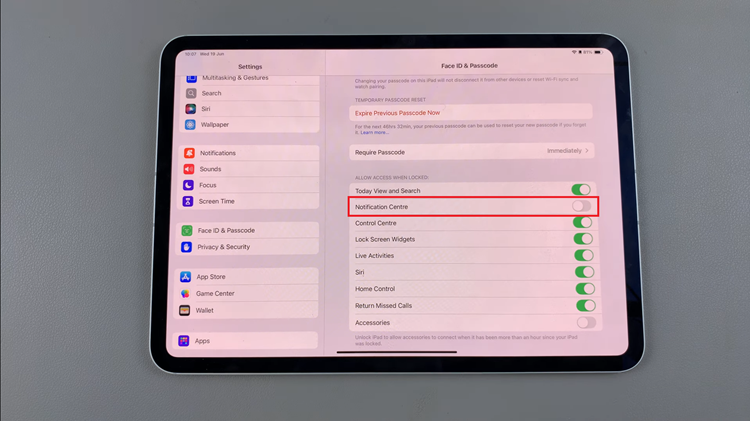
To enable lock screen notifications, simply toggle the switch to the ON position. Activating this feature allows notifications to be displayed on your iPad’s lock screen, keeping you informed without needing to unlock your device fully.
By following these simple steps, you can customize your notification experience to suit your preferences and stay updated with ease. Take advantage of this feature to streamline your workflow and stay connected wherever you go