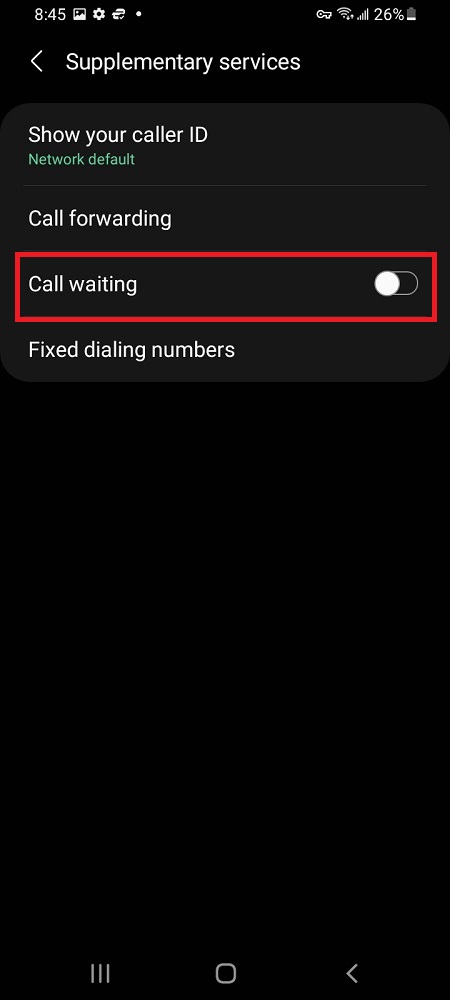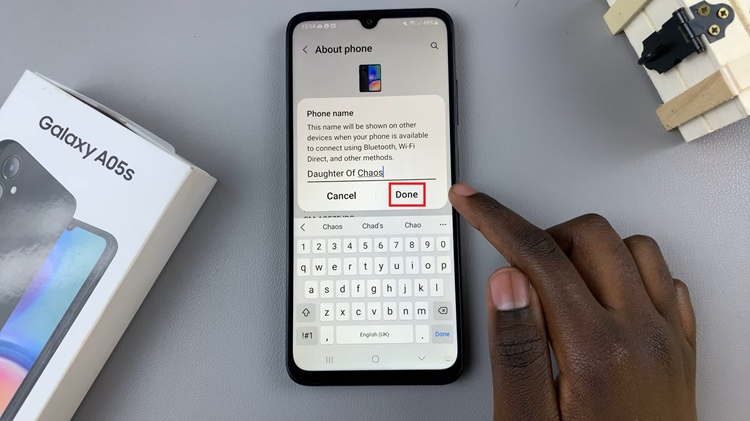Capturing the perfect selfie often involves seeing ourselves as we appear in a mirror. If you’ve ever wondered why the selfie camera on your iPad shows a flipped image, you’re not alone. Many users prefer a mirrored view for more intuitive selfies, and luckily, Apple provides a straightforward solution to achieve this on your iPad.
By default, the front-facing camera on iPads displays a mirrored image when you take selfies or use video chat apps like FaceTime. This default setting matches how we see ourselves in mirrors, where movements appear mirrored horizontally.
Adjusting the mirror effect on your iPad’s selfie camera can make a significant difference in how you perceive and compose selfies. It helps in maintaining a natural perspective, especially when reading text or viewing objects that should appear as they do in reality.
Watch: How To Use More Space On M4 iPad Pro
Enable Selfie Camera Mirror Effect On iPad
Begin by unlocking your iPad and locating the Settings app on your home screen. It’s recognizable by its gear icon.
Scroll down the left sidebar until you find Camera. Tap on it to open the camera settings.
Inside the Camera settings, you’ll see an option labeled Mirror Front Camera. It should be toggled on (gray). Tap on the slider to turn it on (slider will turn green).
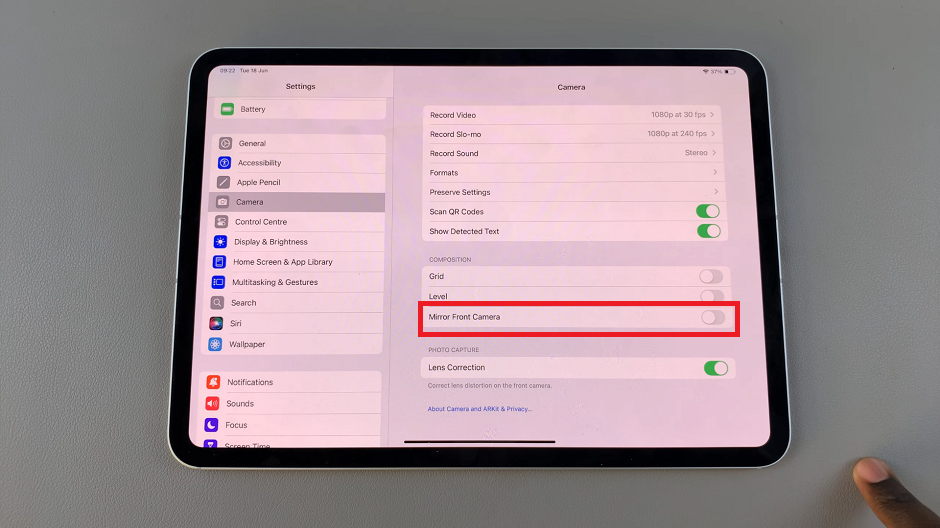
Once you’ve enabled the mirror effect, open your camera app or any app that uses the front-facing camera (like Camera). When enabled, your iPad’s selfie camera will display a mirrored image, similar to looking into a mirror.
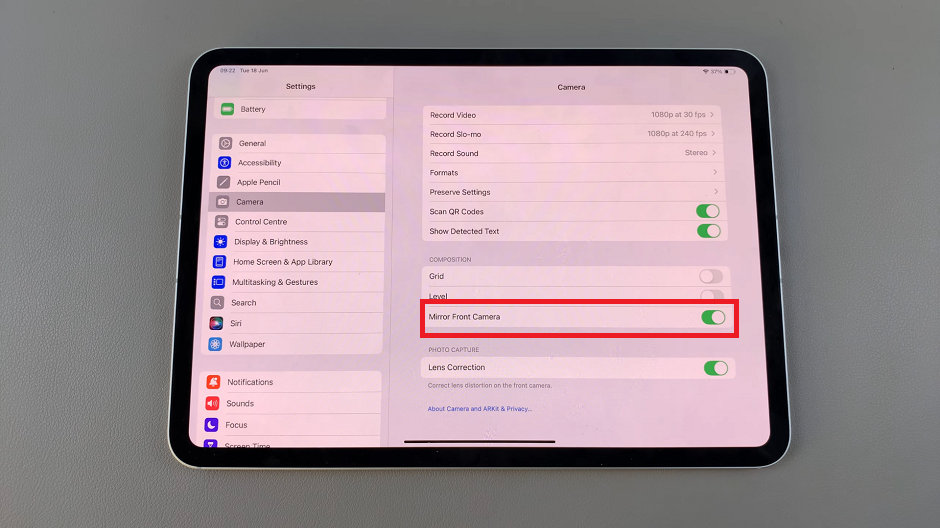
Additional Tips
Consistency Across Apps: Enabling the mirror effect in the Camera settings applies to all apps that utilize the front-facing camera, including third-party apps like Instagram or Snapchat.
Personal Preference: If you prefer the default non-mirrored view at any point, simply return to the Camera settings and toggle off the “Mirror Front Camera” option.
Keep Your iPad Updated: Occasionally, Apple updates iOS with new features and adjustments. Ensure your iPad’s operating system is up to date to access the latest camera settings and enhancements.
Mastering the selfie camera mirror effect on your iPad enhances your photo-taking experience, making it easier to compose and capture images that match how you perceive yourself in a mirror. With these simple steps, you can effortlessly toggle between mirrored and non-mirrored views to suit your preference. Whether you’re a seasoned iPad user or new to iOS, adjusting this setting is a quick way to personalize your selfie-taking routine.
Next time you reach for your iPad to snap a selfie or join a video call, remember these steps to ensure you’re presenting yourself just as you intend.