In the ever-evolving world of iOS, Apple continues to refine the user experience with each new update. With iOS 18, one of the handy features introduced is the ability to hide apps on your iPad.
Whether you want to declutter your home screen or maintain privacy by hiding certain apps from prying eyes, iOS 18 makes it easier than ever to organize your device to suit your needs.
Hiding apps on your iPad can serve several purposes. It allows you to:
Declutter Your Home Screen: By hiding less frequently used apps, you can streamline your home screen and focus on the apps you use most often.
Maintain Privacy: Keep sensitive apps or content away from others who might use your iPad, such as family members or colleagues.
Organize Effectively: Customize your app layout to be more efficient and tailored to your workflow.
Read: How To Unlock Apps In iOS 18 (iPad)
Hide Apps In iOS 18 (iPad)
To start, go to your home screen or apps screen and find the app you want to hide.
Next, tap and hold on the app icon until a menu appears. From the menu, select Require Face ID. If you haven’t set up Face ID, you can select Require Passcode.
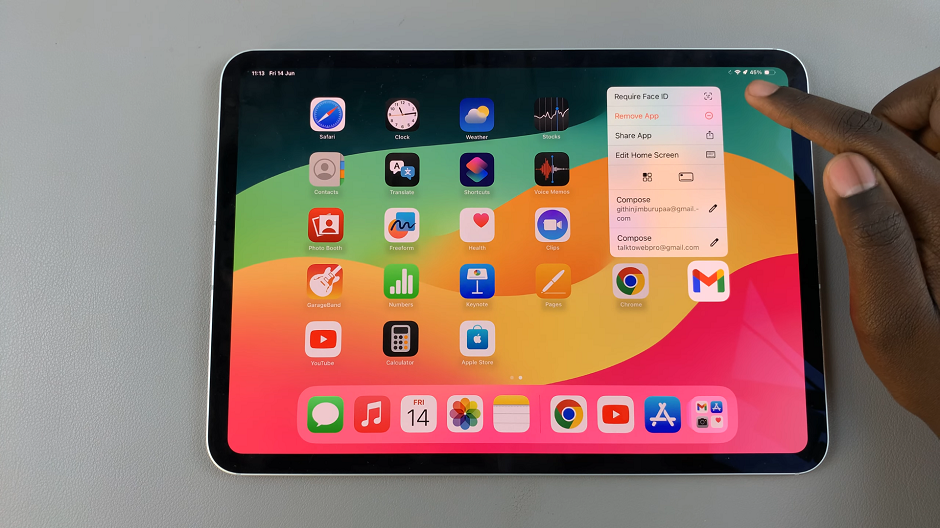
From the window that pops up, select either Require Face ID or Hide and Require Face ID. This depends on whether you want the app to be hidden as well, or not. Because we want to hide our app, we’ll select the latter, Hide and Require Face ID.
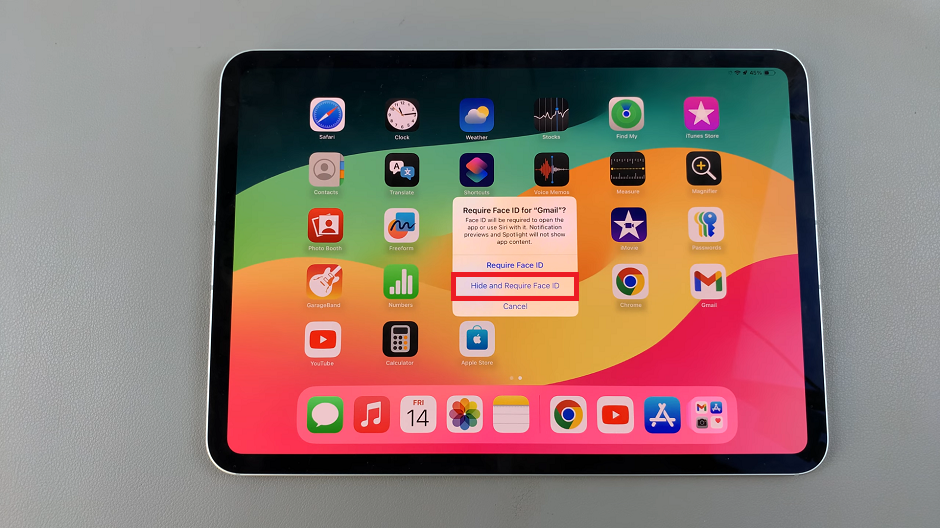
Once you make your choice, your Face will be scanned to lock the app. If you haven’t set up Face ID, you will be prompted to enter the passcode.
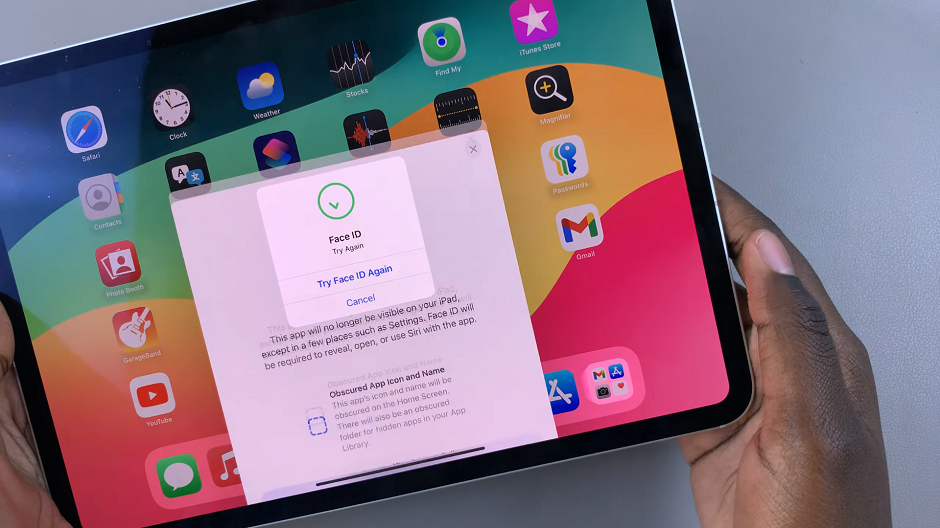
Next, you’ll be prompted to choose the Hide App option. Tap on this and that particular application will be hidden. This will obscure the app icon and name. You will also not receive any notifications or calls from the app.
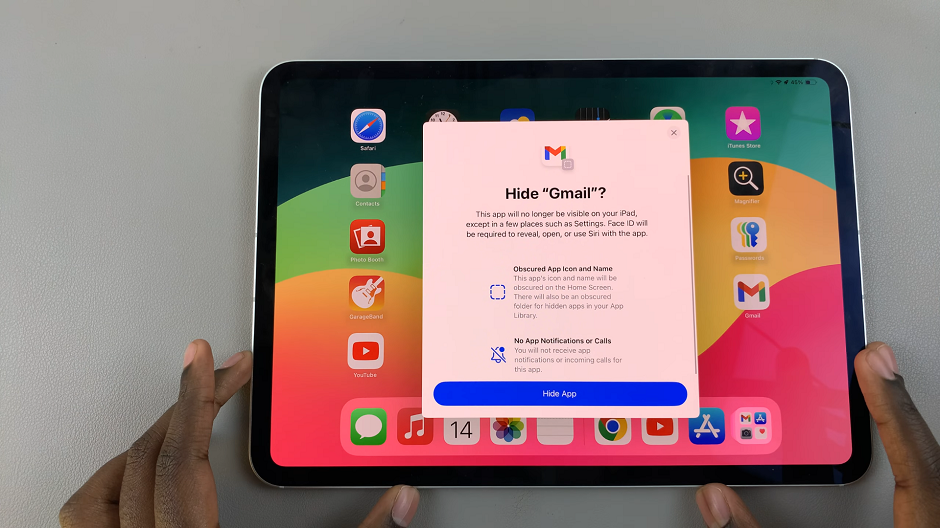
Access Hidden Apps
You can repeat the same process for all other applications you’d like to be hidden from the home screen.
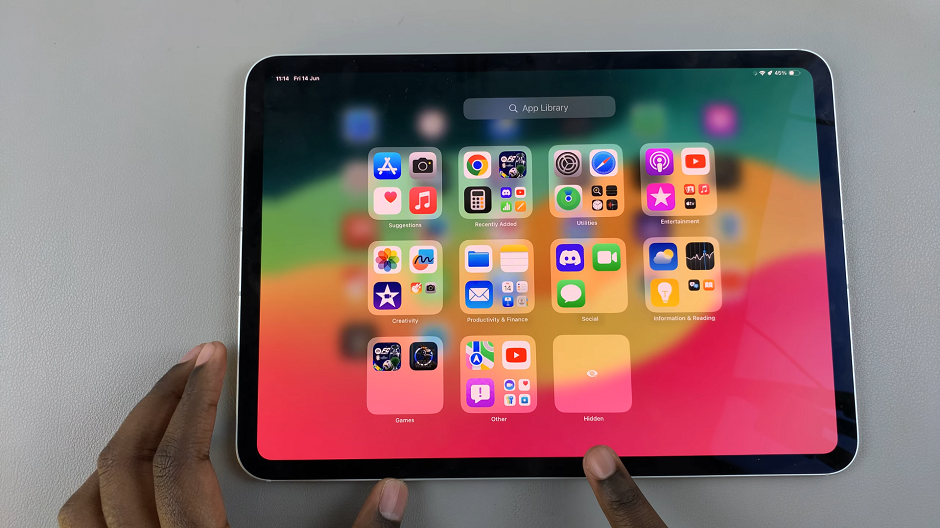
To access hidden apps, simply open the App Library and tap on the Hidden option. This will prompt Face ID or passcode authentication to reveal the app icon. Once you tap on the app icon to open it, you will be required to verify yourself with a Face ID or passcode once again.
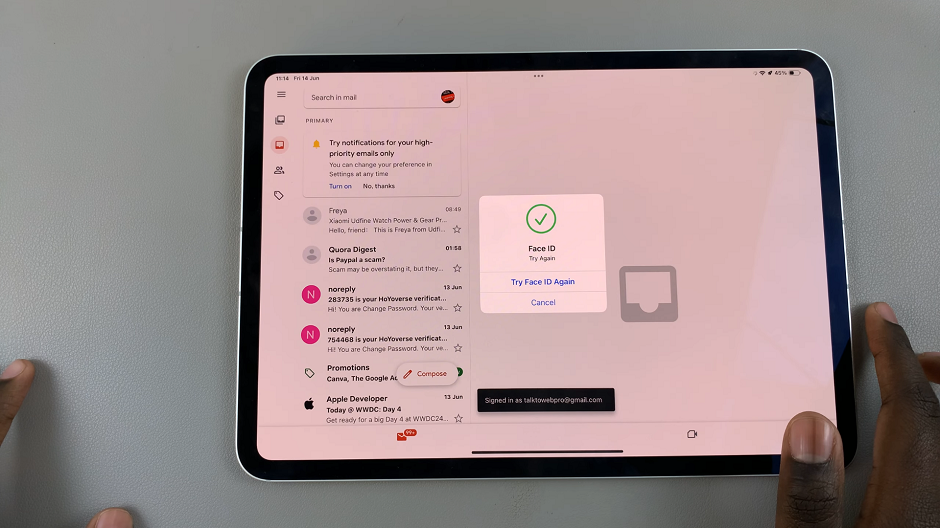
With iOS 18, Apple continues to empower users with more control over their device’s organization and privacy. Hiding apps on your iPad is a useful feature that enhances user experience by allowing customization and ensuring privacy. Whether you’re a productivity enthusiast or simply someone who prefers a neat and tidy home screen, iOS 18’s ability to hide apps caters to a wide range of user preferences.
Take advantage of this feature to optimize your iPad’s layout and keep your apps organized according to your needs. Experiment with hiding and unhiding apps to find the setup that works best for you. iOS 18 brings yet another enhancement that contributes to making the iPad a versatile tool for work and leisure alike.