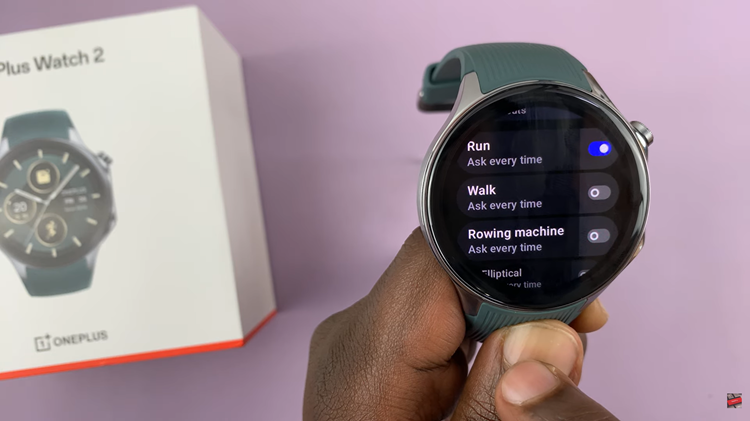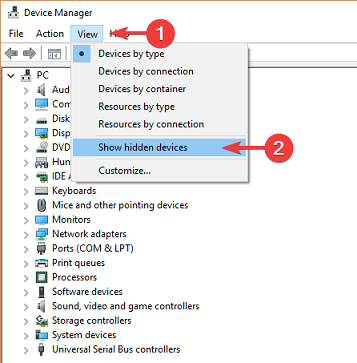Understanding how to apply these transitions optimally is crucial for effective communication. Moreover, utilizing Canva, a user-friendly graphic design tool, simplifies the process. With its intuitive interface and vast selection of transition options, Canva empowers creators to produce professional-quality presentations effortlessly.
Discover how to elevate your presentations with captivating slide transitions on Canva. Transitioning seamlessly between slides enhances engagement and professionalism. Learn the step-by-step process to add dynamic transitions to your Canva presentations and captivate your audience from start to finish
Read:How To Change Shape Color In Canva
Adding Slide Transitions In Canva
Here’s how;
1.The first step is to open your project within Canva. This initiates the creative process, allowing you to access your canvas where your slides will come to life. Once within your project, you’ll find yourself ready to delve into the intricacies of slide transitions, an essential aspect of captivating presentations.
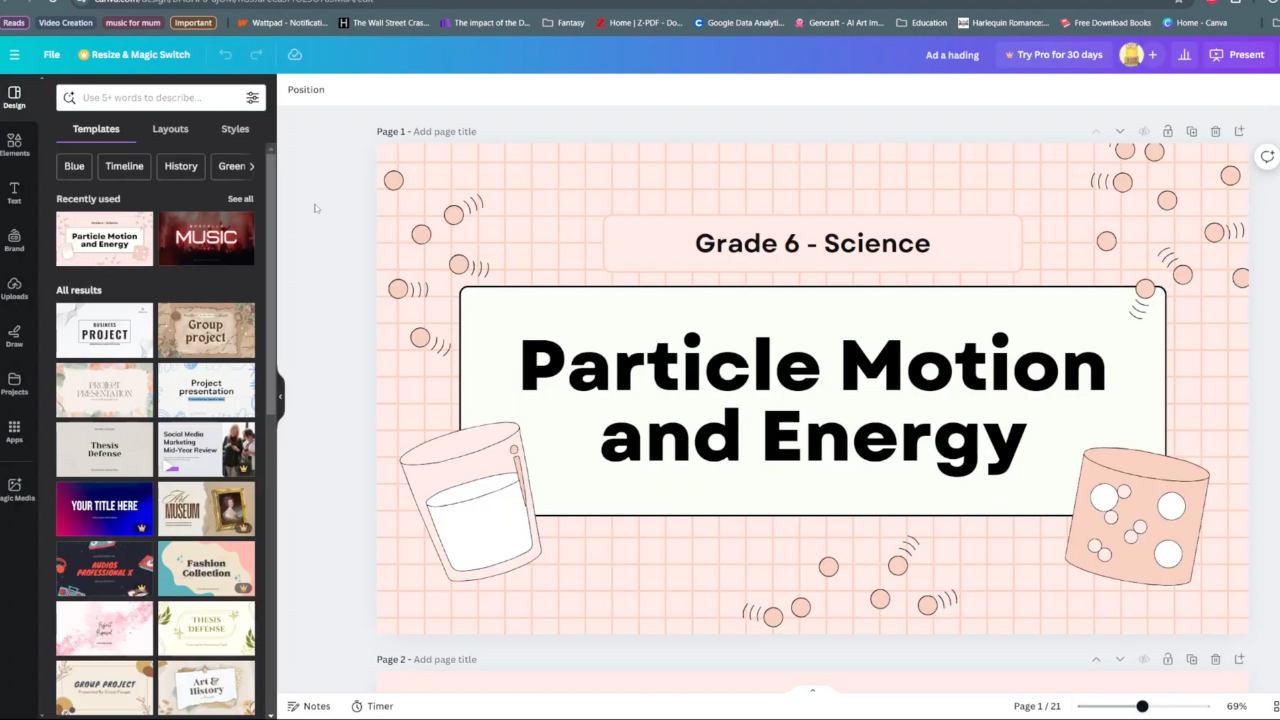
2.In the second step, navigate to the bottom of your screen, where you’ll discover the “Show Pages” arrow. This arrow serves as your gateway to the organizational structure of your presentation. Clicking on it unfurls a panoramic view of all the pages constituting your presentation. This feature grants you a bird’s-eye perspective, enabling seamless navigation and meticulous planning of your slide transitions.
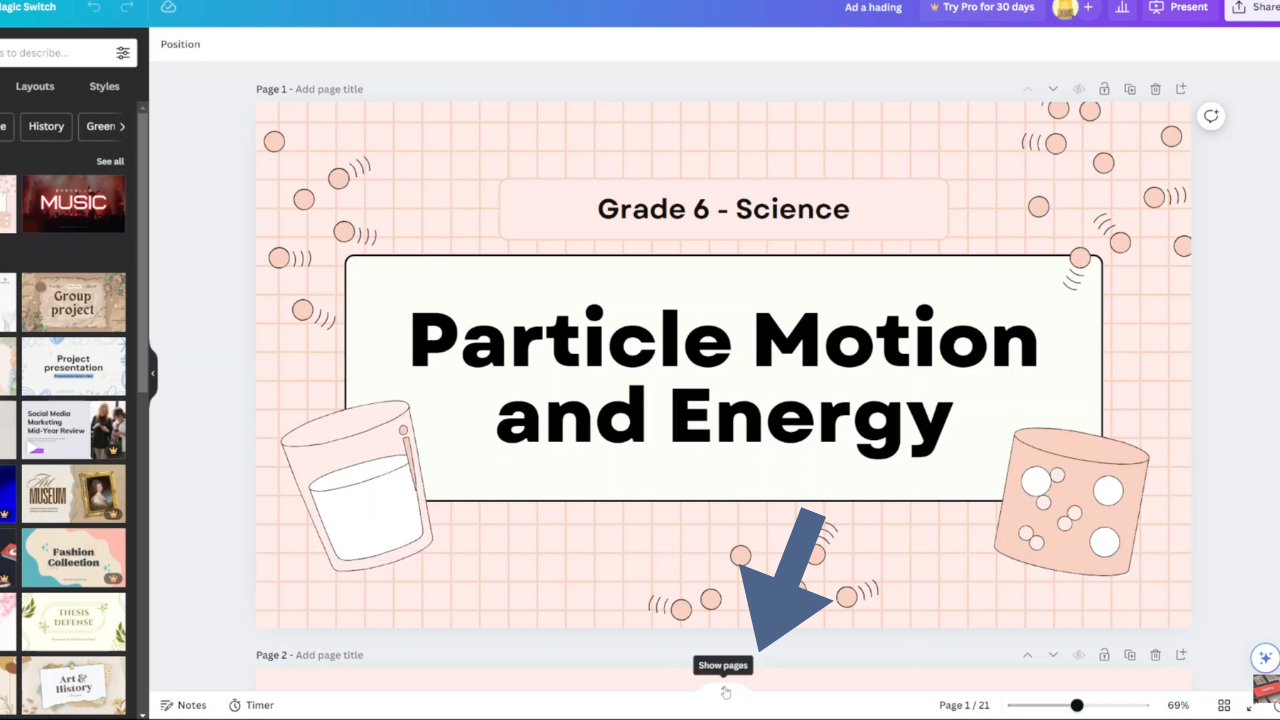
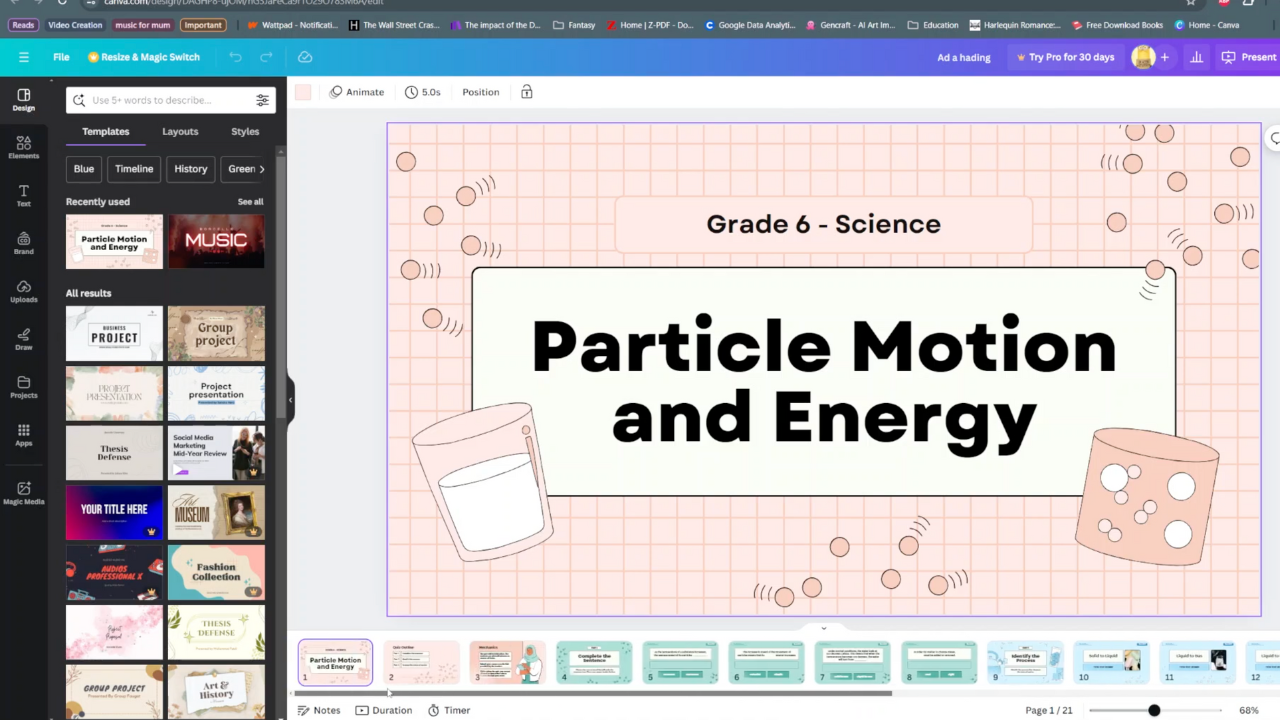
3.Transitioning to the third step, positioning your cursor between the pages you wish to infuse with dynamic transitions is paramount. By hovering over this space, you unlock the potential for enhancing the visual appeal and coherence of your presentation. With a simple click, the “Add Transition” option emerges, beckoning you to customize your transition preferences. This pivotal moment empowers you to tailor each transition to suit the tone, rhythm, and narrative flow of your presentation. Through this intuitive process, Canva grants you the freedom to craft presentations that captivate and resonate with your audience effortlessly.
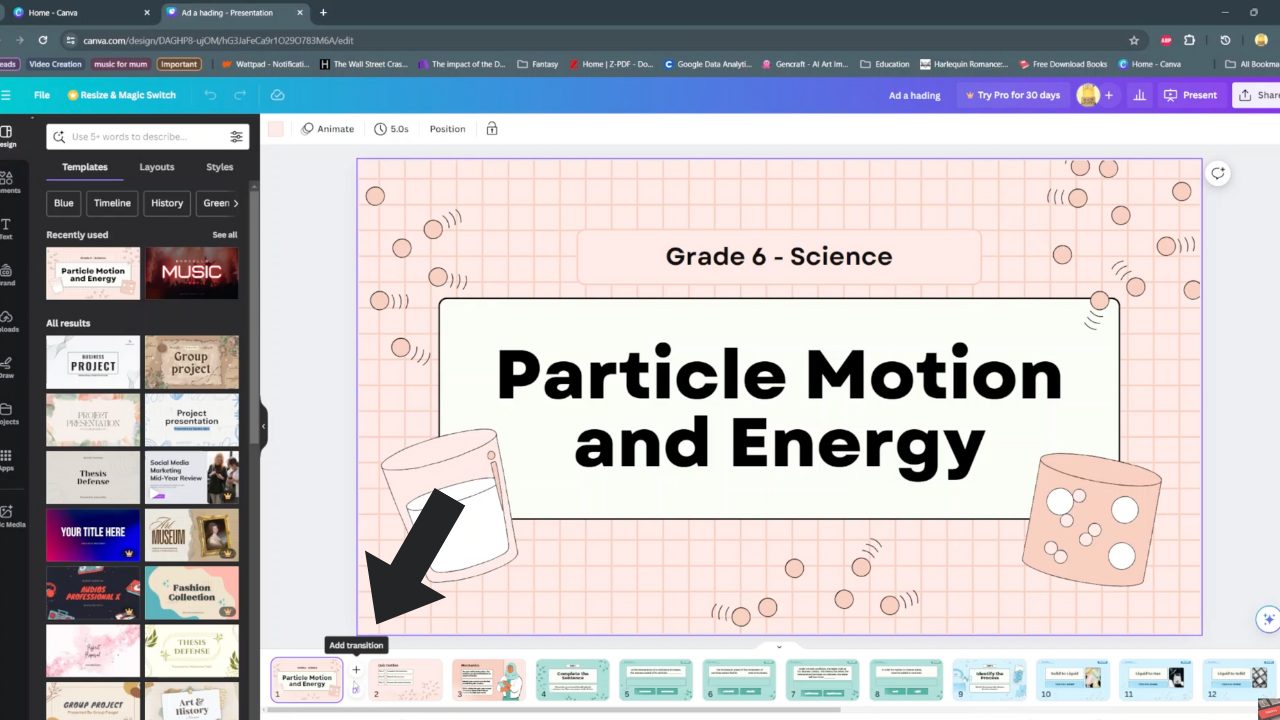
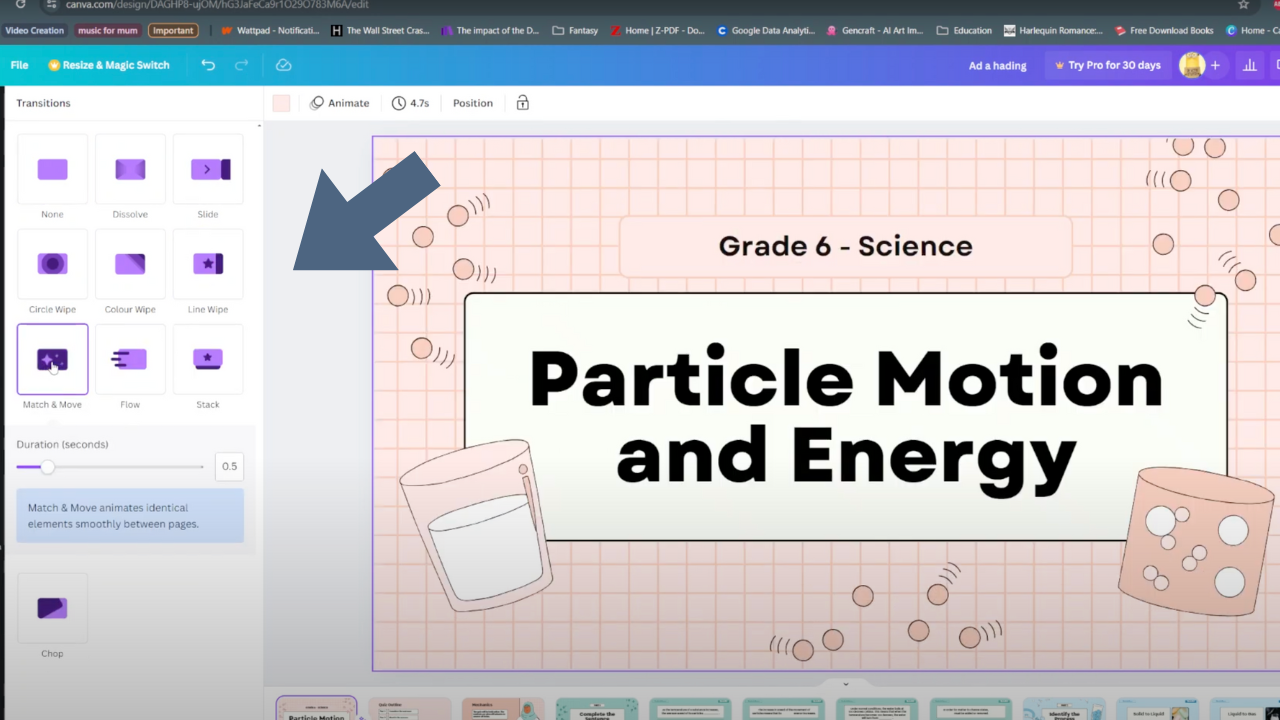
In conclusion, the strategic use of transition words is pivotal in maintaining the coherence and fluidity of your writing. These words serve as the glue that holds your ideas together, guiding readers effortlessly from one point to the next. By incorporating a diverse range of transition words, such as “however,” “thus,” and “moreover,” you can effectively signal shifts in thought, emphasize key points, and create a logical flow within your text. Whether you’re crafting an essay, a report, or a creative piece, mastering the art of transitions will elevate the clarity and impact of your writing, ultimately enhancing the reader’s experience.