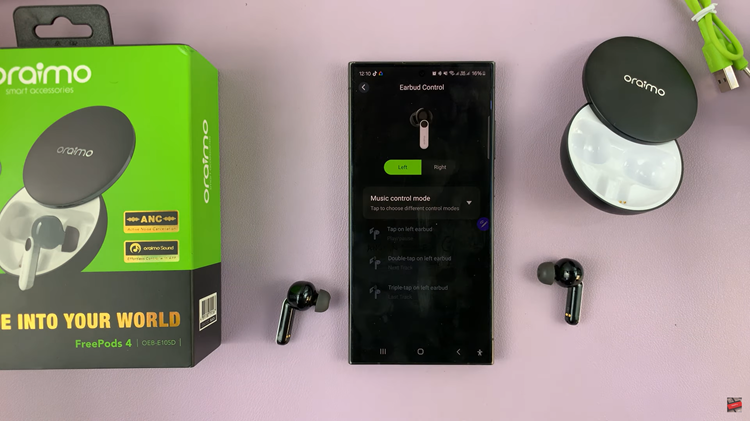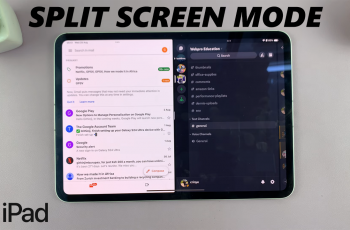In the world of mobile photography, every click of the shutter captures not just an image but also a moment. However, there are occasions when the audible click of the camera shutter can be more intrusive than appreciated.
Whether you’re in a serene environment, a quiet gathering, or simply prefer a stealthy approach to photography, mastering the art of silence becomes imperative. Fortunately, with the Samsung Galaxy A35 5G, muting the camera shutter sound is a straightforward process, empowering you to capture moments discreetly and seamlessly.
In this guide, we’ll dive into the steps to mute the camera shutter sound on your Samsung Galaxy A35 5G, providing you with step-by-step instructions to navigate the settings and achieve photographic silence.
Watch: How To Set Up Google Assistant On Samsung Galaxy A35 5G
To Mute Camera Shutter Sound On Samsung Galaxy A35 5G
Using Settings Menu
Begin by unlocking your Galaxy A35 5G. Utilize your preferred method, such as fingerprint recognition or facial unlock. Then, open the “Settings” app on your device. Locate it either on your home screen or in the app drawer.
Within the Settings menu, scroll down to find the “Sounds and Vibrations” option. Tap on it to access the sub-menu where you can customize various audio and vibration settings on your device. At this point, scroll down and find the “System Sound” option. Tap on it to proceed.
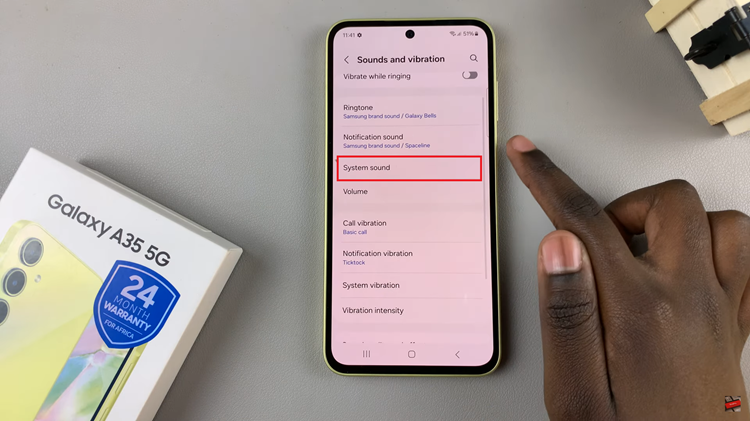
At this point, find the “System Sound Volume” option. Following this, use the slider and mute the system sound. Afterward, exit the settings menu by tapping the back button or using the navigation gesture. To ensure that the changes have taken effect, try taking a picture with the camera app. You shouldn’t hear the shutter sound anymore.
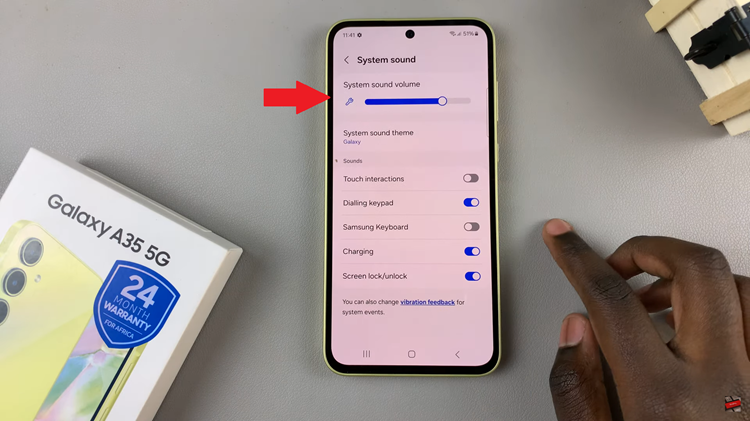
Quick Settings Panel
Swipe down from the top of your screen to open the quick settings panel. This can usually be done from the home screen or any app. At this point, look for the silent mode or vibrate mode icon. It’s typically represented by a bell or speaker icon with a line through it. Tap on the icon to switch to silent or vibrate mode.
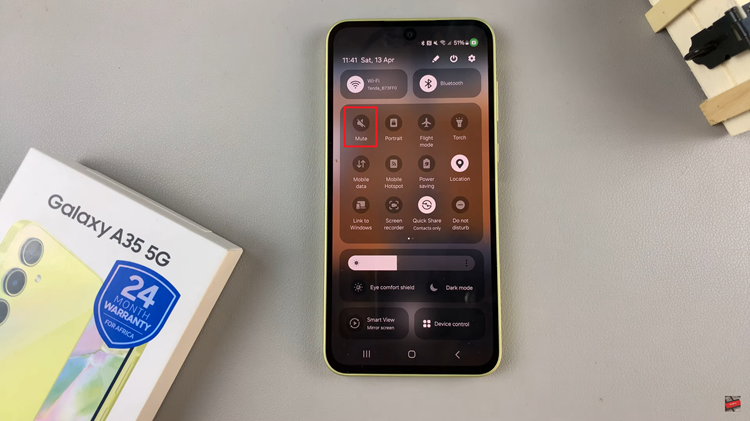
Once your Samsung A35 5G is in silent mode, open the camera app. With your device in silent mode, take a picture using the camera app. Since the device is muted, you won’t hear the shutter sound.
In conclusion, muting the camera shutter sound on your Samsung Galaxy A35 5G is a simple process that can enhance your photography experience, providing you with the flexibility to capture moments discreetly or in silence. By following these steps, you can enjoy silent photography wherever you go.
Read: How To Enable Call Forwarding On Samsung Galaxy A35 5G