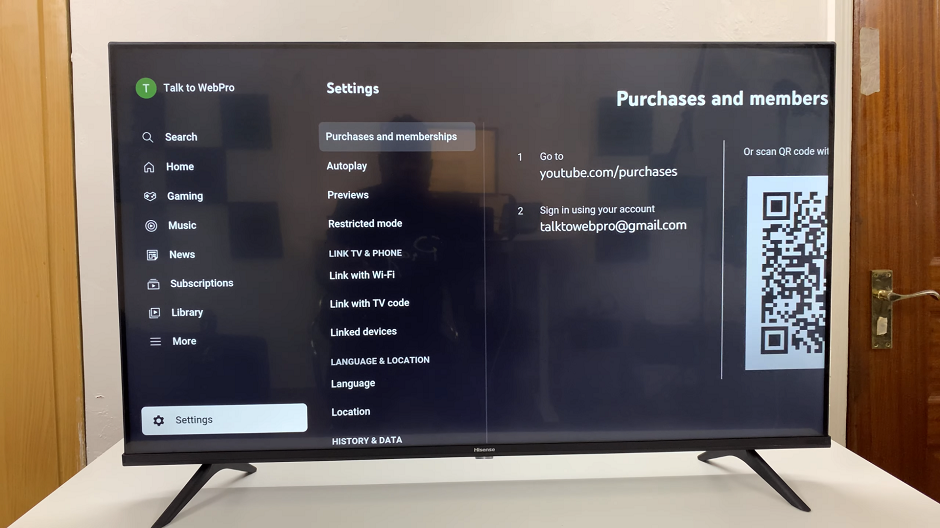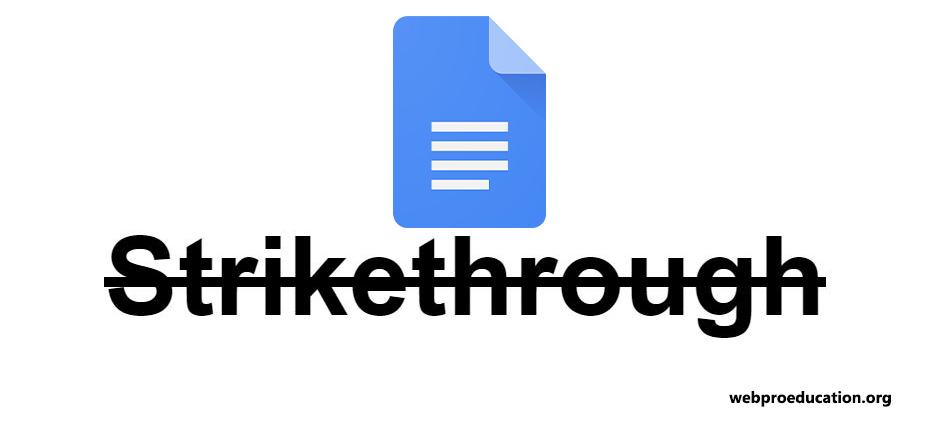In today’s digital age, maintaining privacy and managing storage on your devices are more important than ever. As our iPads become central hubs for communication, they store an extensive history of our conversations. Therefore, knowing how to permanently delete messages on your iPad is crucial for both privacy protection and efficient device management.
Whether you’re looking to clear out old messages, remove sensitive information, or simply declutter your messaging app, permanently deleting messages ensures that they are completely erased from your device. This guide will provide you with a comprehensive, step-by-step process to ensure that your messages are not only deleted but also permanently removed from all storage locations on your iPad.
By the end of this guide, you’ll have the confidence and knowledge to manage your message history effectively, safeguarding your privacy and optimizing your iPad’s performance.
Watch: How To Switch Keyboard Languages On iPad
Permanently Delete Messages On iPad
Firstly, start by locating the Messages app icon on your iPad’s home screen. This app is usually represented by a green speech bubble icon and can be found among your other applications. Once you have found it, tap on the icon to open the Messages app.
At this point, navigate to the top left corner of the screen and tap on the “Edit” button. This button provides access to additional options within the Messages app. Then, you will see a menu with several options. Select the “Show Recently Deleted” option from this menu. This will allow you to view all the messages that have been deleted recently but are still stored on your device.
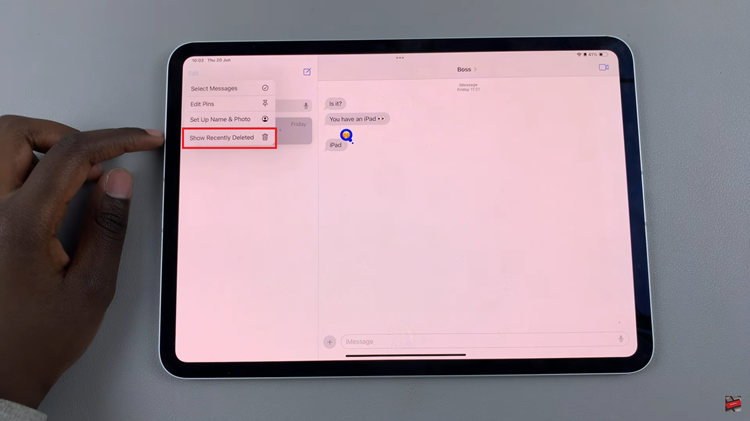
From this point, you will be able to see all the deleted messages on your iPad. To proceed with permanently deleting specific messages or conversations, tap on the ones you wish to remove. Once you have selected the messages or conversations, look for the “Delete” button and tap on it. To finalize the deletion, tap on the “Delete Messages” button in the confirmation dialog.
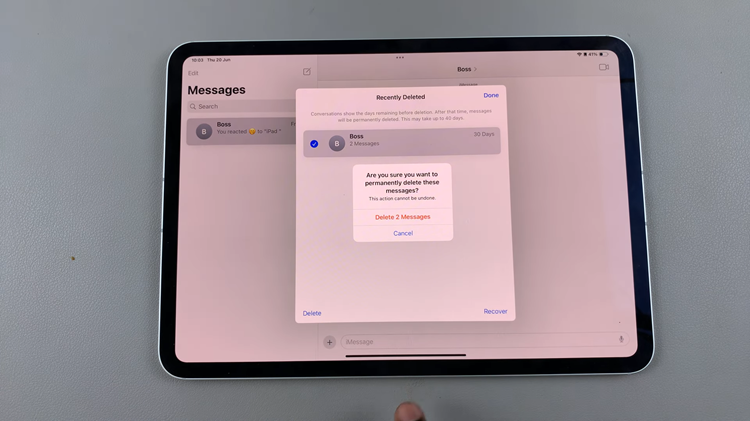
By following these steps, you can ensure that your messages are permanently deleted from your iPad. Regularly managing and deleting messages not only helps protect your privacy but also optimizes the performance and storage of your device.
Read: How To Enable & Disable Voice Typing (Dictation) On iPad