In today’s digital age, privacy concerns are more important than ever. Your smartphone holds a treasure trove of personal information, from contacts and messages to photos and emails.
With the Samsung Galaxy A55 5G, ensuring your privacy is paramount. One way to enhance your privacy is by removing contact information from your lock screen.
Whether you’re concerned about unauthorized access or simply value your privacy, this guide will walk you through the steps to keep your personal details safe and secure.
Watch: How To Set Password On Xiaomi Smart Camera C500 Pro
Remove Contact Information From Lock Screen Of Samsung Galaxy A55 5G
To start, open the Settings app on your Samsung Galaxy A35 5G. You can do this by tapping on the app drawer, which is the grid of small squares on your home screen, and then searching for the Settings app.
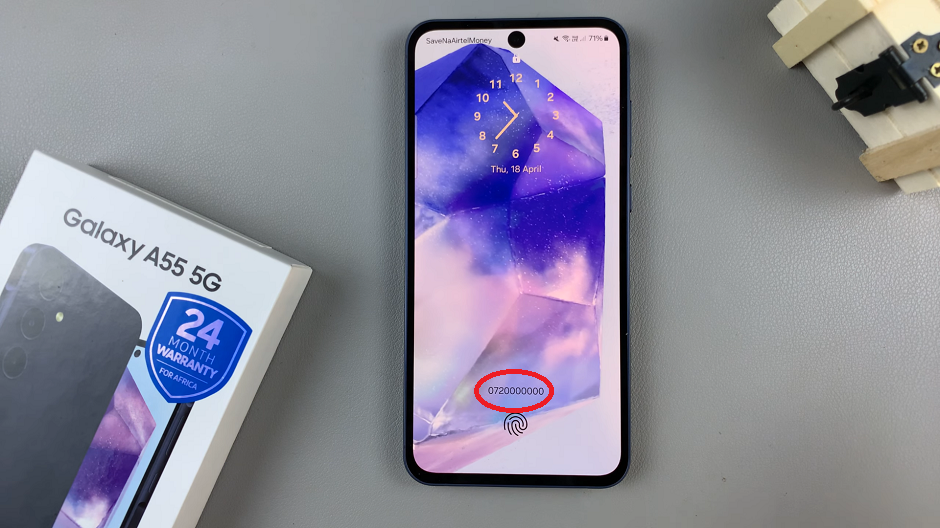
Once in the Settings app, scroll down and select Lock screen and AOD. Finally, select Edit Lock Screen option. This will take you to the lock screen editor where you can customize various aspects of your lock screen, including widgets.
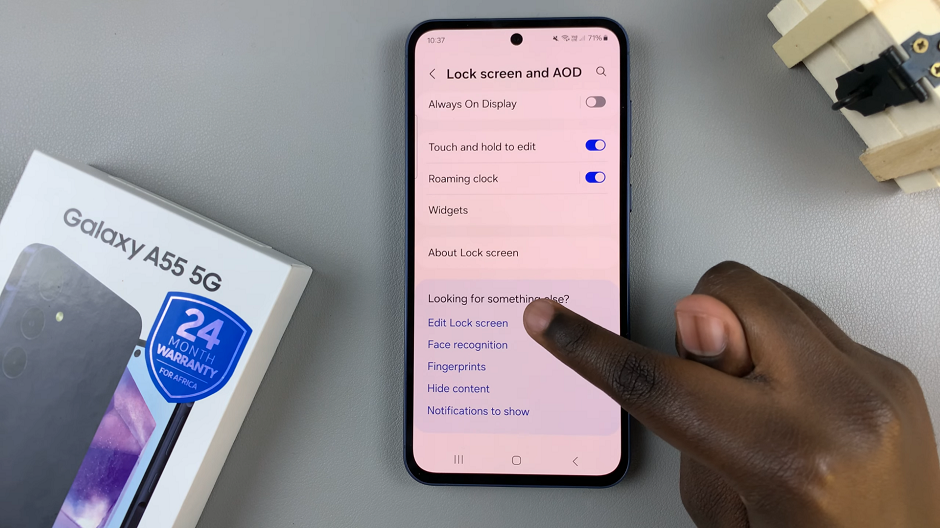
To quickly access the lock screen editor, simply go to the lock screen. Press and hold on the lock screen and verify yourself with a PIN, Pattern, Fingerprint or Password if prompted. You should get straight into the lock screen editor.
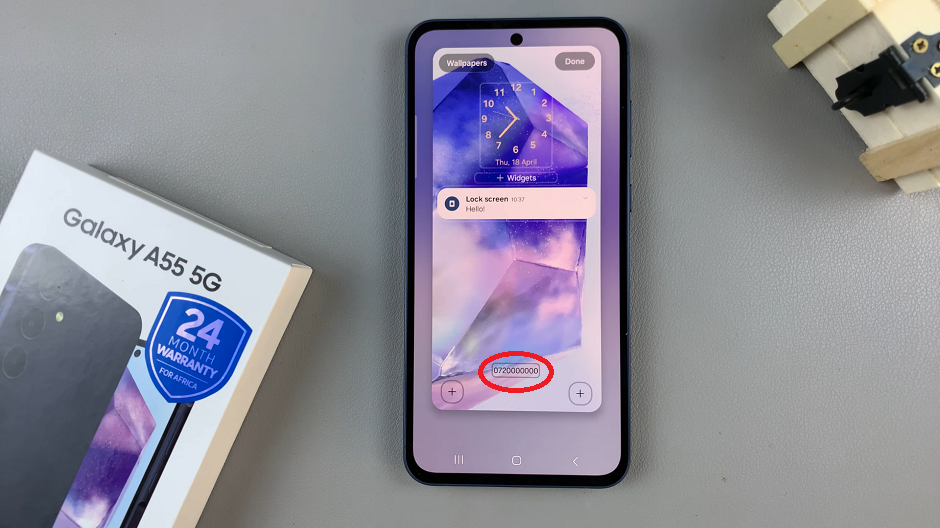
Next, select the Contact Information button at the bottom of the editor. Now you’ll be presented with a screen where you can input your contact information. Whether you’ve added your name, phone number, email address, and any other relevant information, that’s what you should see.
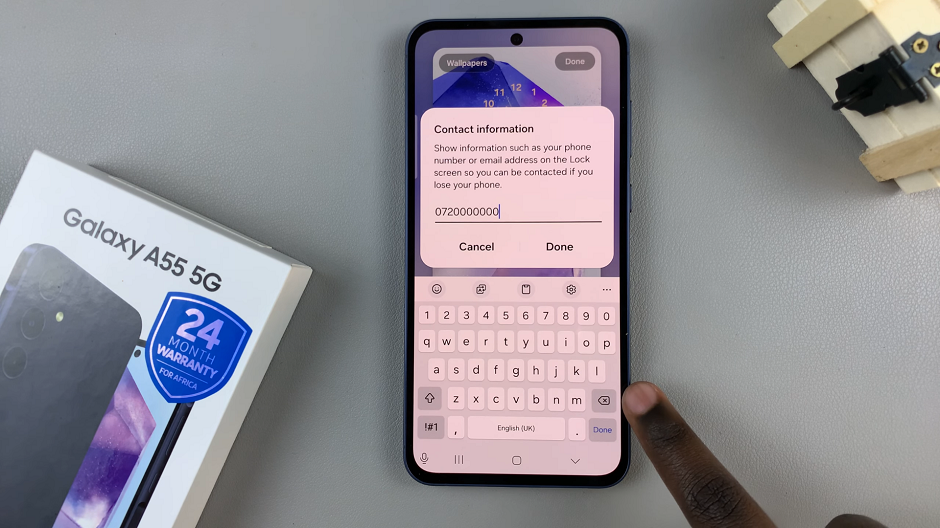
Use the back space button on your keyboard to delete the information. After you’ve deleted your contact information, tap on the Done button to save your changes. Your contact information will now be replaced by the + Contact Information button.
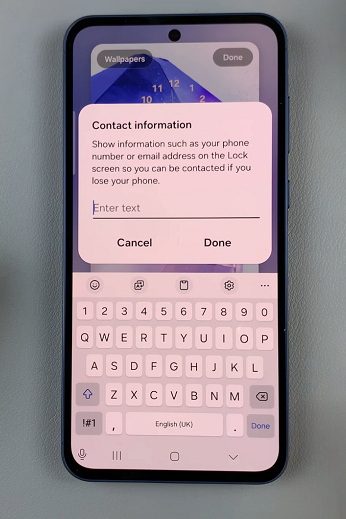
Tap on Done in the top-right corner of the lock screen editor to save your changes.
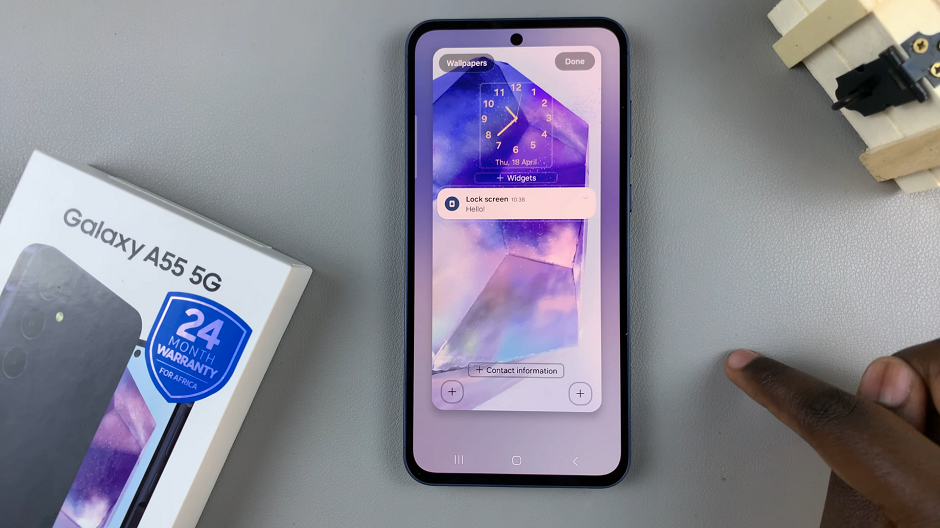
Did It Work?
Make sure that your contact information is deleted from the lock screen. Simply turn off your phone’s screen by pressing the power button, and then turn it back on again. You should not see your contact information displayed on the lock screen anymore.

By following these simple steps, you can delete contact information from the lock screen on your Samsung Galaxy A55 5G and take control of your privacy. Remember, safeguarding your personal information is essential in today’s digital world, and taking proactive steps to protect your privacy is always a wise decision.
Read: How To Delete Face Unlock Data On Samsung Galaxy A35 5G