In today’s hyper-connected world, our smartphones are more than just devices; they’re lifelines to the digital universe. From streaming videos to conducting business meetings, our reliance on seamless connectivity knows no bounds.
However, when glitches arise and signals falter, frustration mounts. Fear not, the Samsung Galaxy A35 5G is equipped not only to keep pace but also to troubleshoot. One powerful tool in its arsenal is the ability to reset network settings, a dynamic solution to tackle connectivity hurdles head-on.
Let’s dive into the steps required to reset network settings on the Samsung Galaxy A35 5G, empowering you to conquer connectivity challenges with confidence.
Watch: How To Change Alarm Sound On Samsung Galaxy A35 5G
To Reset Network Settings On Samsung Galaxy A35 5G
Firstly, unlock your Samsung Galaxy A35 5G and navigate to the home screen. Then, swipe down from the top of the screen to access the notification panel. Tap on the gear icon in the top-right corner, or locate and tap on the “Settings” app from the app drawer.
In the Settings menu, scroll down and locate the “General Management” option. Tap on it to proceed. Following this, scroll down and select the “Reset” option within the General management settings.
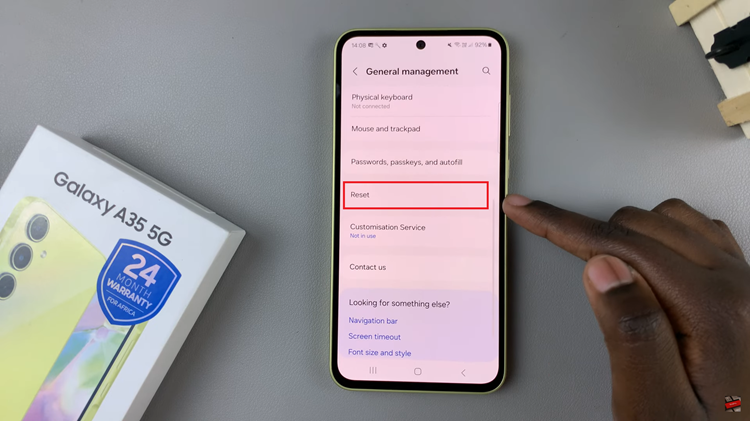
Under the Reset menu, you’ll see several reset options. At this point, find and select “Reset mobile network settings” or “Reset WiFi & Bluetooth Settings.” At this point, tap on “Reset Settings” to initiate the reset process.
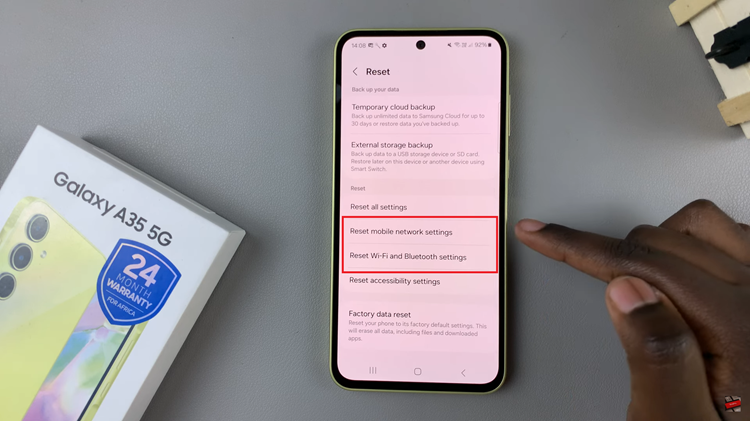
Once done, you’ll need to reconfigure your Wi-Fi connections, Bluetooth pairings, and any other network-related settings. Navigate back to the Settings menu and set up your connections as needed.
By following the simple steps outlined in this guide, you can troubleshoot and resolve network-related problems efficiently, ensuring a smooth and uninterrupted user experience on your device.
Read: How To Add Custom Notification Sounds On Samsung Galaxy A55 5G