The Nintendo Switch has revolutionized the gaming experience with its versatile JoyCon controllers, allowing for seamless transitions between handheld and console play.
However, like any electronic device, JoyCons can sometimes encounter issues such as drift, connectivity problems, or unresponsive buttons.
Resetting your JoyCons can often resolve these issues and restore your gaming experience. In this article, we’ll guide you through the steps to reset your Nintendo Switch JoyCons effectively.
Why Reset Your JoyCons?
Before diving into the reset process, it’s essential to understand why you might need to reset your JoyCons. Common issues include:
JoyCon Drift: The analog stick moves on its own, causing in-game characters to move without input.
Connectivity Issues: JoyCons disconnect from the console during gameplay.
Unresponsive Buttons: Some or all buttons on the JoyCon do not respond to inputs.
Firmware Glitches: Software issues that can be resolved through a reset.
Read: How To Install Asphalt 9 LEGENDS On Nintendo Switch
Reset Nintendo Switch JoyCons (Controllers)
Start by detaching the JoyCon (controllers) from the Nintendo Switch console. To do this, press and hold the small black button located on the back of each JoyCon near the top, then slide them upwards off the console rails.
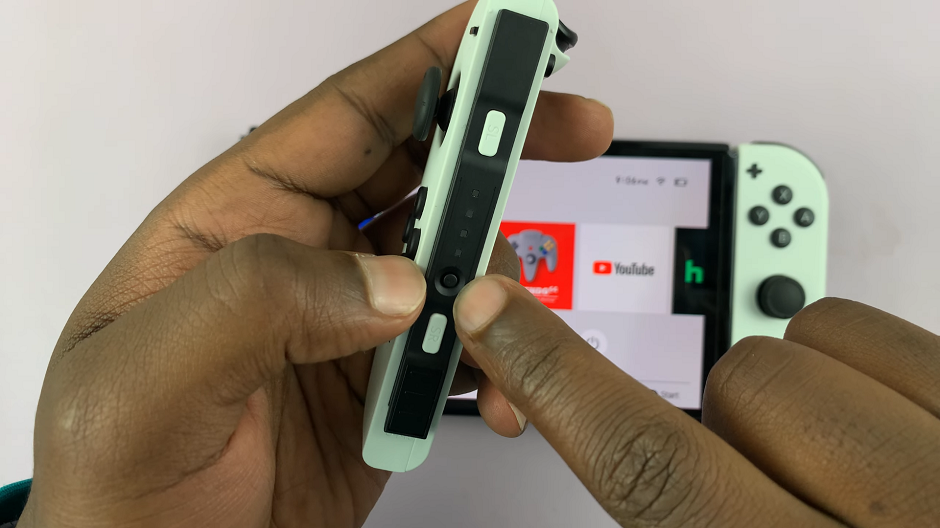
A soft reset can fix minor issues without erasing saved data or settings. To perform a soft reset press the small circular button (Sync button) on the side of the JoyCon once. The green light will go off.
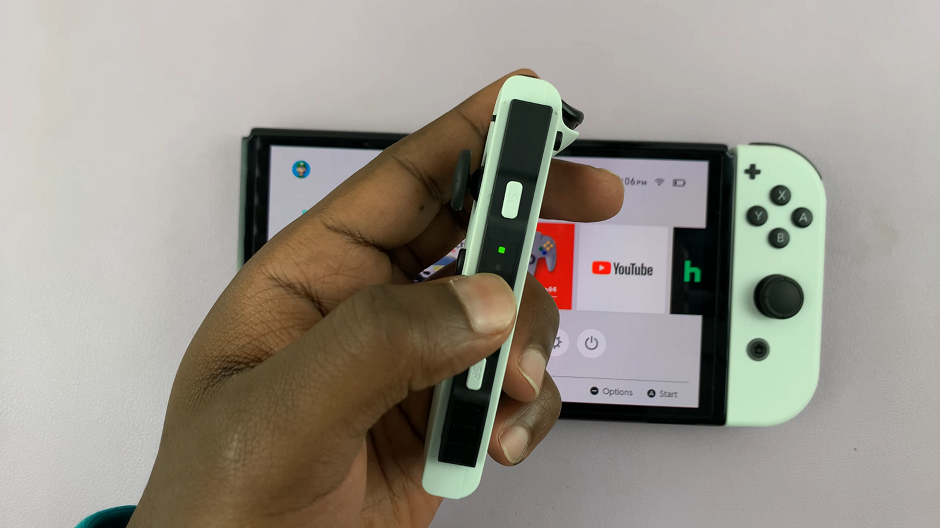
Next, press any other buttons on the JoyCon. The green light will move rapidly and then become still. This means that the JoyCon has been re-paired.

If the JoyCon does not re-pair automatically, reconnect your it to the Nintendo Switch console. Align the JoyCons with the rails on either side of the console and slide them down until they click into place.
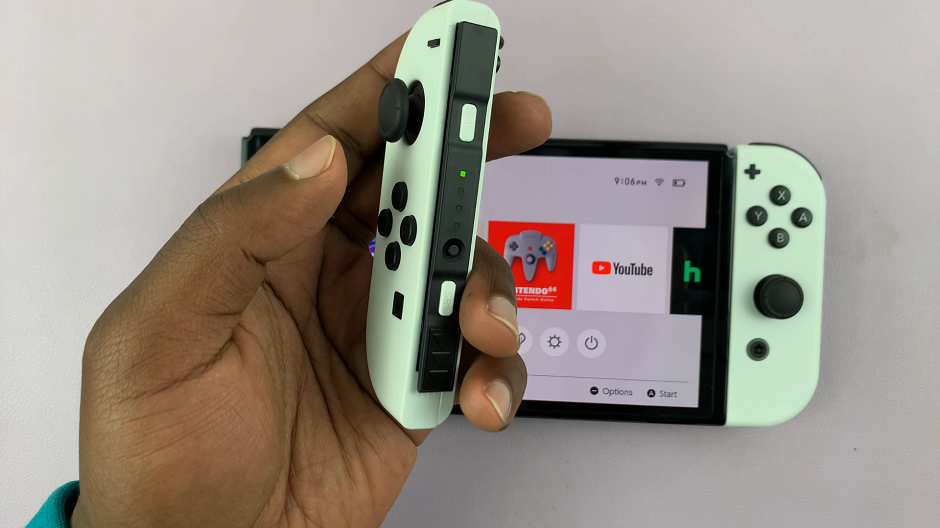
Finally, check the Home menu to ensure the JoyCons are recognized and functioning correctly.
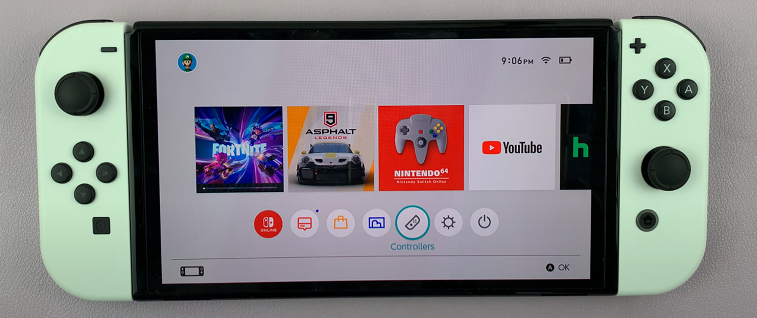
Additional Tips
Keep Your Console Charged: Ensure your Nintendo Switch console has sufficient battery life before performing any resets or updates.
Clean Your JoyCons: Dust and debris can affect the performance of your JoyCons. Use a soft cloth to clean the exterior and a can of compressed air to blow out any debris around the buttons and control sticks.
Contact Nintendo Support: If issues persist after resetting your JoyCons, consider reaching out to Nintendo support for further assistance.
Resetting your Nintendo Switch JoyCons can resolve many common issues and enhance your gaming experience. By following the steps outlined in this article, you can troubleshoot and fix problems like drift, connectivity issues, and unresponsive buttons. Keep your JoyCons in top condition and enjoy uninterrupted gaming on your Nintendo Switch!