In the fast-paced digital landscape of today, QR codes have emerged as indispensable tools, offering instant access to a myriad of information and services with just a quick scan. If you’re wielding the powerful Samsung Galaxy A55 5G, equipped with cutting-edge technology and innovative features, you hold the key to effortlessly unlocking the potential of QR codes.
In this guide, we delve into the steps required to scan QR codes using your Samsung Galaxy A55 5G, empowering you to navigate the digital realm with precision and finesse. Embark on a journey with us as we unveil the step-by-step approach to harnessing the full potential of QR code scanning capabilities on your Samsung Galaxy A55 5G.
From unlocking your device with a flourish to seamlessly executing actions with a mere tap, we’ll equip you with the knowledge and expertise to conquer QR codes with confidence. Join us as we unravel the intricacies of this digital phenomenon and unleash the true power of your Samsung Galaxy A55 5G.
Watch: How To Disable Call Waiting On Samsung Galaxy A55 5G
To Scan QR Codes Using Samsung Galaxy A55 5G
Firstly, ensure the option Scan QR codes is enabled on your Samsung A55 5G camera. To do this, launch the Camera app, then tap on the Settings icon at the top left. Following this, find the “Scan QR Codes” option and toggle ON the switch.
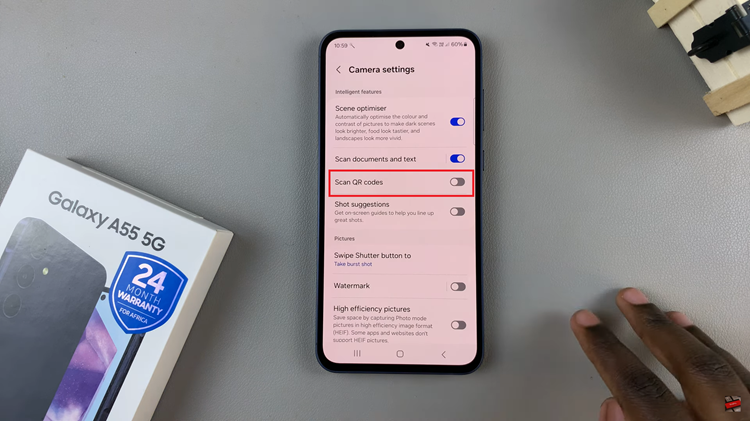
At this point, head back to the camera app and position your Samsung Galaxy A55 5G so that the QR code you want to scan is within the camera frame. Ensure that there is adequate lighting to capture the QR code. As soon as the QR code is within the camera frame, your Samsung Galaxy A55 5G should automatically detect it.
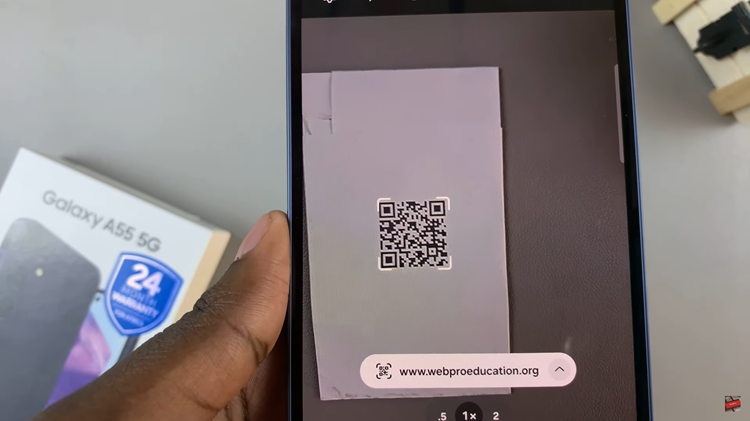
Once detected, tap on the information that appears and your Samsung Galaxy A55 5G will execute the corresponding action linked to the QR code. This could involve opening a web page in the browser, adding contact information to your address book, or connecting to a Wi-Fi network.
Congratulations! You’ve successfully scanned a QR code using your Samsung Galaxy A55 5G. Whether you’re accessing a website, joining a Wi-Fi network, or simply retrieving information, the process is quick and seamless thanks to the intuitive camera functionality of your device.
Read: How To Mute Camera Shutter Sound On Samsung Galaxy A35 5G