In the digital age, privacy is paramount, and your smartphone is the gateway to your personal world. The Samsung Galaxy A55 5G, with its cutting-edge features, puts the power of communication at your fingertips. One crucial aspect of managing your privacy on this device is controlling your Caller ID.
Whether you’re making a business call, reaching out to a friend, or simply prefer to keep your number private, understanding how to show or hide your Caller ID on the Galaxy A55 5G is essential. Harnessing the active features of your device, you can effortlessly tailor your Caller ID settings to suit your needs.
Embark on a journey to assert control over your communication privacy as we delve into the detailed steps to show and hide your Caller ID on the Samsung Galaxy A55 5G. With proactive engagement and intuitive navigation, you’ll navigate the intricacies of your device’s settings with confidence and ease.
Watch: How to Set Up Google Assistant On Samsung Galaxy A55 5G
To Show & Hide Caller ID On Samsung Galaxy A55 5G
Firstly, unlock your Samsung Galaxy A55 5G and navigate to the home screen. Then, locate the “Phone” app icon, which typically resembles a green phone receiver, and tap on it to open the Phone application.
Following this, look for the three-dot menu icon usually located in the top-right corner of the screen. Then, tap on this icon to open a dropdown menu and select “Settings” from the options provided.
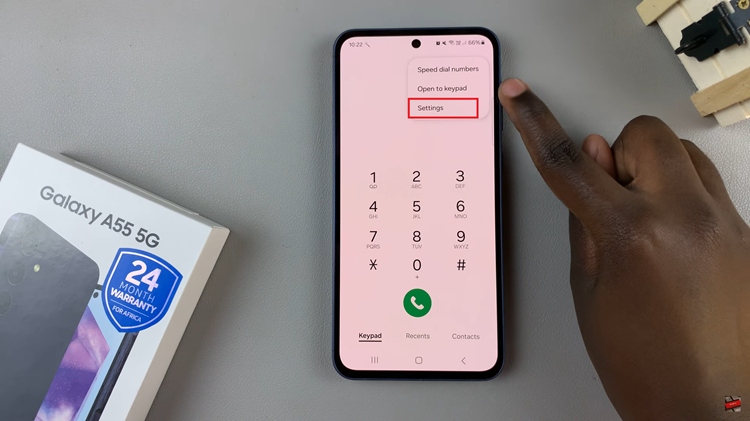
In the Settings menu, scroll down until you find the “Supplementary Services” option, then tap on it to access additional call settings. At this point, locate and select the “Show Caller ID” option.
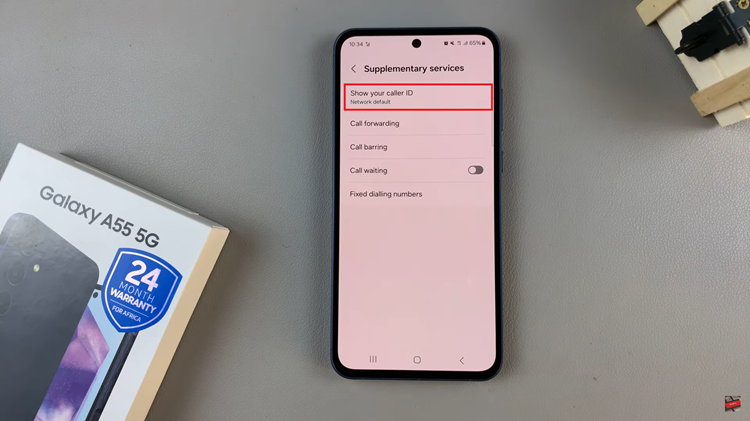
At this point, a drop-down menu will appear with the options “Network Default“, “Never“, and “Always.” To show your caller ID, simply choose the “Always” option. Once enabled, your caller ID will be displayed when you make outgoing calls. However, if you’d like to hide your called ID, simply select “Never.”
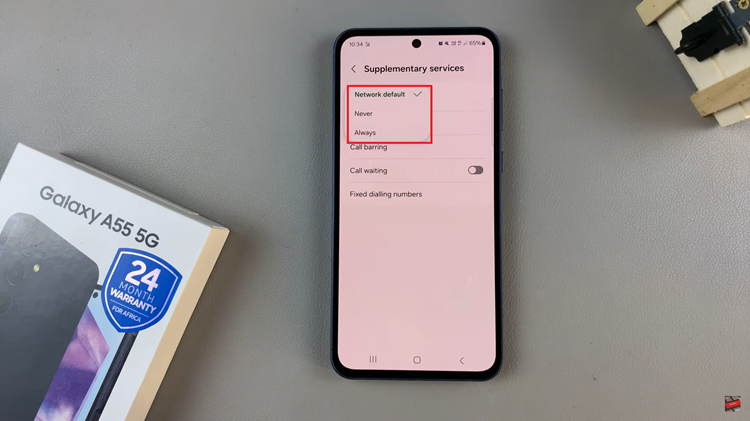
In conclusion, managing your Caller ID preferences gives you control over how your phone number is displayed to others during calls. Whether you prefer to show your number for identification purposes or keep it private, the Samsung Galaxy A55 5G offers flexible options to suit your preferences.