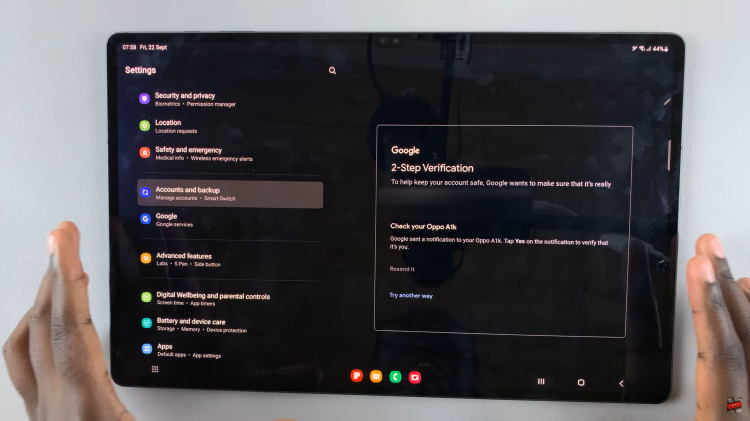In this article, we’ll be discussing just how to switch between open apps on your iPad. This will apply for any iPad, including the new M4 iPad Pro.
In today’s digital age, where multitasking has become a necessity rather than a luxury, knowing how to efficiently switch between apps on your iPad can significantly enhance your productivity and streamline your workflow.
Whether you’re using your iPad for work, creative projects, or simply staying connected with friends and family, mastering app switching is key to maximizing your iPad experience.
Read: How To Change Device Name On iPad
Switch Between Apps On iPad
The iPad offers several intuitive methods to switch between apps, catering to different preferences and usage scenarios. Here’s a breakdown of the primary techniques:
Gesture Controls
iPadOS introduces intuitive gestures that allow you to seamlessly switch between apps using quick swipes:
Swipe up from the bottom, quickly pause near the centre of the screen and swipe right to switch between recently used apps. This gesture is especially handy for users who prefer a more fluid, gesture-based navigation.
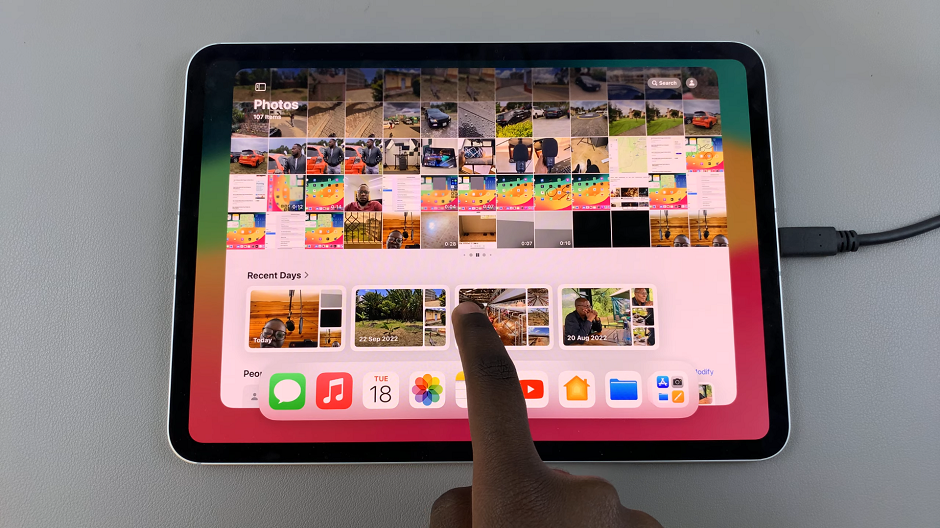
Using the App Switcher
The App Switcher is perhaps the most direct and commonly used method to navigate between apps on your iPad. To access the App Switcher:
Swipe up from the bottom and quickly pause near the centre of the screen. Once you’re in the App Switcher view, you’ll see all the currently open apps displayed as cards.
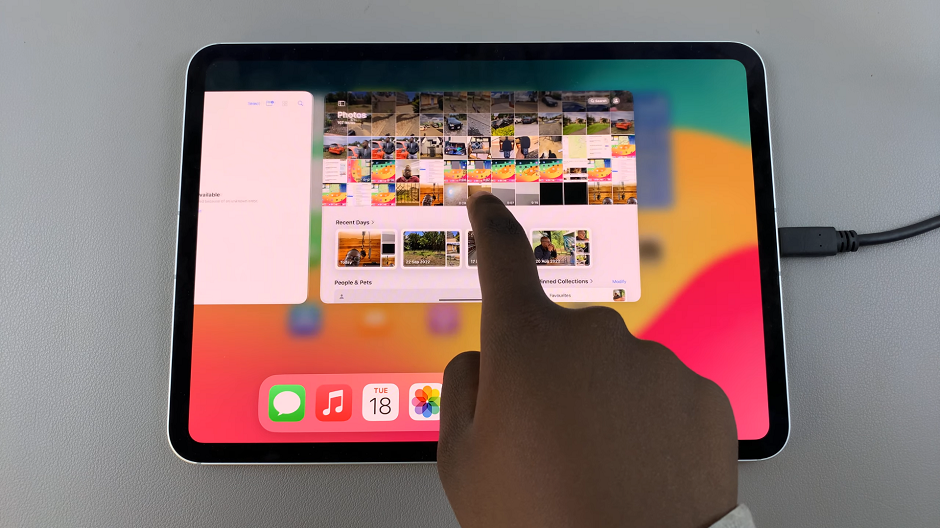
Simply swipe left or right to scroll through them, and tap on any app to switch to it instantly.
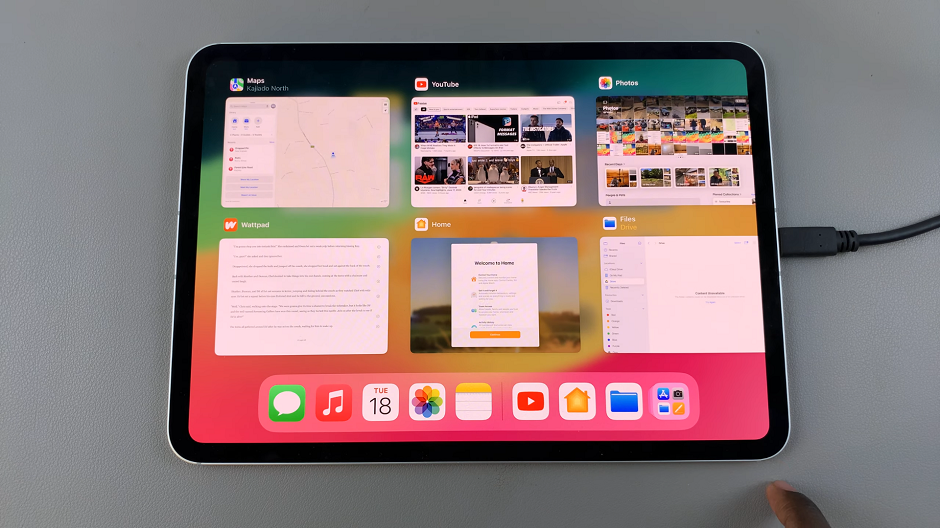
Mastering how to switch between apps on your iPad not only saves time but also enhances your ability to multitask effectively. Whether you’re flipping between work-related apps, staying connected on social media, or indulging in creative pursuits, these techniques will empower you to navigate your iPad with confidence and efficiency.
With practice, you’ll be effortlessly switching between apps like a pro, maximizing the potential of your iPad in all aspects of your daily life.