The clicking sound of the iPad keyboard can be helpful for some, providing audible feedback while typing.
However, for many users, especially those who prefer a quieter environment, these sounds can be quite distracting. Fortunately, turning off keyboard sounds on your iPad is a simple process.
In this guide, we will walk you through the steps to mute those clicks and customize your typing experience.
Read: How To Add Controls To a New Control Center Page In iOS 18 (iPad)
Turn Off Keyboard Sounds On iPad
First, locate and tap the Settings app on your iPad. The Settings app icon looks like a set of grey gears and is typically found on your home screen.
Once you’re in the Settings app, scroll down the menu on the left side until you find Sounds. Tap on it to open the sound settings.
In the Sounds look for the Keyboard Clicks option. You will see a toggle switch next to it. If the switch is green, it means the keyboard sounds are currently enabled. Tap the switch to turn it off. The switch will turn grey, indicating that the keyboard sounds are now disabled.
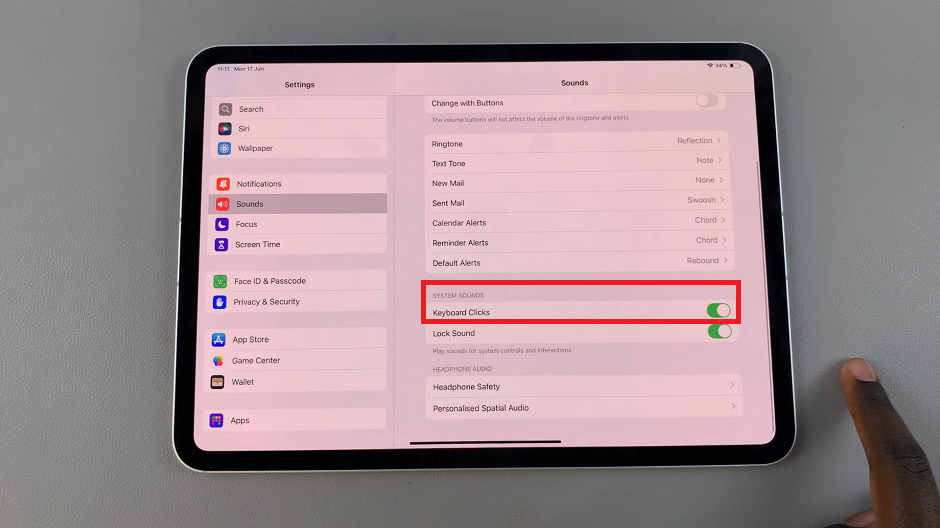
To ensure that the sounds are off, open any app that allows you to use the keyboard, such as Notes or Messages. Type a few letters to confirm that the keyboard is now silent.
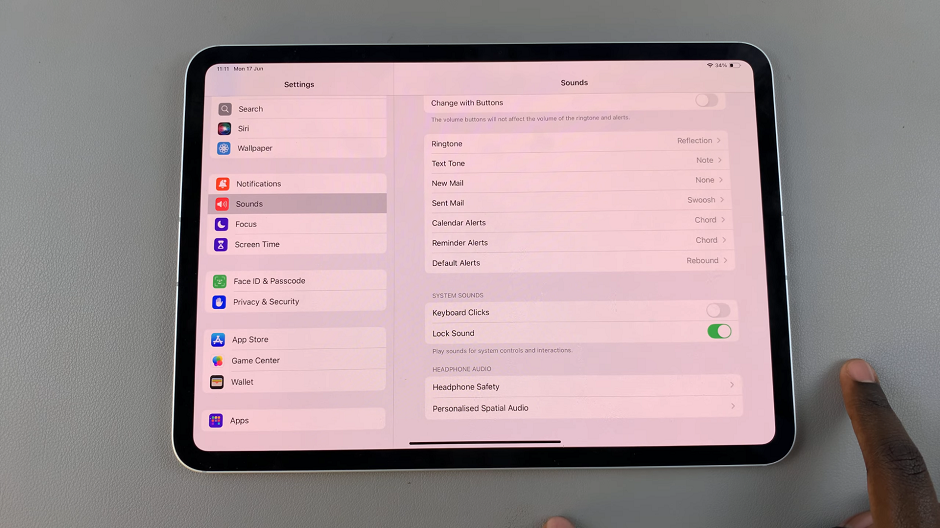
Turning off the keyboard sounds on your iPad can make for a quieter and more focused typing experience. By following these simple steps, you can easily disable the clicking noise and customize your iPad settings to suit your preferences. Whether you are typing notes, sending emails, or chatting with friends, enjoy a noise-free environment and take full control of your device’s sound settings.