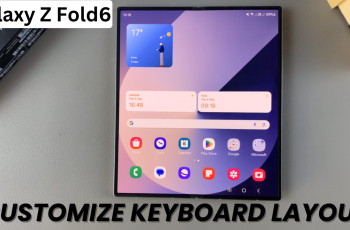Location services on your M4 iPad Pro offer essential features that enhance the usability of various applications such as navigation and weather forecasting. These services utilize GPS and Wi-Fi data to pinpoint your device’s location accurately, ensuring that apps function optimally based on your geographic position.
However, there are instances where disabling location services becomes necessary. Doing so can significantly extend your iPad Pro’s battery life by reducing the power consumption associated with continuous GPS tracking. Moreover, disabling location services can bolster your privacy by preventing apps from accessing and potentially sharing your location data without your consent.
This guide provides a straightforward method to turn off location services on your M4 iPad Pro, giving you full control over how your device manages and shares location information.
Watch: How To Turn OFF 120 Hz Refresh Rate On M4 iPad Pro
Turn OFF Location Services On M4 iPad Pro
First, locate the Settings app represented by its gear icon which can typically be found on your iPad Pro’s home screen. Then, tap to open. Inside the Settings menu, scroll down until you come across the section labeled “Privacy & Security.” Tap on this option to proceed to the next step.
Within the “Privacy & Security” section, you’ll encounter a variety of settings that govern your iPad Pro’s privacy features. At this point, look specifically for “Location Services,” which is usually positioned towards the top of the list. Tap on it to access detailed settings related to how your device manages location data.
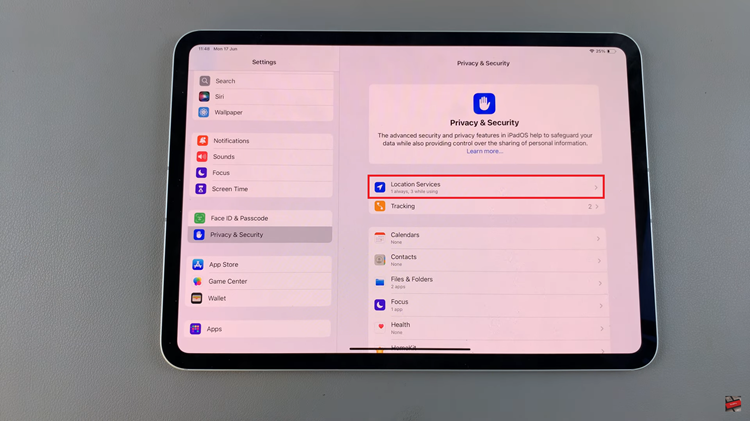
Following this, you’ll immediately see a prominent switch at the top of the screen labeled “Location Services.” This switch controls whether location tracking is enabled or disabled across your entire iPad Pro. To turn off location services completely for all apps, simply toggle this switch into the off position.
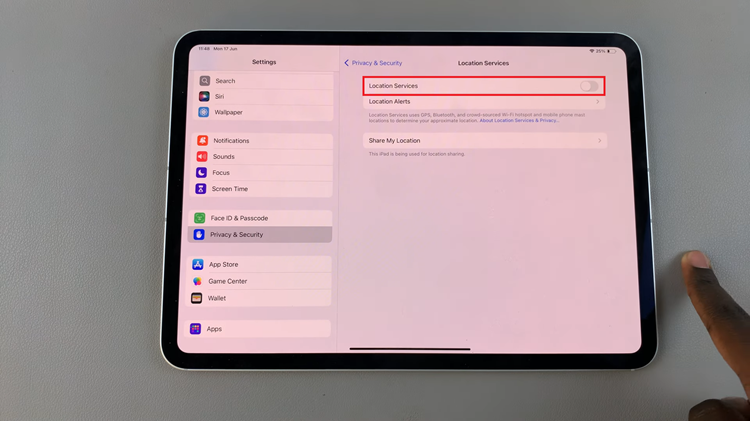
After making these adjustments to your location settings, exit the Settings app to save your preferences automatically. Your iPad Pro will now no longer track your location unless you choose to re-enable location services in the future.
By following these steps, you can easily manage and control location services on your M4 iPad Pro, optimizing both performance and privacy according to your needs.