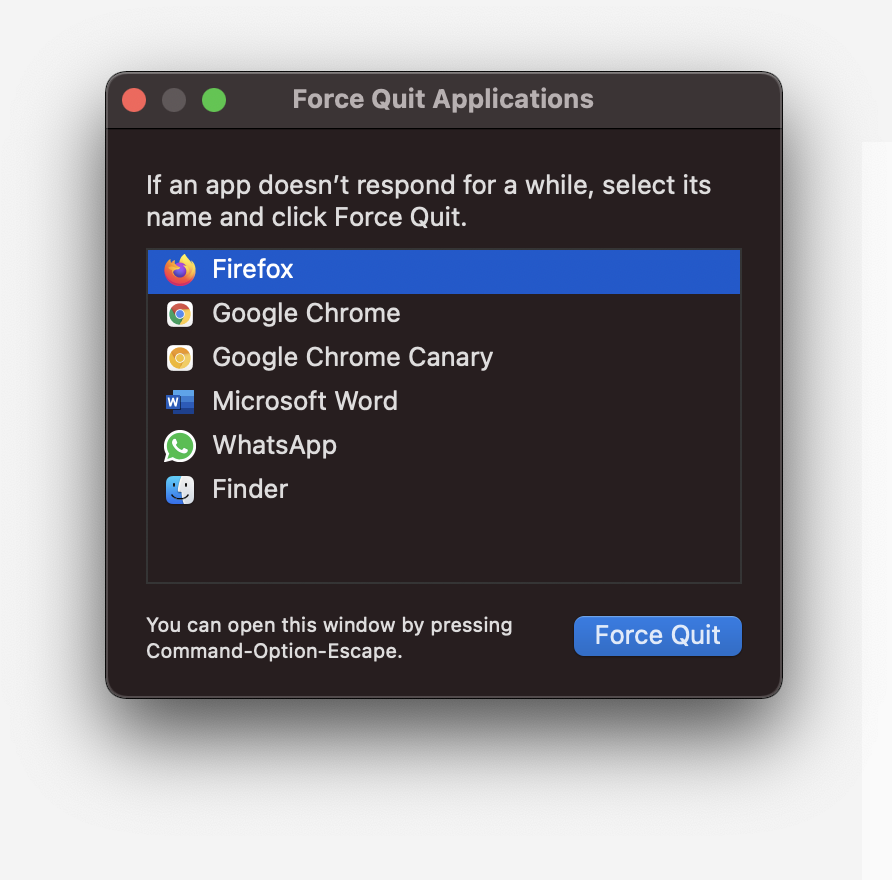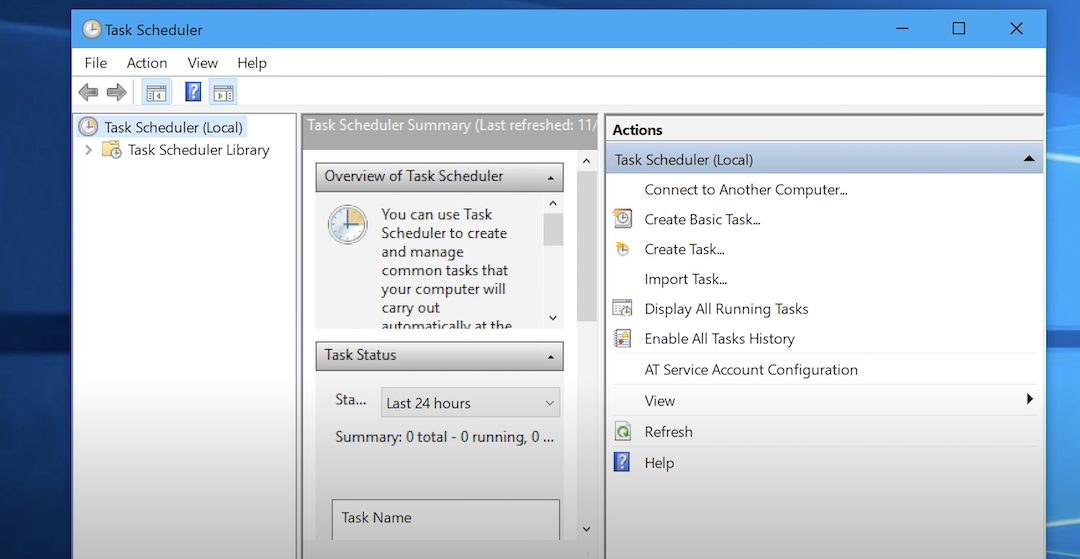In the digital age, smartphones have evolved beyond mere communication tools into dynamic multimedia hubs, delivering vibrant visuals and immersive experiences. Among the myriad features that shape these experiences, display settings stand out as pivotal, dictating everything from readability to accessibility.
Samsung, renowned for its cutting-edge technology, empowers users with precise control over their display settings, including the nuanced option of color correction, on devices like the Galaxy A35 5G. Embark on a customization journey as we delve into the steps to turn on & off color correction on your Samsung Galaxy A35 5G.
Harness the power at your fingertips to enhance readability, accommodate diverse visual needs, and tailor your device’s display to match your unique preferences. Let’s dive deep into the realm of display mastery and unlock the full potential of your Samsung Galaxy A35 5G.
Watch: How To Add Calendar Widget To Home Screen On Galaxy A35 5G
To Turn ON & OFF Color Correction On Samsung Galaxy A35 5G
Firstly, unlock your Samsung Galaxy A35 5G and navigate to the home screen. Then, swipe down from the top of the screen to access the notification panel. Tap on the gear icon in the top-right corner, or locate and tap on the “Settings” app from the app drawer.
Following this, scroll down and select “Accessibility.” This is where you can find settings regarding accessibility. Then, select the “Vision Enhancements” option to proceed to the next step.
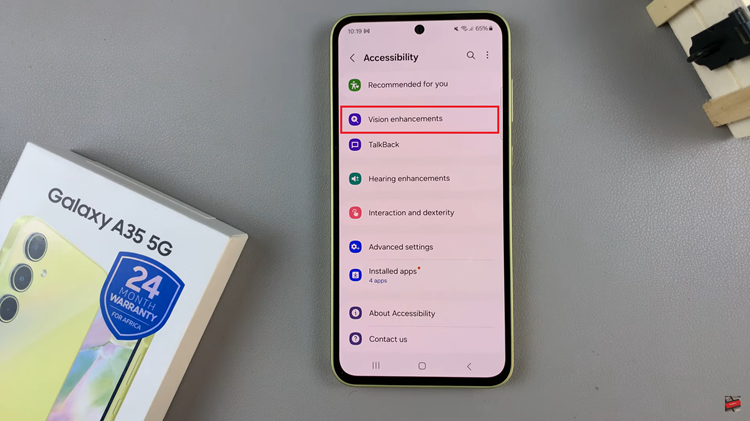
Once inside the Vision Enhancements settings, scroll down and find the “Color Correction.” Tap on this to proceed to the next step. Toggle the switch to the ON position to enable this feature. You may see various options for adjusting color balance and temperature. Adjust them according to your preferences.
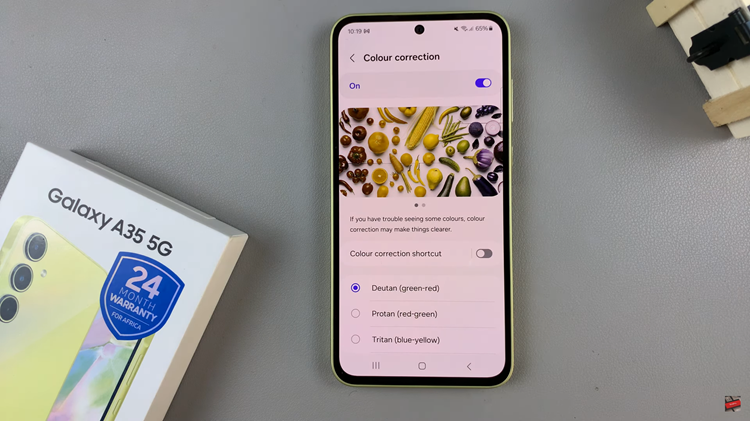
However, if you’d like to disable this feature, follow the steps above until ‘Color Correction’ and toggle the switch to the “OFF” position. Once done, exit the settings menu to return to the home screen.
By following these simple steps, you can easily toggle on and off color correction on your Samsung Galaxy A35 5G, ensuring an optimized and personalized display experience tailored to your visual preferences and needs.
Read: How To Enable One Handed Mode On Samsung Galaxy A55 5G