In today’s digitally connected world, staying focused can be a challenge amidst constant notifications and alerts. Fortunately, Apple’s iPad offers a handy feature called Do Not Disturb (DND) mode, designed to provide uninterrupted periods of productivity, relaxation, or sleep by silencing notifications and calls.
Whether you’re studying, working, or simply need some downtime, learning how to effectively enable and disable Do Not Disturb on your iPad can significantly enhance your experience with the device.
Here’s a guide on how to activate and deactivate Do Not Disturb mode seamlessly, ensuring you can harness the full potential of your iPad without interruptions.
Watch: How To Download Files From Google Drive On M4 iPad
Turn ON & OFF Do Not Disturb On iPad
To activate Do Not Disturb mode on your iPad, begin by accessing Control Center. Then, swipe down from the top-right corner for newer iPad models, or swipe up from the bottom edge if you’re using an older iPad model.
Once the Control Center is open, locate the crescent moon icon 🌙, which represents the “Do Not Disturb” feature. Tap on the icon to access the Do Not Disturb settings. To turn on Do Not Disturb, tap the option within the settings. The icon will change to white, indicating that Do Not Disturb mode is now active.
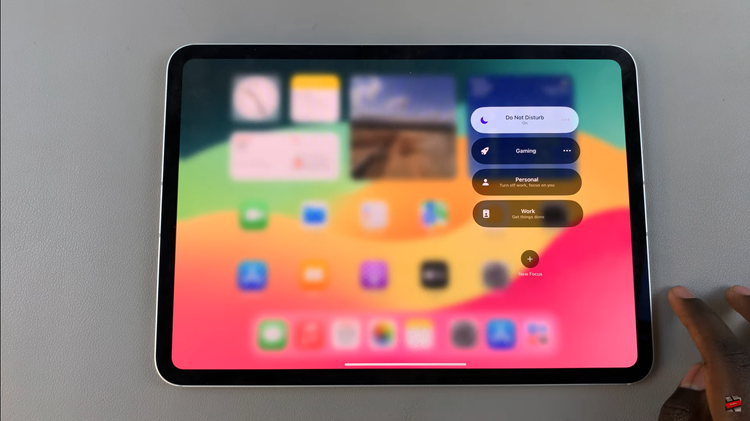
To deactivate it, tap on the icon again within the settings. It will revert to grey, signifying that Do Not Disturb mode has been turned off. These steps provide a straightforward method to manage notifications and maintain focus when needed on your iPad.
By utilizing this feature, you can manage interruptions more effectively and ensure you have uninterrupted time whenever you need it.
Read: How To Format & Add Text Effects To Messages On iOS 18 (iPad)