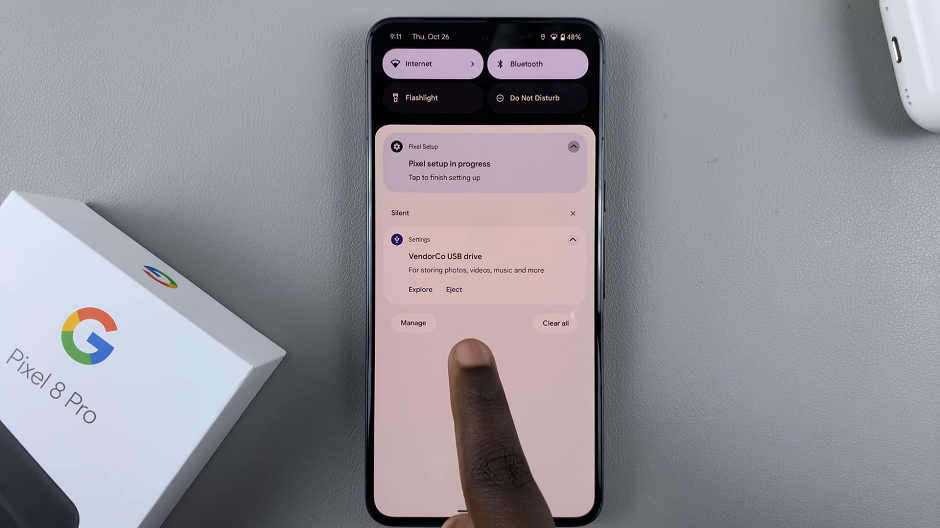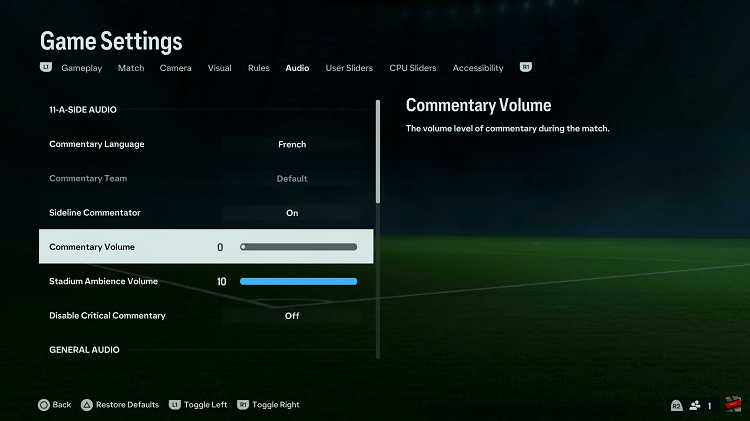We know that creating virtual pinboards is fun, but deleting a Pinterest Board is a harsh step. Thankfully, Pinterest provides us an alternative in the form of Archive which lets you hide Boards from public view. While they will still be visible on your profile, you cannot do much with them.
When you archive a Board, it will disappear from your public profile. You will still be able to access it under the Archived Boards section. The good thing about the Archive is that you can always restore or unarchive it. And, Pinterest lets you do it easily. Follow the steps below to know how to archive boards on Pinterest.
Watch: How To Hard Reset JBL Flip 6 Bluetooth Speaker
Archive Boards On Pinterest Mobile App
For this, you need to have Pinterest installed on your device. If not, head to Google Play Store or app store and install the Pinterest application.
Next, launch the application and sign into your Pinterest account. On the homepage, tap on the profile icon located in the bottom right corner of the screen. This will bring up your Pinterest profile page and you can see all boards from here.
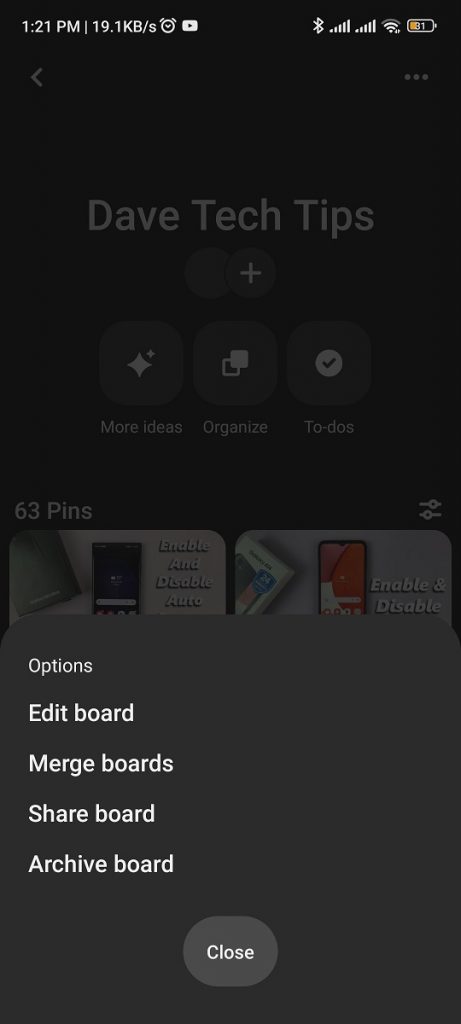
At this point, find the Pinterest board you’d like to archive and tap on it. Once the board is opened, tap on the three dots at the upper right corner and select ‘Archive board‘. From here, tap on ‘Archive‘ to confirm the changes.
On Web
Launch your favorite browser and go to the official Pinterest site. If you’re not signed into your account, go ahead and login into your Pinterest account. Next, click on your profile icon in the upper right corner of the page.
At this point, you’ll see all the boards that you’ve saved on your Pinterest account. Next, find the board you’d like to archive and click on it. Click on the three dots next to the board name and select ‘Archive board‘. From here, click on ‘Archive‘ to confirm the changes.
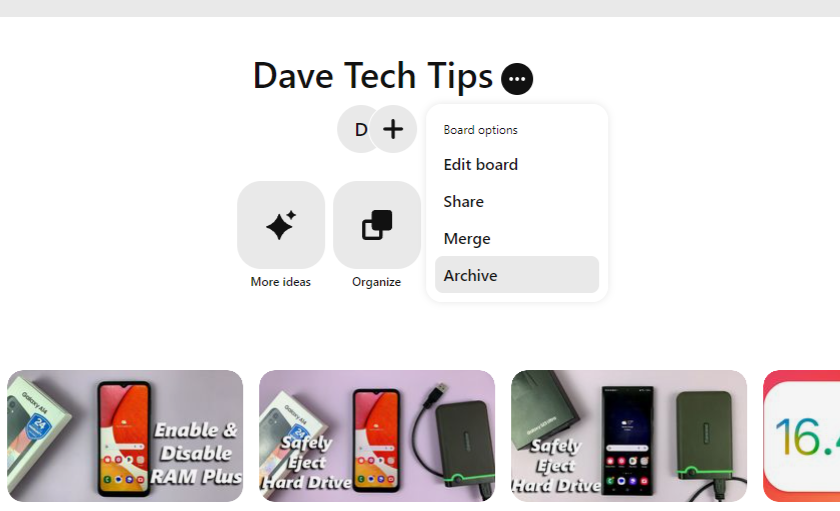
Afterward, that particular board will be hidden from your Pinterest profile page. You can access the archived board on your profile at any given time. And that’s how to archive boards on Pinterest. Let us know in the comment section if you have any questions or suggestions. If you found the article helpful, consider sharing it with your friends.
Read: How To Add Timestamps To Photos On Samsung Galaxy S23’s