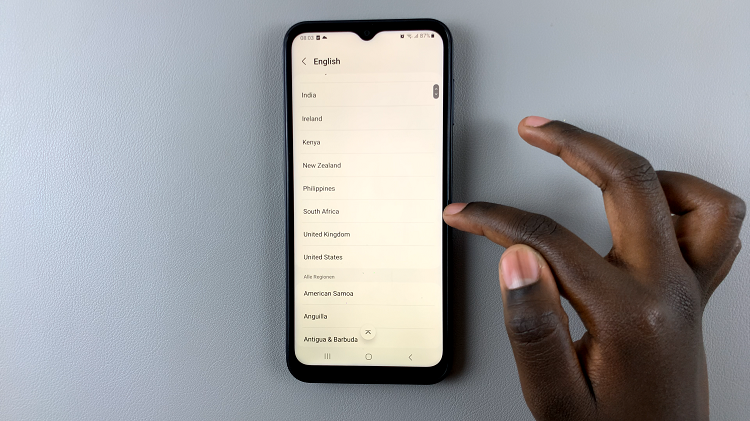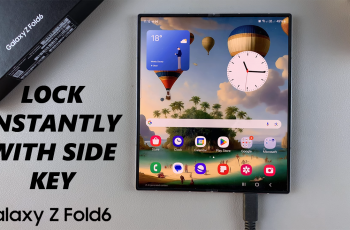The Samsung Galaxy A34 5G allows you to multitask efficiently and enjoy your favorite apps seamlessly. However, it is essential to know how to close apps on your Samsung Galaxy A34 5G to optimize its performance and preserve battery life, just like any other smartphone.
Background apps are apps that are consuming the RAM of your phone, even when you’re not actively using them. You should try and make a habit of closing apps that aren’t in active use and are running in the background.
You can close one app or multiple apps. It is a simple process and it can be done in a few easy steps. Follow this same method to close background apps on any of the Samsung Galaxy A series phones.
Watch this: How To Enter and Exit Safe Mode On Samsung Galaxy A34 5G
Close Apps On Samsung Galaxy A34 5G
First, you need to navigate to the recent apps screen, also known as the multi tasking mode. Use the multitasking button if you’re using buttons. Swipe mid-way through the screen and release if you’re using gestures.
This will bring up the recent apps screen, which displays all the apps that are currently running on your device.
Next, scroll through the list of apps and locate the one that you want to close. You can identify the app by its icon and name.
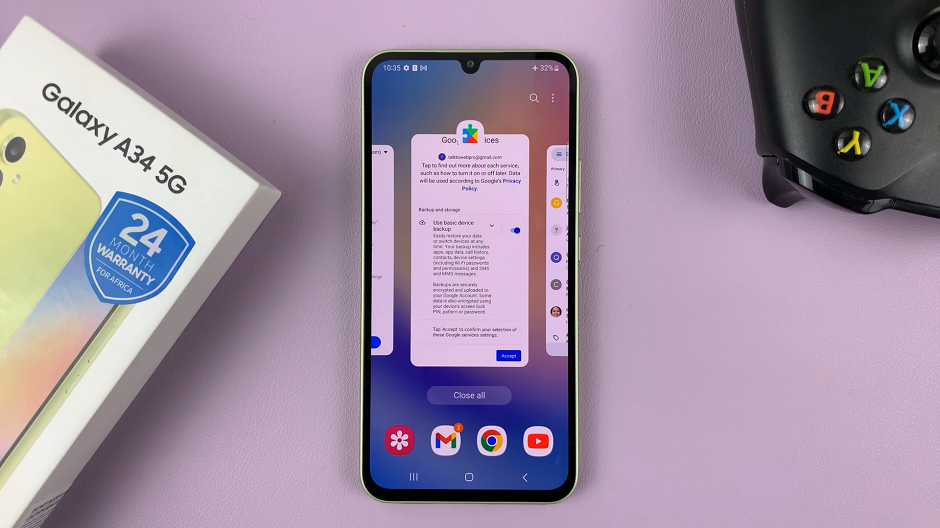
To close the app, simply swipe it off the screen. You can do this by swiping the app upwards. When you do this, the app will disappear from the recent apps screen, indicating that it has been closed.
Alternatively, you can also close all running apps at once by tapping the Close All button located at the bottom of the screen. This option is particularly useful when you want to close all apps quickly and start fresh.
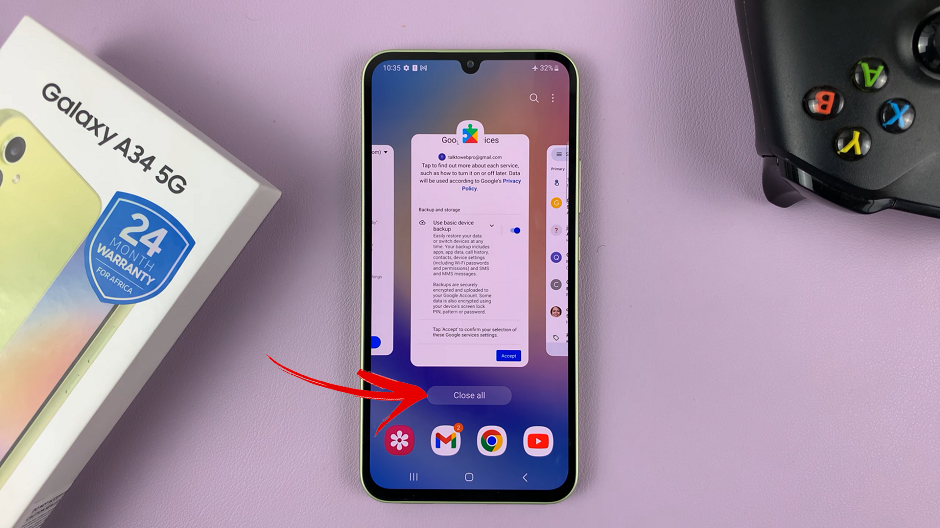
Why Is It Important to Close Apps?
Closing apps on the Samsung Galaxy A34 5G is crucial for several reasons. Firstly, it helps to optimize the device’s performance by freeing up memory and processing power. When too many apps are running simultaneously, they can slow down the device and cause it to lag or freeze. By closing apps that are not in use, you can ensure that your device runs smoothly and efficiently.
Secondly, closing apps can help to conserve battery life. Running apps in the background can drain your device’s battery quickly, especially if they are power-hungry apps like games or streaming services. By closing these apps when you are not using them, you can extend your device’s battery life and reduce the frequency of charging.
So, next time you finish using an app, don’t forget to close it to keep your device running at its best. Make it a habit. It comes good in the long run.