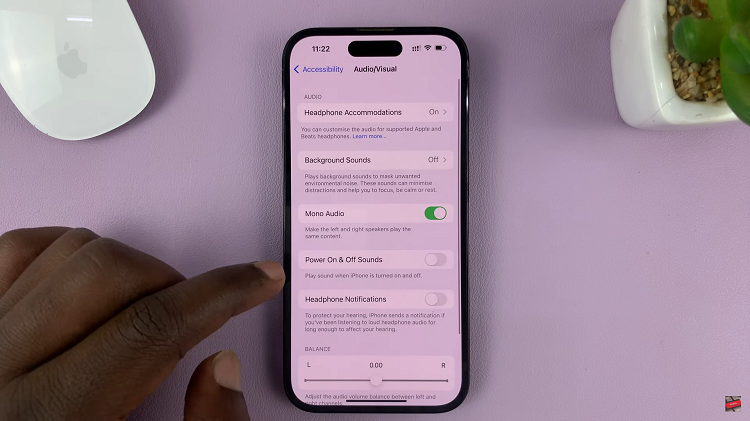For one reason or the other, you might feel the need to control your Apple watch from your iPhone’s screen. Maybe you watch’s screen is not responding to your touches or something else might be going on.
This has not been possible for a long time. But with iOS 16 and Watch OS 9, this is very easy to do. And it’s not limited to app installs and settings like it was previously.
In this method, you have a replicated display of your Apple watch on your iPhone screen and you can do everything you would do on the Apple watch, on the iPhone screen.
Also Watch: How To Turn ON Location Services On iPhone
How To Control Apple Watch From Your iPhone
Put your iPhone and the paired Apple watch in close proximity. Then mirror your Apple watch screen onto your iPhone’s screen.
To do this, go to Settings → Accessibility → Apple Watch Mirroring
Then turn on the toggle button next to ‘Apple Watch Mirroring’. This will mirror your Apple watch screen onto your iPhone’s screen.
You can now start swiping touching and tapping on the mirror image of your Apple watch on the iPhone screen. You’ll notice it responds just like your Apple watch. You can now control your Apple watch with your iPhone.