WhatsApp has become one of the most popular messaging apps worldwide, enabling us to stay connected with friends, family, and colleagues. With the constant flow of messages, it’s easy for our chat list to become cluttered and overwhelming.
Fortunately, WhatsApp offers a handy feature that allows you to archive and unarchive chats on your iPhone, helping you keep your conversations organized and easily accessible.
In this article, we’ll guide you through the simple steps to effectively archive and unarchive WhatsApp chats on your iPhone.
Also watch: How To Enable MMS On iPhone
How To Archive WhatsApp Chats
To begin, launch the WhatsApp application on your iPhone.
Once you’re in the Chats tab, locate the specific conversation you want to archive.
Next, swipe left on the chat to reveal a set of options.
Then, tap on the “Archive” button that appears. By doing this, the chat will be instantly archived and removed from your main chat list.
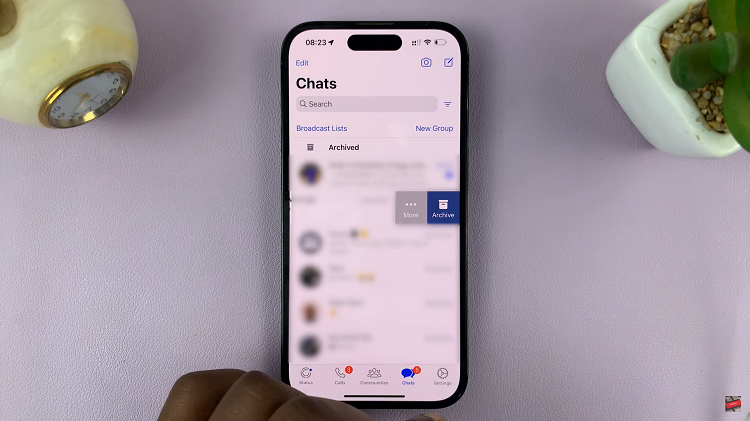
How To UnArchive WhatsApp Chats
First, you need to access the Archived chats on WhatsApp. To do so, scroll to the top of the “Chats” tab in WhatsApp. At the very top of the screen, you’ll notice the “Archived Chats” option. Now, tap on it. You will be directed to a list of all your archived chats.
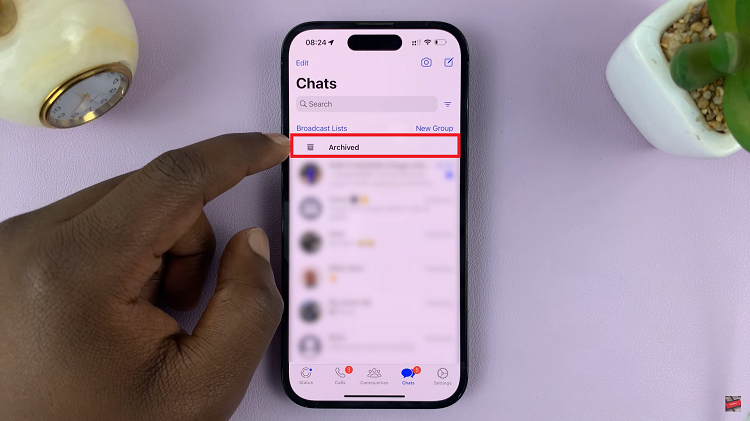
Once there, swipe left on the chat that you want to unarchive.
Then, tap on the “Unarchive” button that appears. By taking this action, the chat will be unarchived and moved back to your main chat list.
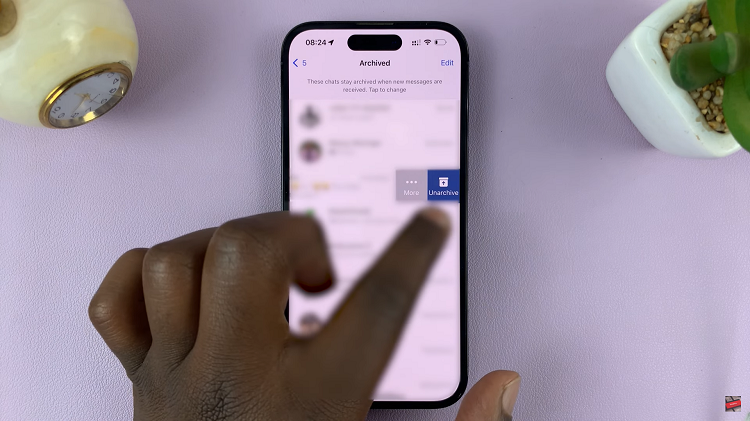
By implementing these tips, you can optimize your WhatsApp experience and have better control over your chat list.

