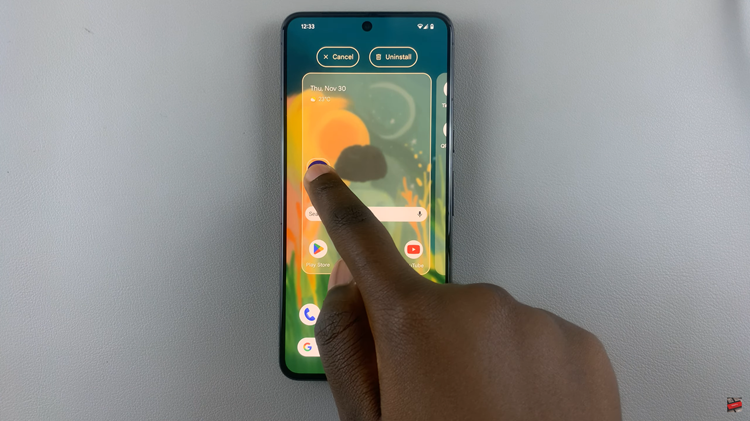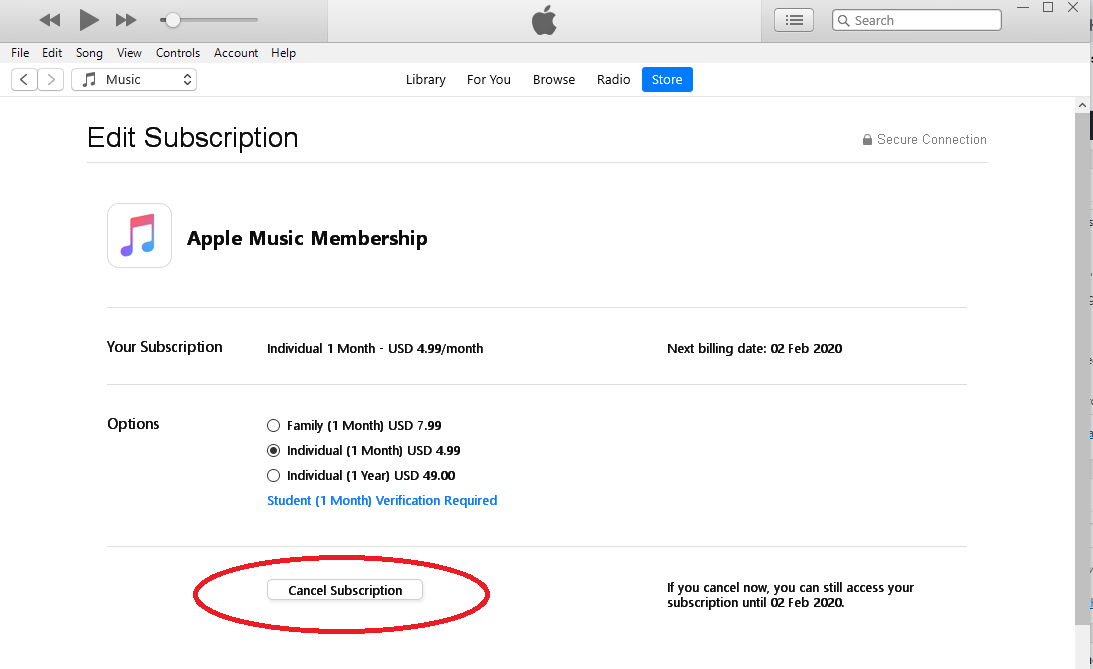Read receipts can sometimes feel like a double-edged sword. While they can provide a useful way to know when your messages have been seen, they can also create undue pressure or invade your privacy.
Thankfully, Apple understands the importance of user control and provides an option to disable read receipts on the iPhone.
In this article, we will show you how to turn off read receipts for messages on your iPhone, ensuring you have more control over your messaging experience.
Read this: How To Enable Touch Accommodation On iPhone
Disable Read Receipts For Messages On iPhone
To turn off read receipts for messages on iPhone, first, locate the Settings app on your device’s home screen and tap to open it.
Scroll down the Settings menu and look for the Messages option. Tap on it to access the messaging settings.
Within the Messages settings, you’ll find various options to customize your messaging experience. Look for the Send Read Receipts toggle switch. By default, it is enabled (indicated by a green color).
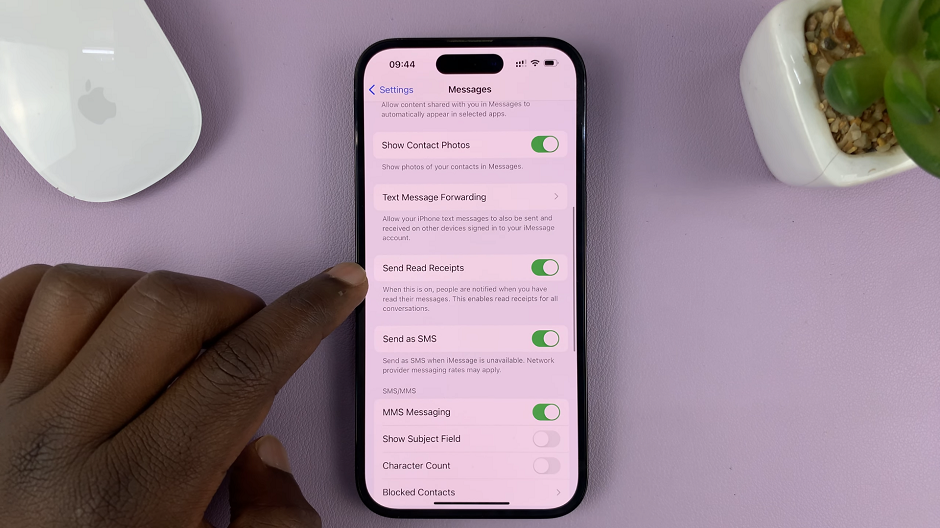
To turn off read receipts, simply tap on the toggle switch next to Send Read Receipts. Once disabled, the toggle switch will turn gray, indicating that read receipts are no longer active.
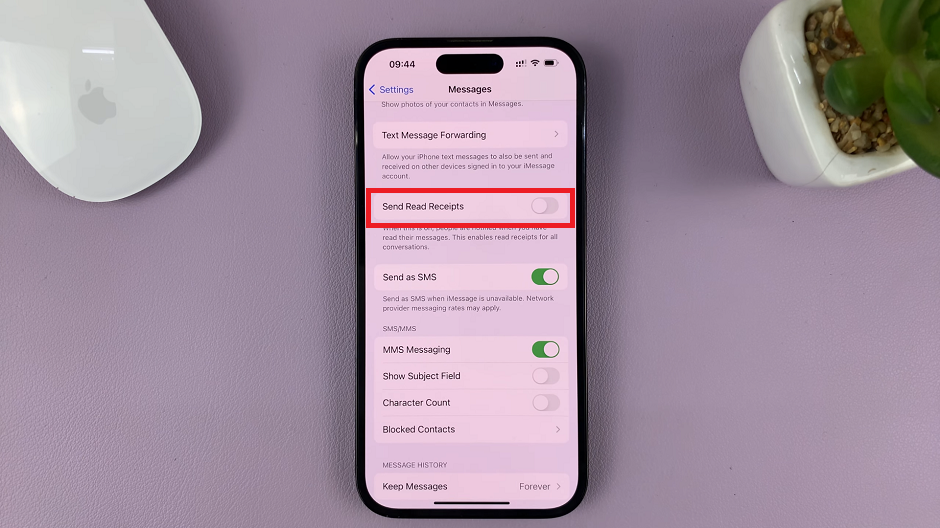
Now, exit the Settings app by pressing the home button or using the swipe gesture, depending on your device. From now on, senders will no longer receive read receipts when you read their messages and neither will you receive theirs.
Remember, while disabling read receipts can provide you with a sense of freedom, it also means you won’t be able to see when others have read your messages. It’s essential to strike a balance between privacy and communication expectations when choosing whether or not to enable this feature.
In just a few simple steps, you can customize your messaging experience on your iPhone. Once you disable read receipts, you can alleviate the pressure of having to respond immediately. Therefore, you can maintain your privacy by not sharing your reading status with others.
Fairs.
Watch: iPhone: How To Download ALL Songs In a Playlist For Offline Listening On Apple Music