If you need to turn on JavaScript on the Safari browser on your iPhone, for whatever reason, you have the ability to do that. We’ll be showing you today, how you can do that right here.
JavaScript plays a crucial role in enhancing the functionality and interactivity of websites. By enabling JavaScript on your Safari browser, you can fully experience the dynamic content and interactive features that make browsing the web on your iPhone a seamless experience.
Only a few steps are necessary to enable JavaScript on safari browser on your iPhone. They should be easy enough to follow.
Watch: How To Turn Off Read Receipts For Messages On iPhone | Disable Read Receipts For iPhone Messages
Turn on JavaScript On Safari
First, unlock your iPhone and navigate to the home screen. Look for the Settings app, which is represented by a gear icon. Tap on it to open the Settings menu.
Scroll down the Settings menu until you find the Safari option. It is usually represented by an icon with a compass. Tap on Safari to enter the Safari browser settings.
Within the Safari settings, scroll down until you see the Advanced option. Tap on it to access advanced browser settings, including JavaScript preferences.
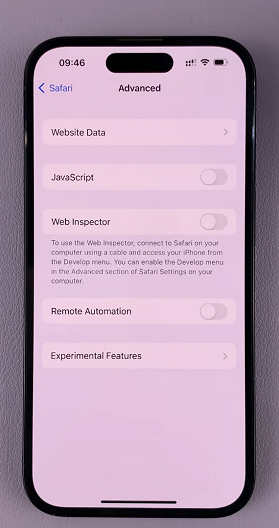
In the Advanced settings, locate the JavaScript option. By default, it is usually toggled off. Tap on the toggle switch to turn on (enable) JavaScript on your Safari browser. Once enabled, the toggle switch should appear green.
Once you have enabled JavaScript, you can exit the Settings menu. Launch the Safari browser and visit a website that utilizes JavaScript, such as a website with interactive forms or dynamic content. You should now experience the full functionality of JavaScript on Safari.
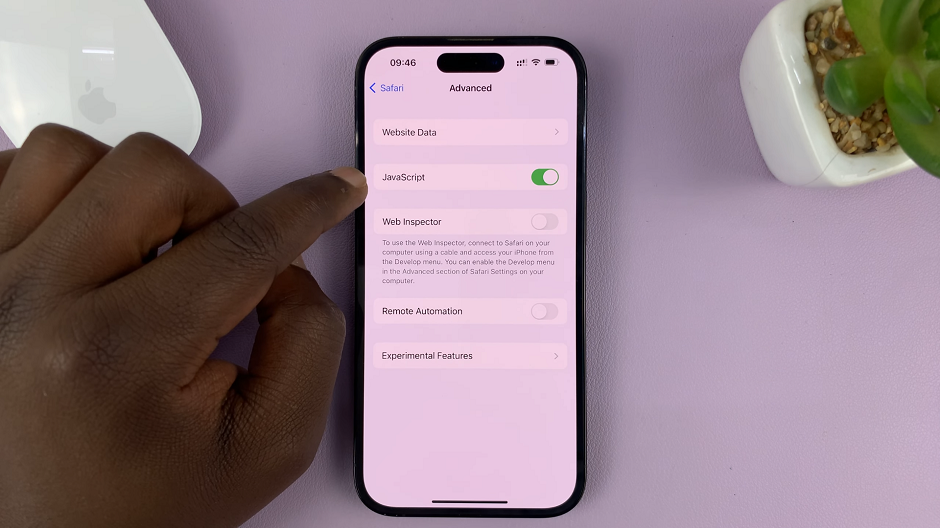
Remember, JavaScript can sometimes pose security risks if used maliciously. Always try to keep your iPhone’s software up to date and exercise caution when visiting unfamiliar websites or downloading content.
Now that you know how to enable JavaScript on Safari, you can enjoy a more interactive and engaging browsing experience on your iPhone. Happy browsing!

