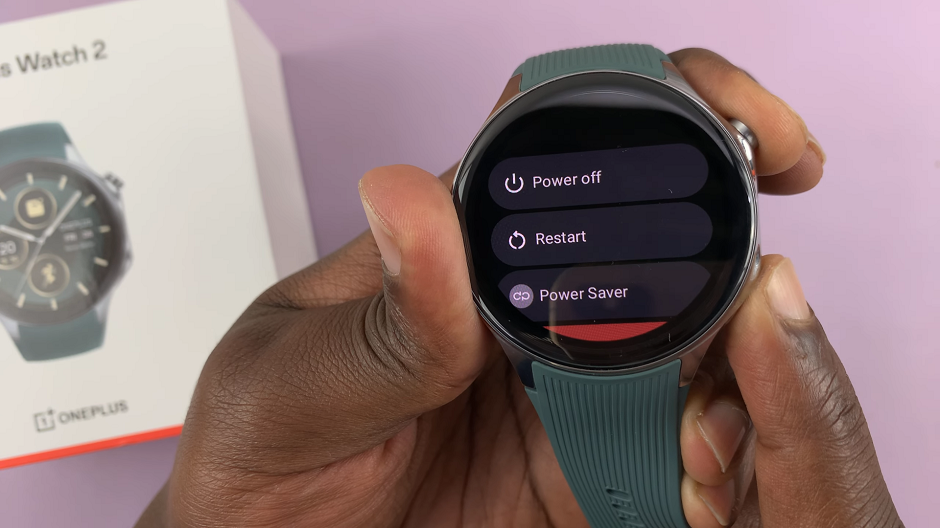Social media platforms like Instagram offer us a window into the lives of our friends, family, and favorite influencers. While this can be an enjoyable way to stay connected and entertained, sometimes, certain stories from particular users might not align with our interests.
Thankfully, Instagram provides a handy feature that allows you to tailor your feed without unfollowing anyone – the ability to mute someone’s Stories. In this article, we’ll walk you through the simple process of muting Instagram Stories on both Android and iOS devices.
Remember, social media platforms are continually evolving, so the steps outlined in this article might change slightly over time. Nevertheless, the core functionality of muting Stories should remain consistent, allowing you to take full control of your Instagram experience.
Read: How To Transfer Voice Memos To Files App On iPhone
Why Mute Instagram Stories?
Before we dive into the steps, you might be wondering why muting Instagram Stories is an essential feature for many users. There are several reasons why you might want to use this functionality:
Content Filtering: Your Instagram feed can quickly become overwhelmed with stories that don’t resonate with your interests. By muting certain users’ Stories, you can focus on the content that matters most to you.
Privacy and Discretion: Muting someone’s Stories allows you to keep a low profile. This is particularly useful if you don’t want others to know that you’re not actively engaging with their Stories.
Maintaining Connections: You might have friends or acquaintances whose posts you’d prefer not to see in your Stories, but you still want to maintain your connection with them. Muting ensures you don’t miss out on their regular posts while avoiding Stories that don’t interest you.
Mute Instagram Stories On Android & iOS
First, launch the Instagram app on your Android device. Log in to your account if you haven’t already.
Scroll through your Stories feed until you find the profile of the user whose Stories you want to mute. Their profile picture will have a colored ring around it, indicating that they have active stories.
Press and hold your finger on the profile picture of the user whose Stories you want to mute. After a moment, a pop-up menu will appear.
To get to this pop-up menu, you can also tap on the Instagram Story, then on the username at the top. This will take you to the user’s profile page. Tap on Following.
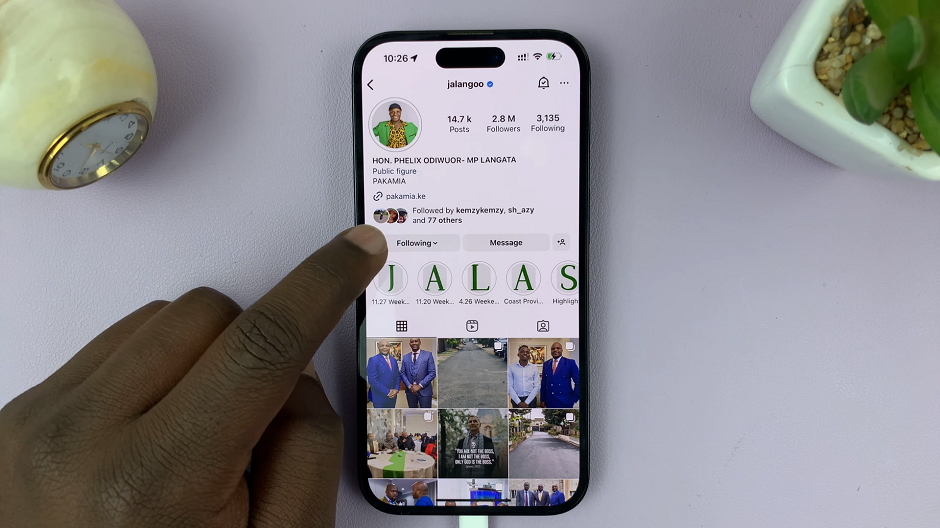
In the pop-up menu, tap on the Mute option. A confirmation box will appear, asking if you want to mute their Stories or Posts.
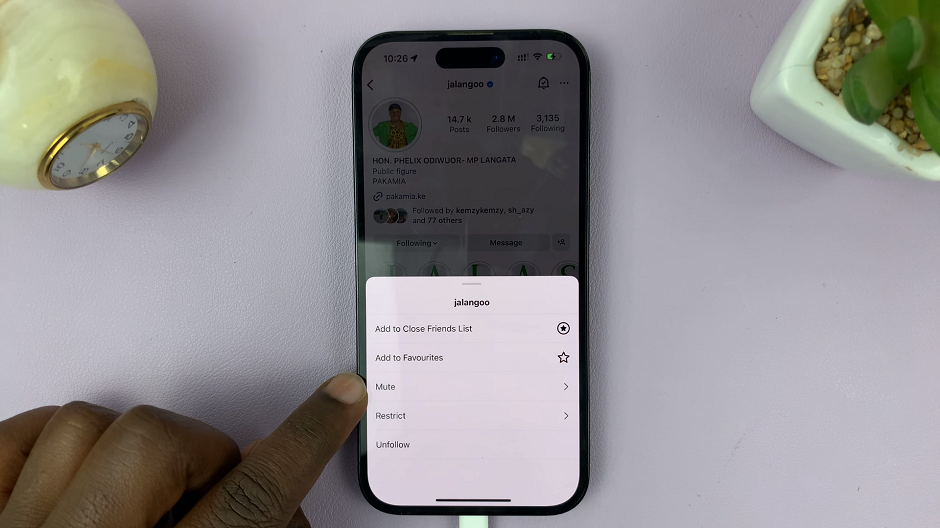
Tap Mute again to confirm. Now, you have successfully muted their Stories. The colored ring around their profile picture will turn gray, signifying that their Stories are muted.
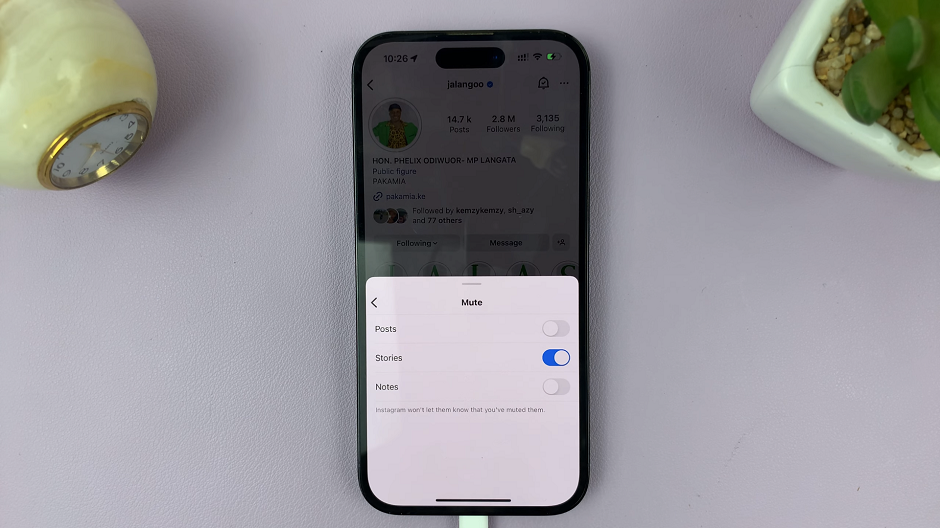
Unmute Instagram Stories
At some point, you might want to unmute someone’s Stories. The process is just as straightforward on both Android and iOS:
Scroll through your Stories feed until you find the profile picture of the user whose Stories you previously muted. Their profile picture will have a gray ring around it.
Once again, press and hold your finger on their profile picture to bring up the pop-up menu.
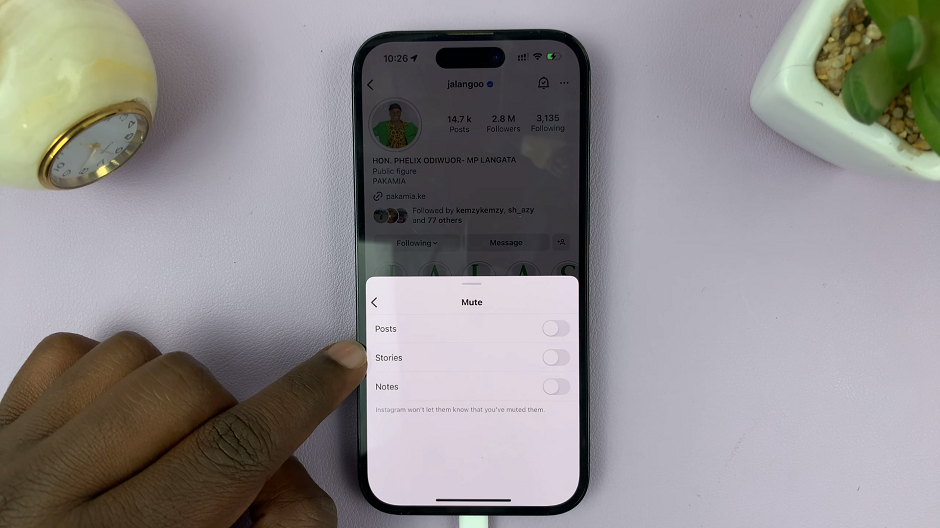
Tap on the Mute option in the pop-up menu. Then, confirm your decision to unmute their Stories by toggling off the Stories button.
Whether you’re looking to filter out irrelevant content, maintain privacy, or keep a low profile, muting is a handy tool at your disposal. The process is quick and easy, and you can always unmute Stories if you wish to re-engage with someone’s updates in the future.
Also Watch: How To Stop Apple Watch From Showing Music Playing On iPhone