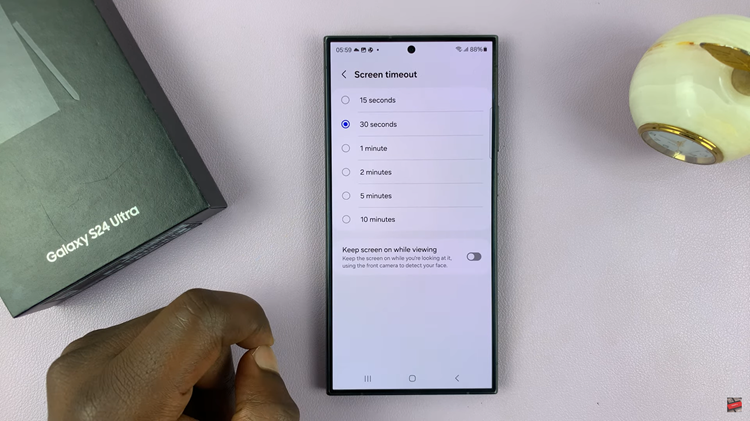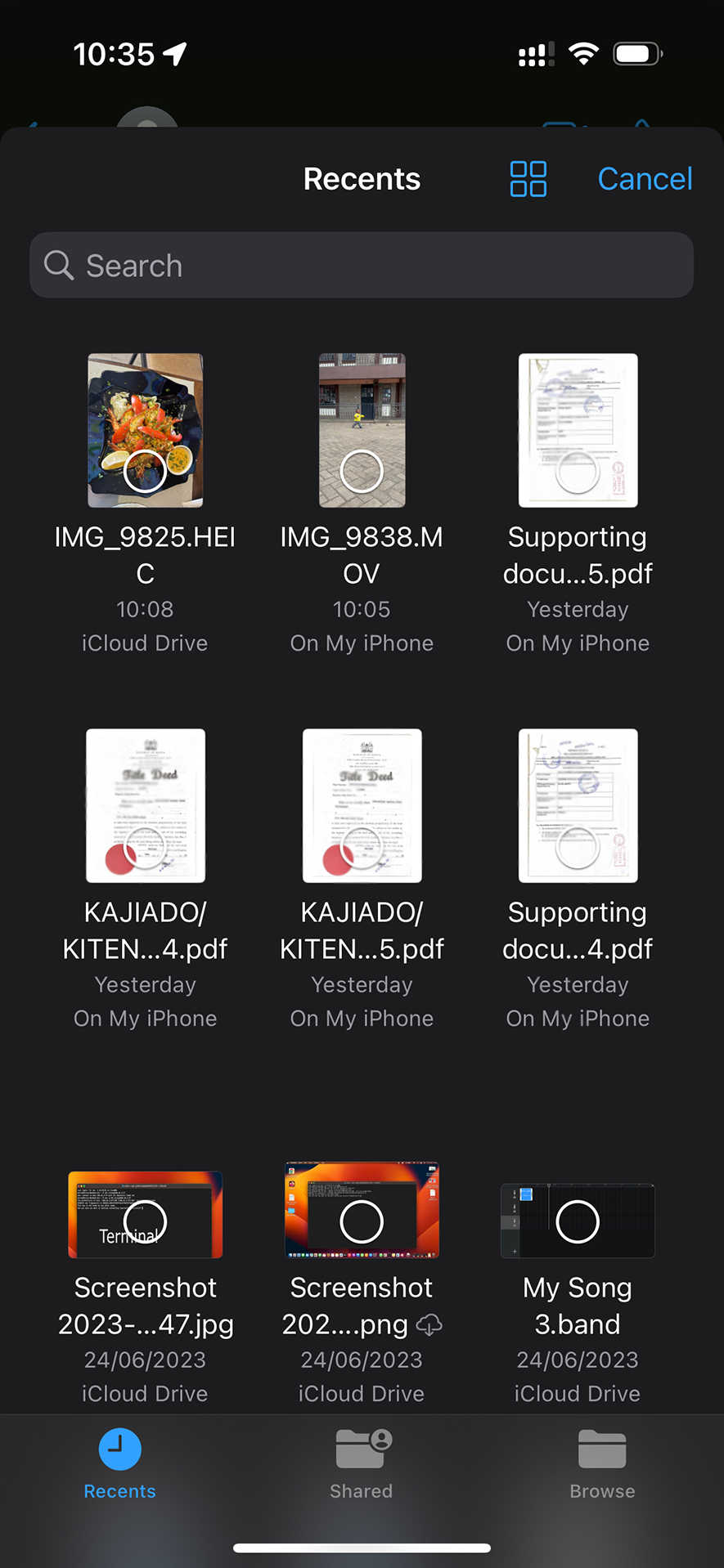If you’re looking to reboot your iPhone safely, regardless of whether you own the latest iPhone model or an older version, we’ve got you covered.
Your iPhone is a remarkable device, packed with cutting-edge technology that keeps you connected, entertained, and organized. However, like any electronic device, it might encounter glitches, slowdowns, or unresponsive apps from time to time. When faced with such issues, a simple reboot can work wonders in resolving these problems and giving your iPhone a fresh start.
Whether you’re a seasoned iPhone user or a complete beginner, follow these easy steps to troubleshoot common issues and keep your device running smoothly.
Watch: How To Copy WhatsApp Group Link
Reboot vs. Reset
Before diving into the reboot process, it’s essential to understand the difference between a reboot and a reset. Rebooting your iPhone involves restarting it without erasing any of your data or settings. On the other hand, a reset, often referred to as a factory reset, wipes your device clean, restoring it to its original state.
For most troubleshooting scenarios, a reboot is sufficient and should be the first step in resolving any issues. However, if you are experiencing serious and persistent problems with your iPhone that a reboot does not fix, you might consider a reset as a last resort.
Considerations
Also, before you can perform a reboot, make sure of the following, so that you don’t cause any additional headaches on your part.
Check Battery Level: Ensure your iPhone has enough battery charge before proceeding with the reboot. If the battery is critically low, plug it into a power source and wait for it to charge for a few minutes.
Identify Your iPhone Model: The reboot process can vary slightly based on the iPhone model you own. If you have a newer iPhone without a physical Home button (e.g., iPhone X, XR, 11, 12), continue to the next step. If you have an older iPhone with a Home button (e.g., iPhone 8, 7, 6), skip to the section on Reboot Older iPhones.
Reboot iPhone with Buttons
If you’re using an iPhone 13, 13 Pro, 13 Pro Max, 14, 14 Pro & 14 Pro Max, to reboot:
Press and hold the volume up button and the side button simultaneously. Continue holding the buttons until the slide to power off slider appears on the screen.
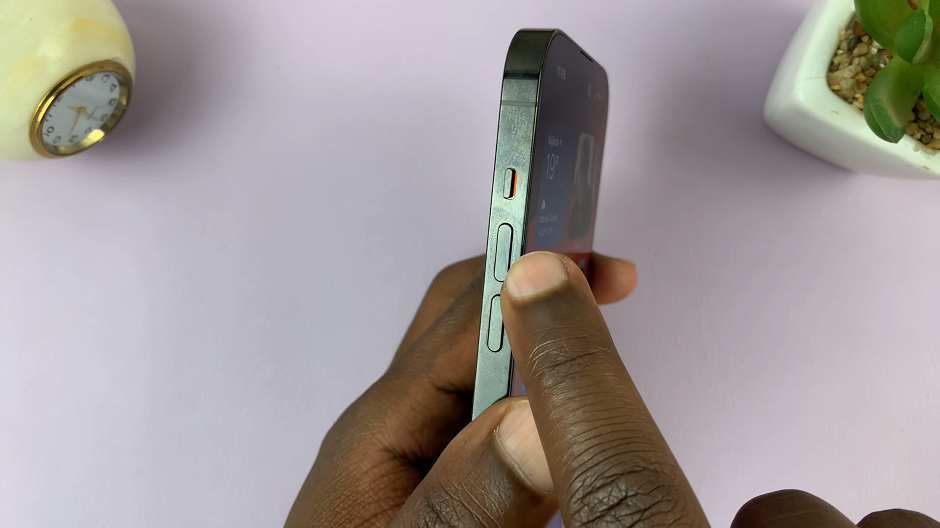
Drag the slider to turn off your iPhone.
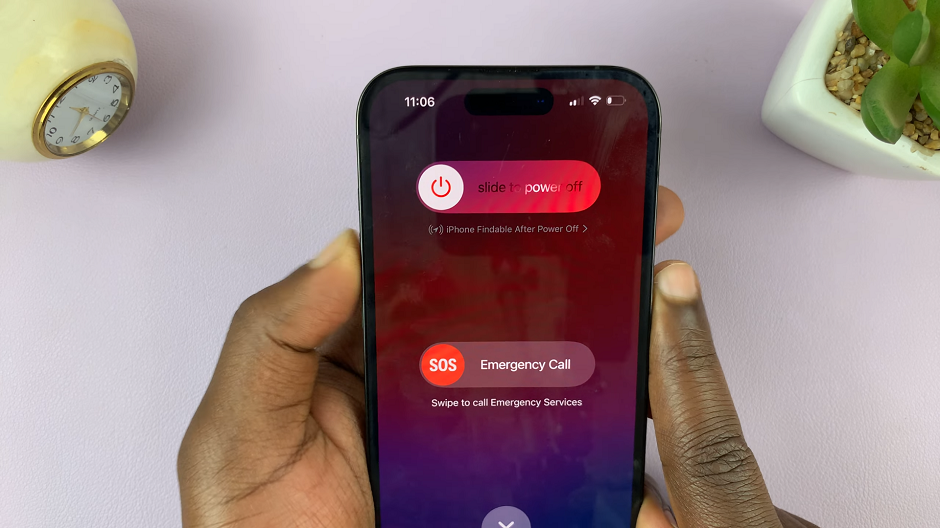
Wait for a few seconds, then press and hold the side button again until the Apple logo appears. Your iPhone is now rebooting. You can also connect your charger to the iPhone when it is off, to boot it up.

Perform a Soft Reboot On iPhone X, XR, 11, 12
First, press and hold either the volume up or volume down button and the side button simultaneously. Continue holding the buttons until the slide to power off slider appears on the screen.
Drag the slider to turn off your iPhone.
Wait for a few seconds, then press and hold the side button again until the Apple logo appears. Your iPhone is now rebooting. You can also connect your charger to the iPhone when it is off, to boot it up.
Reboot Older iPhones
To force restart an iPhone 8 and earlier:
Press and hold the Home button and the top (or side) button simultaneously. Continue holding both buttons until the Apple logo appears. Your iPhone will restart.
Reboot with Touch Screen
Go to the Settings app on your iPhone. Tap on General.
Scroll all the way down and find Shut Down. Tap on Shut Down.
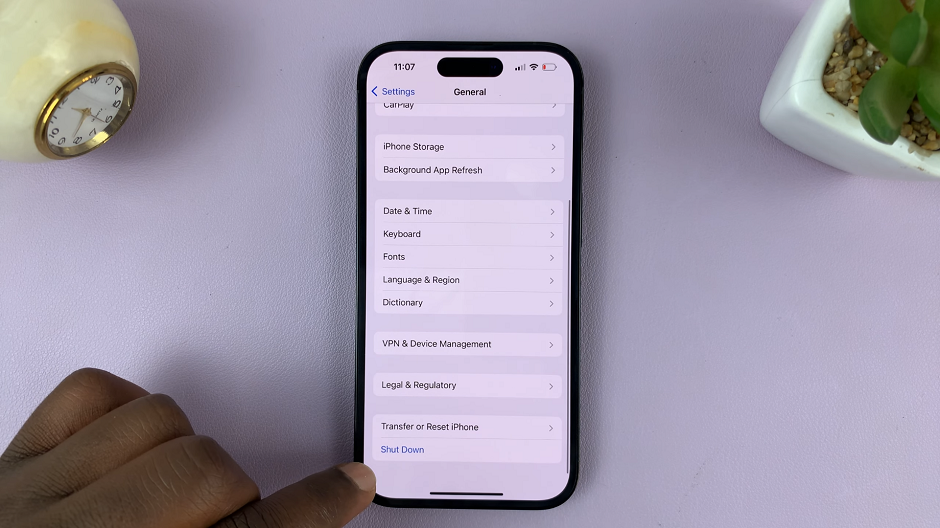
Drag the slider to turn off your iPhone. Wait for a few seconds, then press and hold the side button again until the Apple logo appears. Your iPhone is now rebooting.
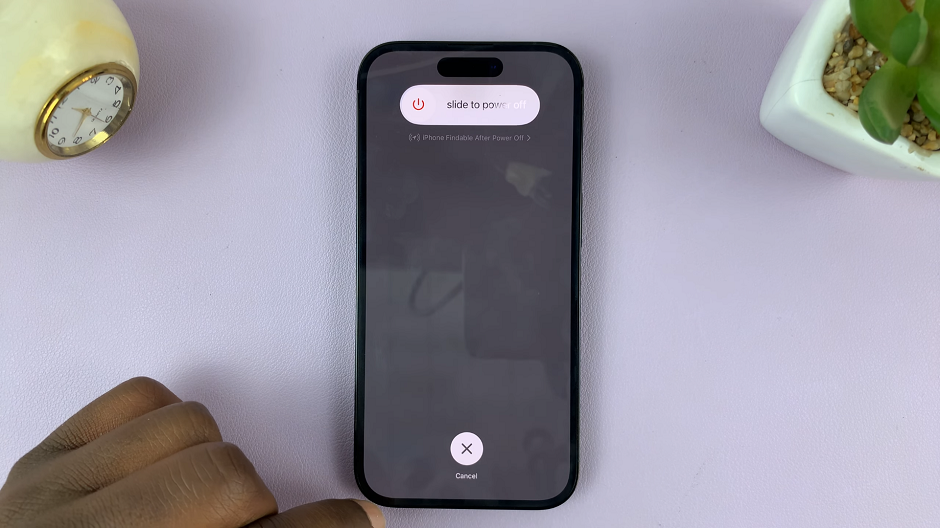
You can also connect your charger to the iPhone when it is off, to boot it up.
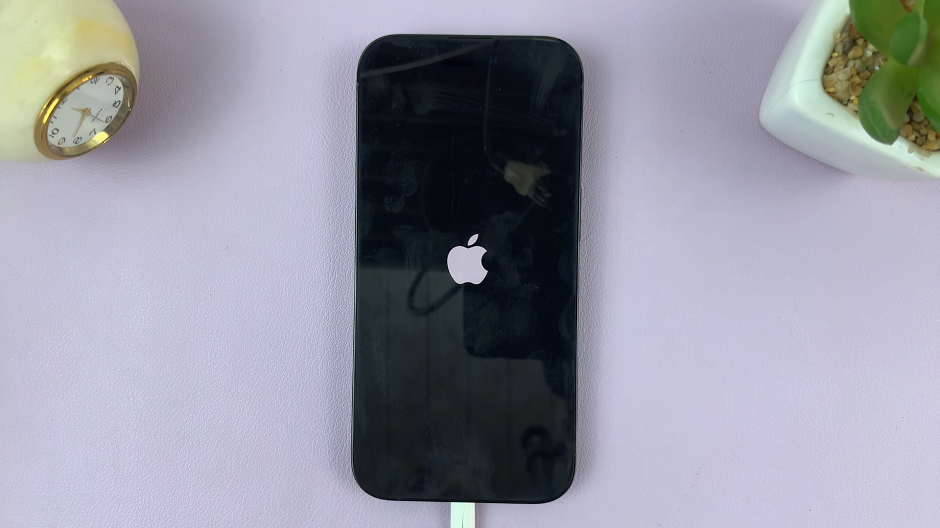
Benefits of Rebooting Your iPhone
Rebooting your iPhone can yield several benefits, including:
Improved Performance: If your iPhone feels sluggish or apps are slow to respond, a reboot can clear temporary files and free up system resources, leading to improved performance.
App Glitches: Rebooting can fix minor glitches and bugs that might be causing issues with specific apps.
Connectivity Problems: Sometimes, network or Bluetooth connectivity issues can be resolved with a simple reboot.
Memory Management: Rebooting your iPhone helps in managing memory, preventing potential memory leaks that could impact performance.
Precautions & Tips
While rebooting your iPhone is generally safe, here are some precautions and tips to keep in mind:
Save Your Work: Before rebooting, save any unsaved work in apps or documents to avoid losing data.
Backup Regularly: It’s always a good practice to back up your iPhone regularly, either to iCloud or a computer, to prevent data loss in case of unexpected issues.
Use Genuine Accessories: Make sure to use genuine Apple chargers and cables to avoid potential damage to your iPhone.
Only Force Restart When Necessary: Force restarting should only be used when your iPhone is unresponsive, frozen, or not reacting to normal reboot methods.
Disclaimer: Always exercise caution and ensure you have a backup of your data before performing any troubleshooting steps on your iPhone. If you encounter persistent issues, it’s best to seek assistance from Apple Support or an authorized service provider.
Read On: How To Stop Apple Watch From Showing Music Playing On iPhone