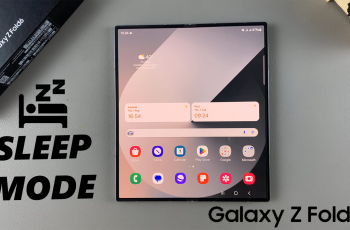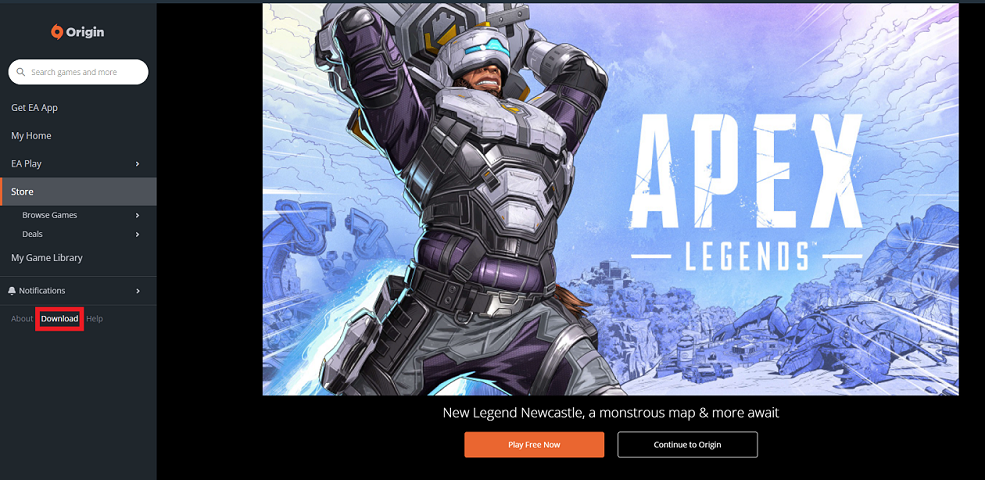The Auto-Detect workout exercise feature is called Start Workout Reminder on your Apple Watch. You can enable the auto-detect workout exercise feature on your Apple Watch to make your fitness journey smoother and more efficient.
Are you an Apple Watch owner looking to enhance your fitness tracking experience? The Apple Watch is not only a stylish accessory but also a powerful fitness companion that can accurately monitor your workouts and help you achieve your fitness goals.
The Auto-Detect workout feature is designed to intelligently recognize certain types of physical activities and initiate tracking without any manual intervention. With this feature enabled, you no longer have to go through the process of selecting a specific workout type from the list on your Apple Watch. Instead, your watch will automatically detect and record activities like running, walking, cycling, swimming, and more, making it incredibly convenient, especially during those moments when you’re in a hurry to start your exercise routine.
Read: How To Fix Apple Watch Screen Has No Color
Enable Auto Detect Workout Exercise
Begin by raising your wrist or tapping the screen to wake up your Apple Watch. Tap on the Settings app, which is represented by a gear icon to open it.
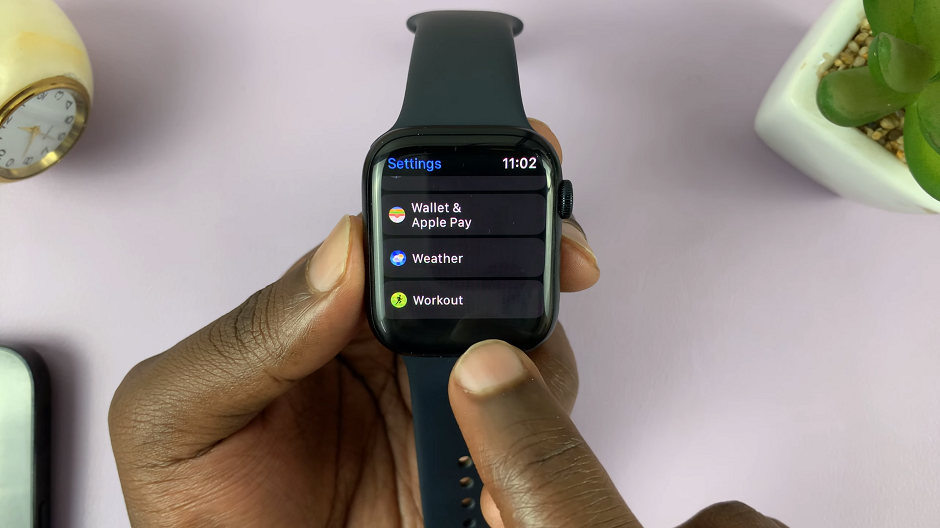
Within the Settings menu, scroll down and locate the Workout option. This is where you’ll find all the workout-related settings for your Apple Watch.
In the Workout settings, you should see an option labeled Start Workout Reminder. Simply toggle the switch next to it to enable the feature. Once activated, your Apple Watch will automatically detect and track compatible workouts.
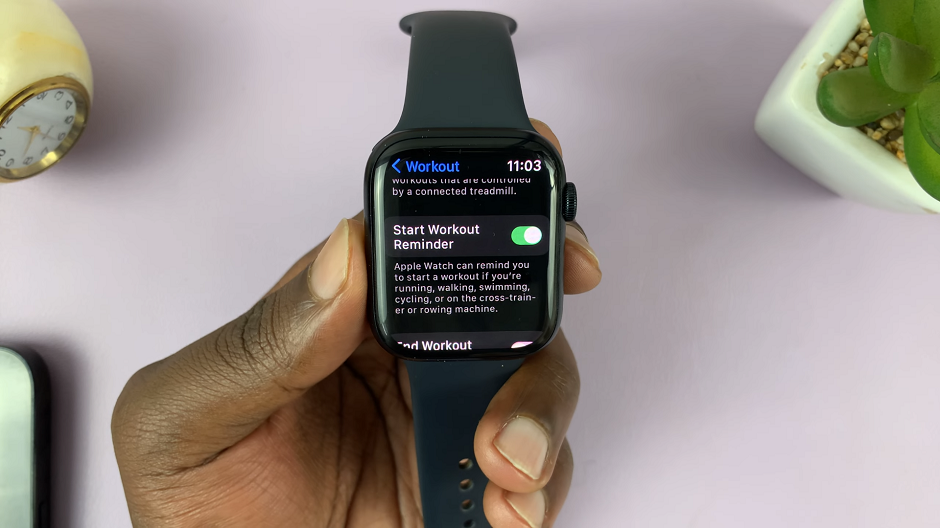
All you need to do now is start your activity. The Apple Watch will take care of the rest and begin tracking your exercise automatically. Whether you’re going for a brisk walk, a jog, or a swim, your watch will accurately capture the data.
You can also toggle on the End Workout Reminder while you’re at it, incase you forget to end the workout when you complete it.
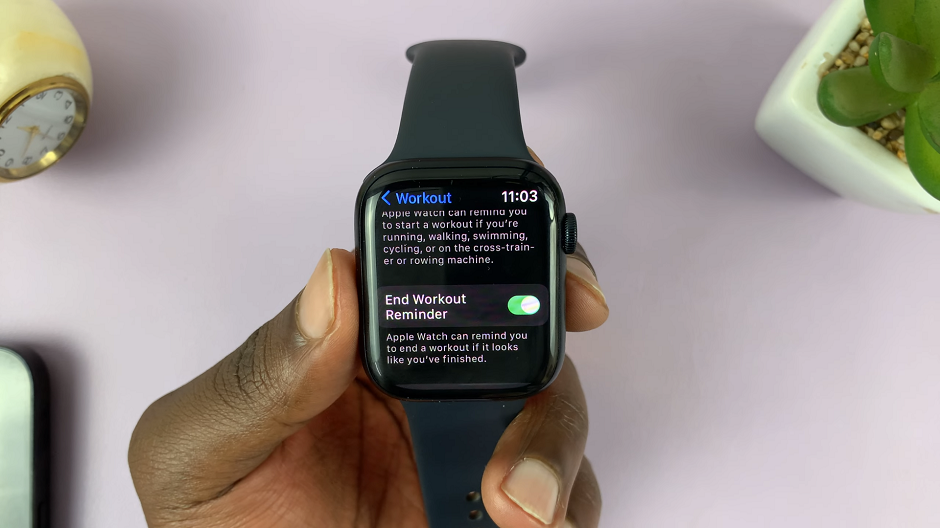
This feature might not work for all the workouts, but it works for most of them, including: Running, Walking, Swimming, Cycling, on the Cross-trainer or Rowing machine.
You can always use the same steps to turn off Start Workout Reminder and End Workout Reminder if you don’t want your Apple Watch to Auto-Detect workouts.
Tips for Optimal Auto Detect Workout Tracking
While the Auto-Detect workout feature is remarkably efficient, there are a few tips to ensure you get the most out of it:
Keep the Watch Secure: Ensure that your Apple Watch is properly strapped to your wrist during exercises to improve detection accuracy.
Warm Up Before Workouts: Give your watch a few moments to recognize your activity. It’s a good practice to start with a warm-up before engaging in intense exercises.
Stay Within the Detection Range: The Auto-Detect feature works best when engaging in typical workout activities. For more specialized workouts, manually selecting the workout type might be more appropriate.
Use Compatible Workout Types: Not all workouts are eligible for Auto-Detect. Refer to Apple’s official documentation to understand which activities are supported.
Keep Watch Software Updated: Ensure that your Apple Watch has the latest software updates. This is so that you can benefit from performance enhancements and bug fixes that can improve workout tracking.
The availability of the Auto Detect workout feature may vary depending on your Apple Watch model and software version. If you’re using an Apple Watch Series 5, 6, 7, 8 or Ultra, you should be okay.
Watch: How To Disable ‘Wake On Wrist Raise’ On Apple Watch 8 / Ultra / 7 / 6 / 5