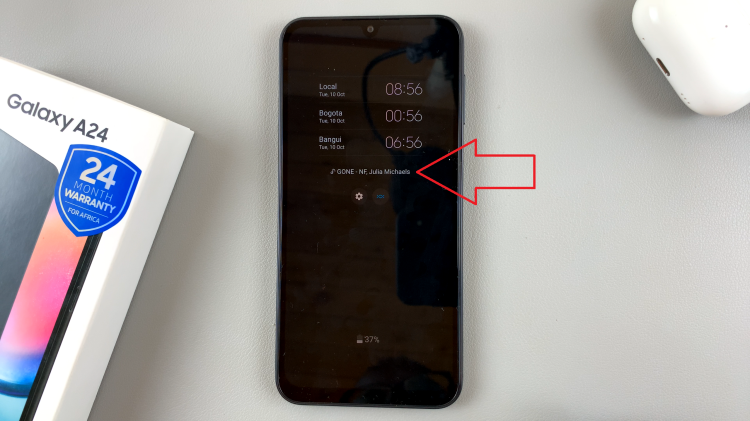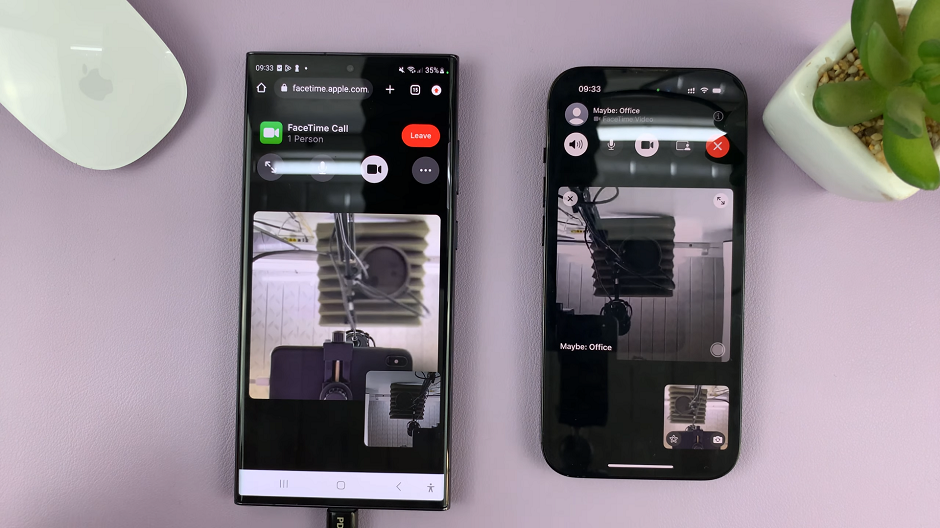If you want to listen to Apple Music on your Apple Watch, without the iPhone, you nned to know that it’s possible to do just that.
Apple Music has become a favorite among music enthusiasts, offering a vast library of songs, playlists, and curated content to suit every taste. For those who own an Apple Watch, the convenience of having your favorite tunes at your fingertips is truly liberating.
However, traditionally, an iPhone was required to stream music on your Apple Watch. But fear not! In this article, we’ll walk you through the steps to listen to Apple Music on your Apple Watch without needing your iPhone nearby.
Watch: How To Install a YouTube App On Apple Watch 8 / Ultra / 7 / 6 / 5 – Install WatchTube
Compatibility and Requirements
Before we dive into the process, let’s ensure your Apple Watch meets the necessary requirements for independent music playback:
Apple Watch Model: This feature is available on all Apple Watch models, including the latest Series 8, Ultra and previous generations. These include the Apple Watch Series 7, 6, and 5.
Apple Watch OS: Your Apple Watch must be running WatchOS 4.1 or later to enable music playback without your iPhone.
Apple Music Subscription: You will need an active Apple Music subscription to access the vast music library and playlists.
Wi-Fi or Cellular Connection: To download music directly on your Apple Watch, ensure that your device has an active Wi-Fi or cellular connection.
You can download Apple Music on your Apple Watch, directly from the watch itself or you can also use the iPhone’s Watch app to do the same.
Download Music On Apple Watch
Follow these simple steps to set up and enjoy Apple Music on your Apple Watch without your iPhone:
Firstly, ensure your songs are organized into playlists or albums, as that’s the only way you can download them on your Apple Watch.
Next, go to Apple Music on your Apple Watch and find Library from the main menu. Select Playlists from the Library menu.
From the list of playlists, select the playlist you want to download. Tap on the 3 horizontal dots to reveal a few options.
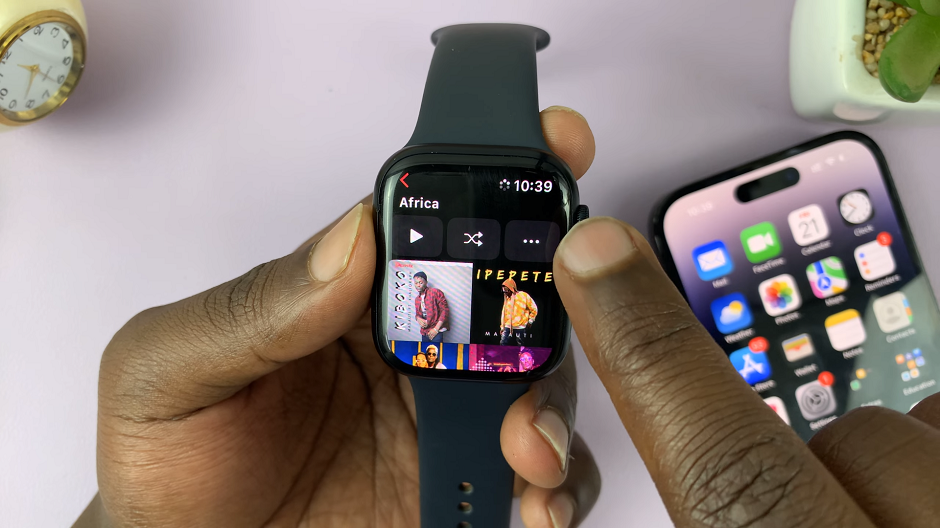
Then, tap on the Download option and your playlist should begin to download, one song at a time. You can track the download progress using the radial buttons next to each song.
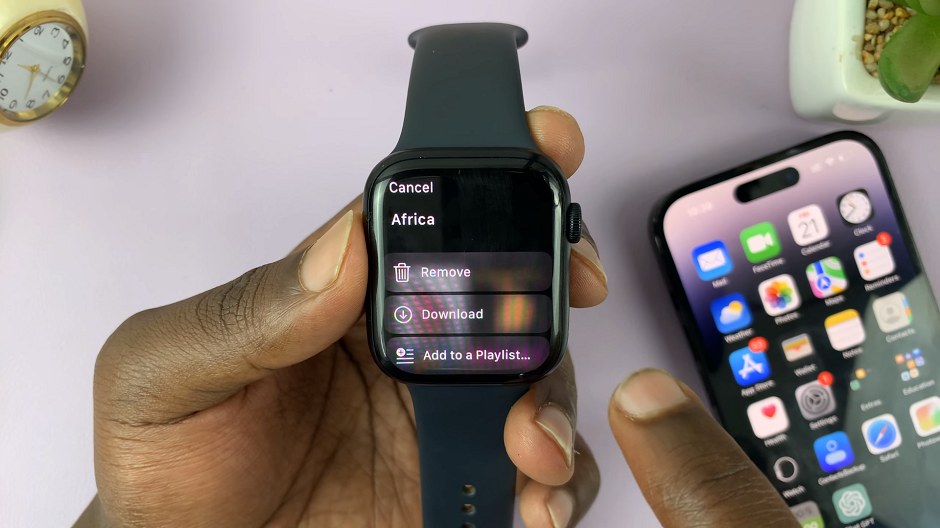
Download Music To Watch Using iPhone
Alternatively, let’s sync your favorite songs, playlists, and albums from your iPhone to your Apple Watch:
To start, open the Watch app on your iPhone. Scroll down and select Music.
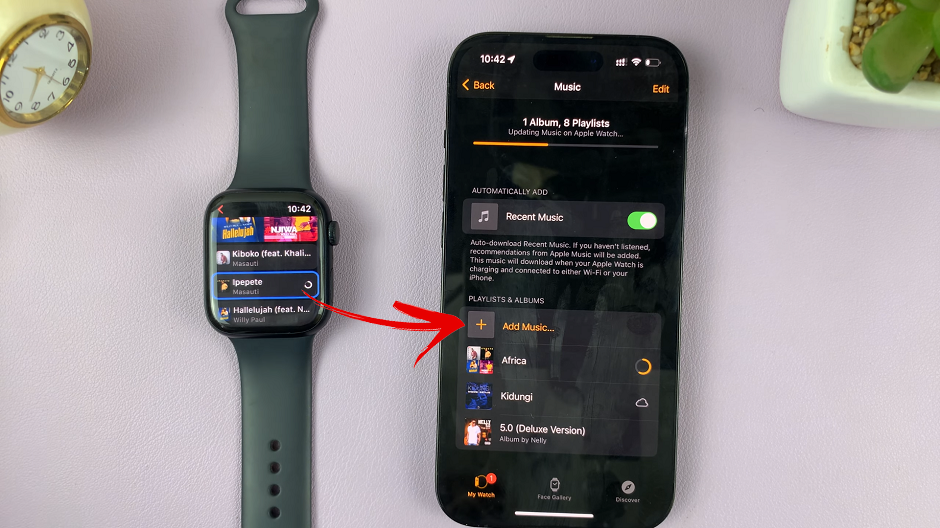
Choose the Add Music option. Select the playlists or albums you want to sync with your watch.
Tap on the + button at the top. This will begin downloading the songs to your Apple Watch. You will see the progress next to the playlist or album you’re downloading.
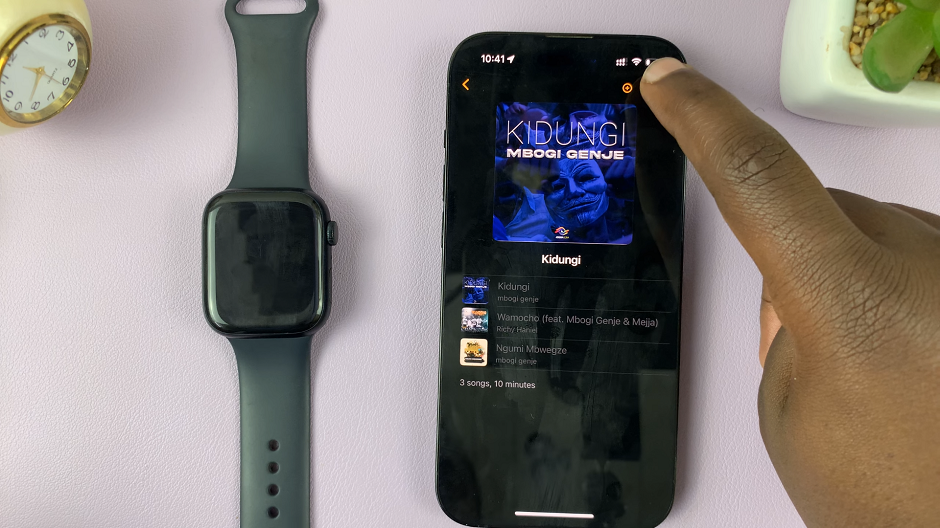
Listen To Apple Music On Apple Watch
With your music library synced, you’re all set to enjoy your favorite tunes on your Apple Watch without your iPhone:
Put on your Apple Watch and open the Music app on your Apple Watch. Navigate through your synced music and select your desired playlist, album, or song.
Tap on the play button, and the music will start playing through your Apple Watch’s speaker or connected Bluetooth headphones.
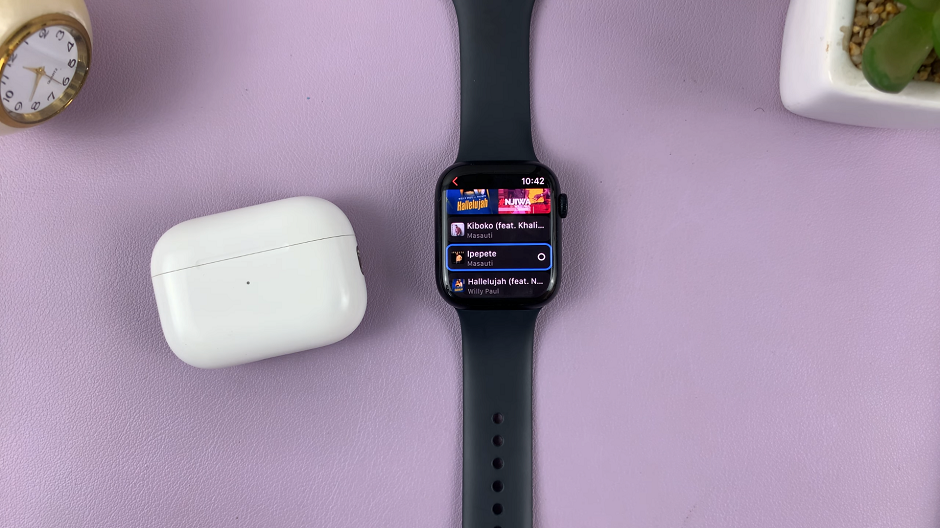
With the freedom to listen to Apple Music on your Apple Watch without your iPhone, you can enjoy music during workouts, walks, or any other activity, untethered from your phone. Just ensure your Apple Watch is updated and your music library or playlist is synced.
Embrace the joy of music on your wrist, and take advantage of the fantastic features your Apple Watch offers. Now go ahead, put on your favorite beats, and make the most of your Apple Music subscription on your Apple Watch!
Read on: How To Enable & Disable 24 Hour Clock Format On Apple Watch