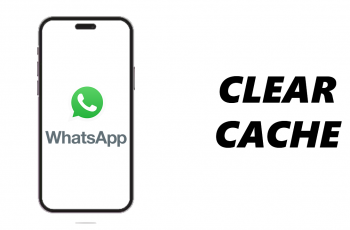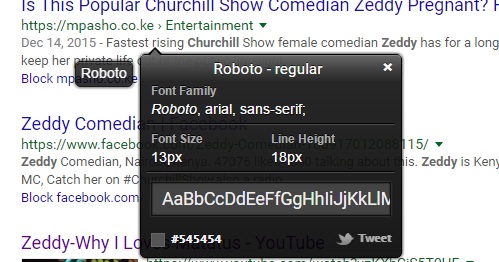Answering calls on your iPhone has never been easier with the ‘Auto Answer Calls’ feature. Whether you’re driving, cooking, or just want a hands-free experience, this convenient function allows your phone to automatically answer incoming calls.
Conversely, if you prefer to handle calls manually, you can effortlessly disable the feature with a simple toggle. This gives you complete control over when and how you answer incoming calls on your iPhone.
In this article, we’ll show you how to enable and disable ‘Auto Answer Calls’ on your iPhone ensuring you can make the most of this convenient feature.
Also Read: How To Disable Camera Shutter Sound On iPhone
How To Enable & Disable ‘Auto Answer Calls’ On iPhone
On the home screen, locate and tap on the “Settings” app, identifiable by its gear icon. Scroll down the Settings menu and select the “Accessibility” option. Inside the Accessibility menu, select “Touch” from the list of options. Now, scroll down again until you see “Call Audio Routing.” Tap on it to continue.
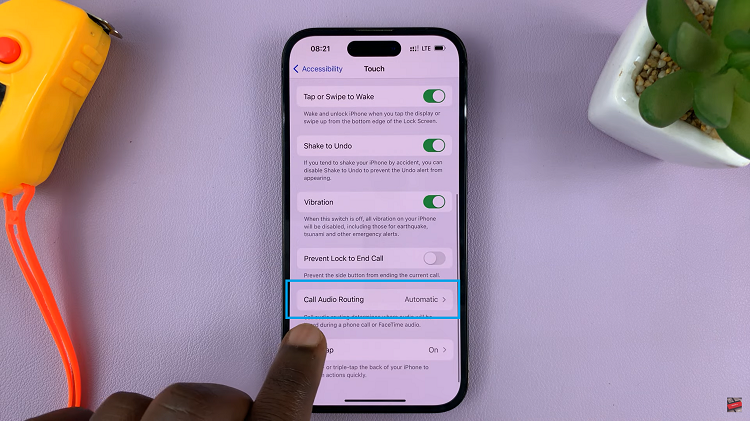
In the Call Audio Routing screen, select the “Auto-Answer Calls” option to access the feature’s settings.
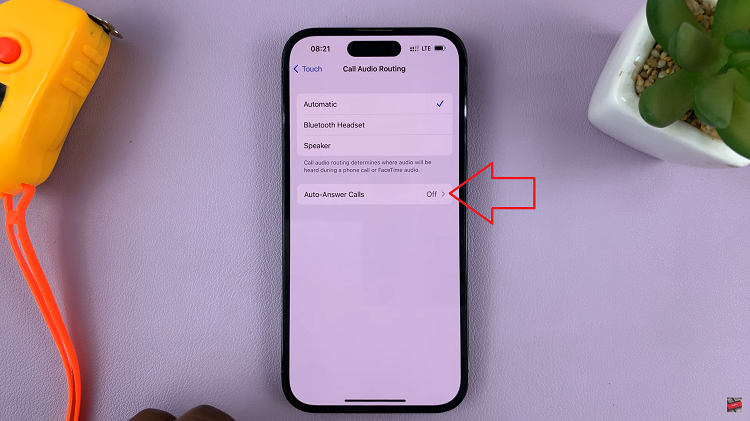
To enable the ‘Auto Answer Calls‘ feature, simply toggle the switch next to it to the right. By doing this, your iPhone will now automatically answer incoming calls.
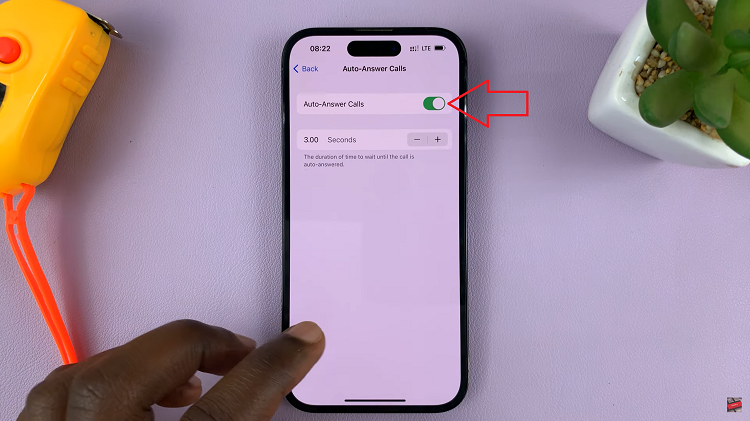
To disable the ‘Auto Answer Calls‘ function, follow the same step as before, but this time, toggle the switch to the left. This action will turn off the feature, allowing you to answer calls manually once again.
By default, the Auto Answer Calls delay time is set to 3 seconds. If you prefer a different duration, you can customize it easily. Tap on “Seconds” and choose your preferred delay time from the list of options available.
Watch: How To Enable & Disable ‘Background App Refresh’ For Specific Apps On iPhone