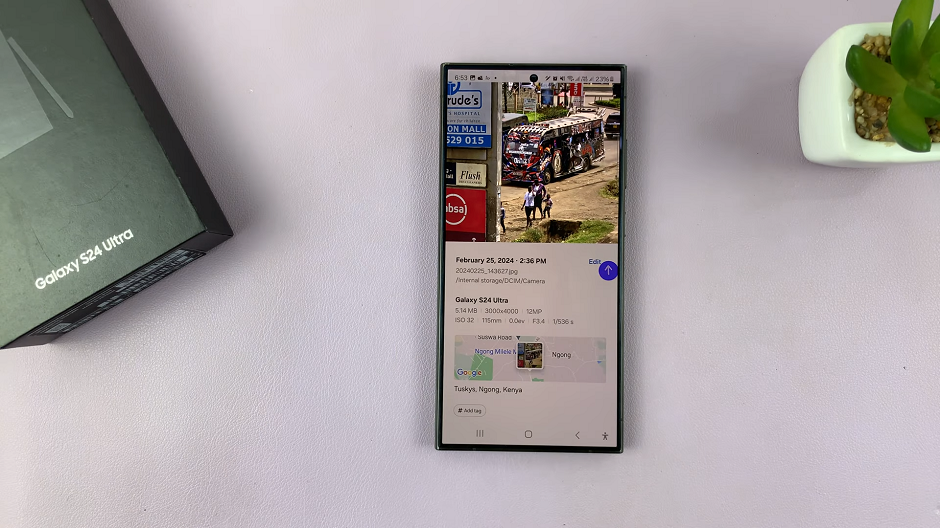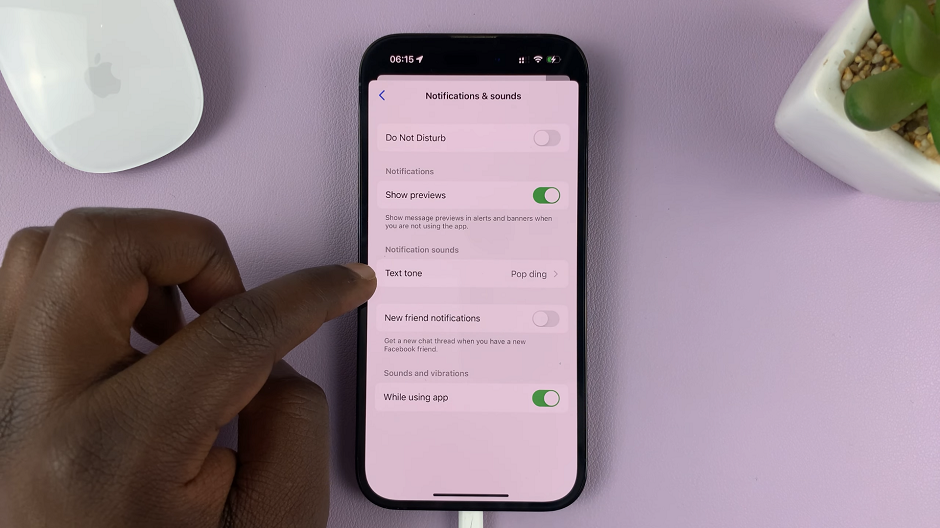If you’re an Apple Watch user, you may have experienced the frustrating issue of your watch screen lighting up during the night, disturbing your peaceful sleep.
The culprit behind this unwanted screen activation is the Raise to Wake feature, which is designed to automatically wake up the Apple Watch screen when it detects wrist movement, such as raising your arm to check the time.
While this feature is undoubtedly useful during the day, it can be bothersome and disruptive when you’re trying to get some much-needed rest. Thankfully, there’s a simple solution to this problem, and we’ll guide you through the steps to stop your Apple Watch screen from turning on when sleeping at night.
Read: How To Make Apple Watch Vibrate Only
Enable Theater Mode
In order to stop your Apple Watch screen from turning on when you’re sleeping at night, you need to turn on Theater Mode (also called Cinema Mode).
To begin, make sure your Apple Watch is unlocked. Swipe up to access the Control Center.
Scroll through the Control Center and find the Apple Watch’s Theater Mode. It looks like the iconic symbol for acting – two masks, one happy and one sad. Tap on this icon to toggle this special setting that prevents sounds and keeps the display dark.

This mode will keep your Apple Watch’s screen off until you press the Digital Crown, ensuring it remains unobtrusive while you sleep.
Now, every time you want to wake your screen, you’ll need to press the digital crown to achieve this. The display will not turn on when you raise your wrist. So, you can enable Theater Mode every night before you sleep to prevent disruptions from the display when you’re asleep.

You can always toggle off this option if you want the display to go back to normal. Simply press the digital crown, unlock your Apple Watch, then return to the Control Center to disable it.
An Improved Sleep Experience
While enabling Theater Mode will undoubtedly help you keep your Apple Watch screen from turning on during the night, there are some additional tips you can follow to enhance your sleep experience with your smartwatch:
Manage Do Not Disturb Settings: To further minimize interruptions during your sleep, consider enabling Do Not Disturb mode. You can activate this mode from the Control Center by tapping the crescent moon icon. Customize your Do Not Disturb settings to allow only essential notifications through or set it to turn on automatically during your typical sleeping hours.
Schedule “Do Not Disturb” During Bedtime: With the Bedtime feature on your iPhone, you can schedule Do Not Disturb to activate automatically during your preferred sleep hours. This will sync with your Apple Watch and ensure a seamless transition into a peaceful night’s sleep without notifications disturbing you.
Consider Using Sleep Tracking Apps: If you’re interested in monitoring your sleep patterns, you can explore various sleep tracking apps available for the Apple Watch. These apps can provide valuable insights into your sleep quality, duration, and other sleep-related metrics.
With the screen staying off during the night, you can now sleep soundly without any disturbances from your Apple Watch. Embrace these tweaks, and you’ll be on your way to better sleep and a well-rested start to each day with your trusty Apple Watch by your side.
Also Watch: How To Start Workout Exercise On Apple Watch 8 / Ultra / 7 / 6 / 5