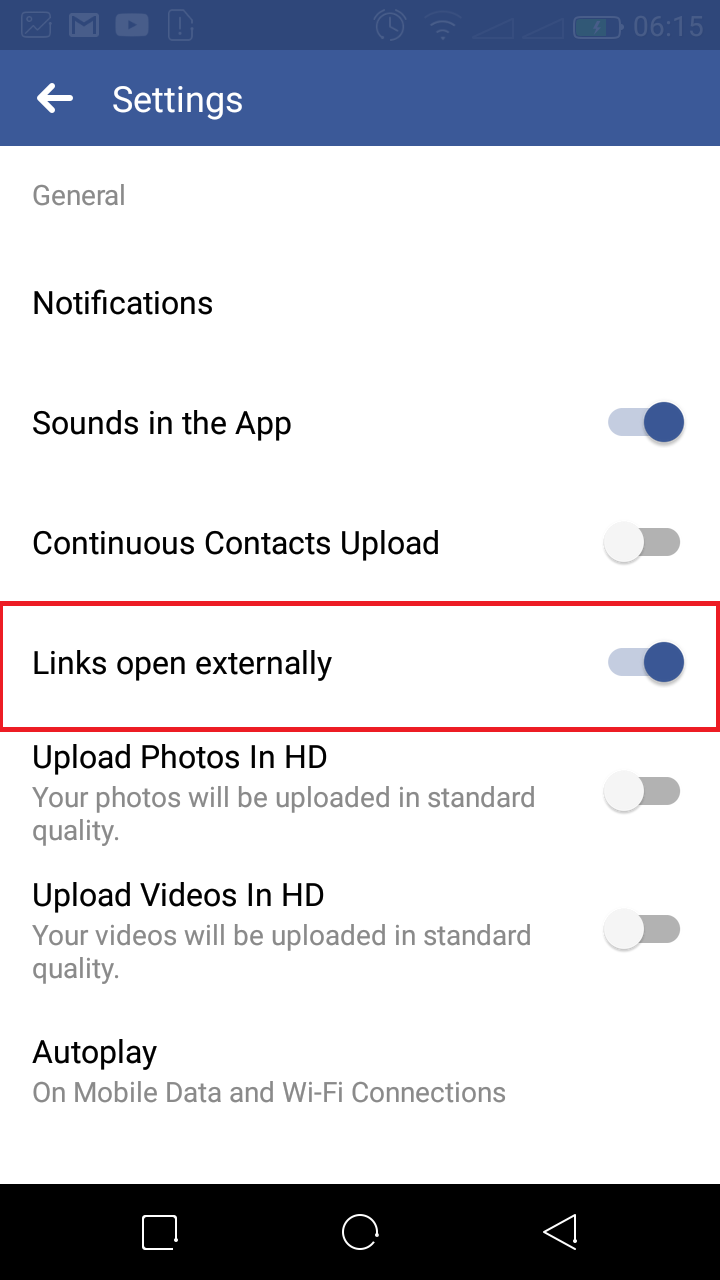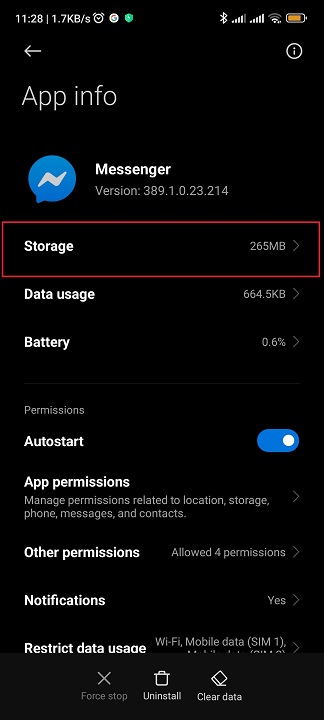In this article, we’ll walk you through the step-by-step process to switch off your Apple Watch with ease. Yes, that’s what we’re discussing today. Simple, right?
If you own an Apple Watch, you may wonder how to power it off properly, whether for conserving battery life during periods of non-use or troubleshooting certain issues.
While the process might seem straightforward, some users might find it a bit confusing, especially if they are new to the world of Apple devices.
Watch: How To Stop Apple Watch Screen From Turning On When Sleeping at Night – Series 8 / Ultra / 7 / 6 / 5
Shut Down Apple Watch
There are two simple methods you can use to shut down your Apple Watch. You can use the physical buttons or the Apple Watch’s screen.
Turn Off Apple Watch with Physical Buttons
Before you can initiate the shutdown process, ensure that your Apple Watch’s display is active. You can either raise your wrist, tap the screen, or press the Digital Crown to wake the watch.
To access the power menu, press and hold the side button (located below the Digital Crown) until the options appear on the screen. This menu will display various options, including Power Off, Lock Device, and Emergency SOS.

Tap on the Power logo in the top-right corner. A Power Off swipe button will appear. Slide the Power Off button to the right and the Apple Watch will shut down.
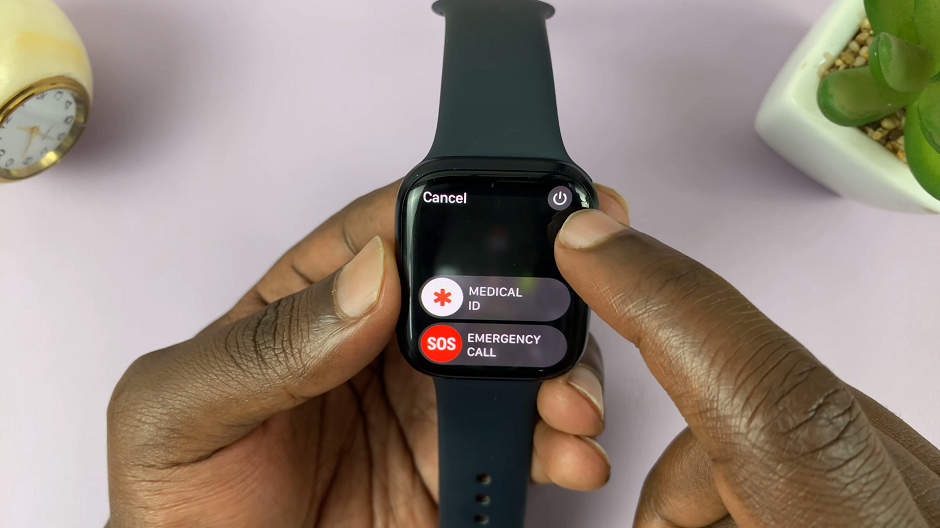
To turn your Apple Watch back on, press and hold the side button until the Apple logo appears on the screen. Your watch will go through the startup process, and you’ll be ready to use it again.
Turn Off Apple Watch with Touch Screen
To start, ensure that your Apple Watch’s display is active. You can either raise your wrist, tap the screen, or press the Digital Crown to wake the watch.
Locate the Settings app from the home screen of your Apple Watch and tap to access all the settings.
Scroll though the settings and find General. Tap on General to see all the general settings.
Scroll to the very bottom of the general page and tap on Shutdown.
A Power Off swipe button will appear. Slide to the right and the Apple Watch will shut down.
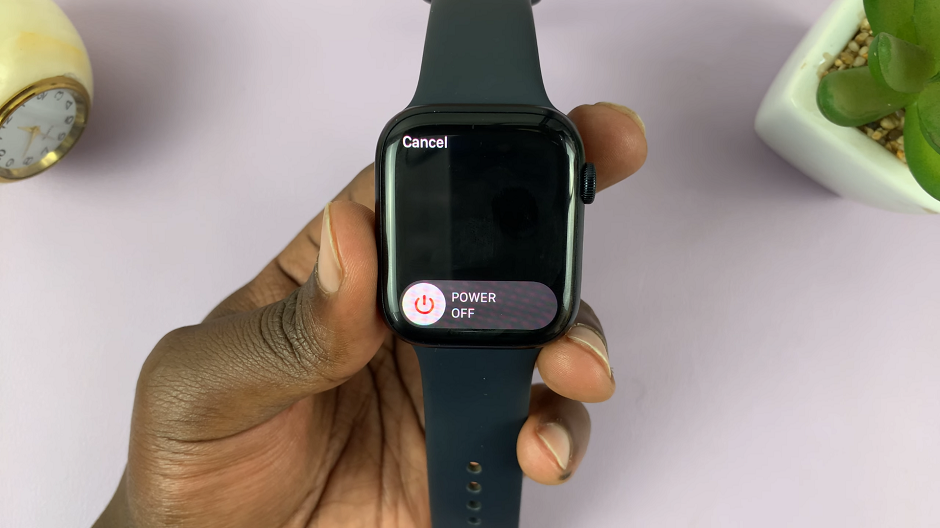
To turn your Apple Watch back on, press and hold the side button until the Apple logo appears on the screen. Your watch will go through the startup process, and you’ll be ready to use it again.
Additional Tips and Considerations
Soft Reset Option: If your Apple Watch is unresponsive or facing issues, you can perform a soft reset instead of a full shutdown. To do this, press and hold both the side button and the Digital Crown simultaneously until the Apple logo appears. This action restarts the watch and may resolve minor glitches.
Saving Battery Life: If you want to preserve your Apple Watch’s battery life during periods of inactivity, consider using the Power Reserve mode instead. This feature disables most functions, essentially converting your watch into a basic timekeeping device.
Emergency SOS: Be cautious while accessing the power menu, especially if you enable the Emergency SOS feature. Accidentally pressing and holding the side button and the Digital Crown for an extended period can trigger an emergency call to local authorities.
Regular Software Updates: Keeping your Apple Watch’s software up-to-date can help prevent glitches and improve overall performance. Regularly check for updates through the Watch app on your paired iPhone.
Remember that Apple’s devices are designed to be user-friendly, so don’t hesitate to explore and experiment with your watch’s features. As you become more familiar with your Apple Watch, you’ll discover numerous capabilities that can enhance your daily life and keep you connected in unique ways.