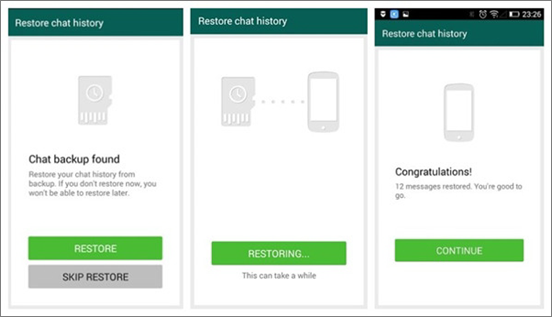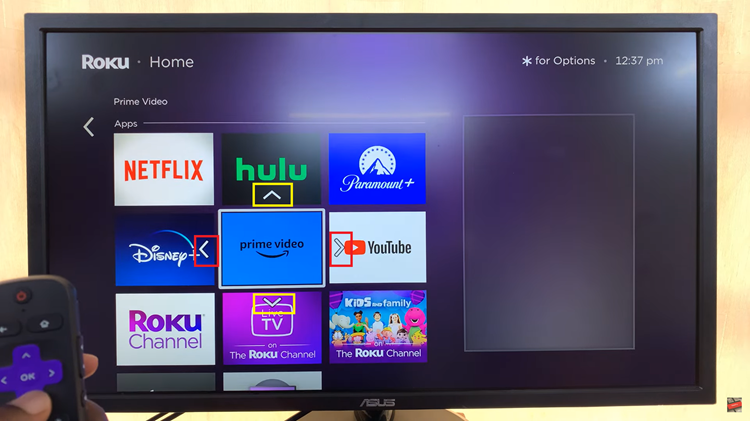The Google Pixel tablet boasts a stunning display that offers an immersive visual experience. However, having the right screen brightness is crucial for optimal viewing comfort and conserving battery life.
Whether you prefer a bright screen for outdoor use or a dimmer display for nighttime reading, the Google Pixel tablet allows you to customize your brightness settings effortlessly.
In this article, we’ll walk you through the simple steps to adjust the screen brightness on your Google Pixel tablet.
Watch: How To Share iPhone Photos & Videos Without Location
To Adjust Screen Brightness On Google Pixel Tablet
Using Quick Settings Slider
Firstly, swipe down from the top of your screen to access the notification shade and the quick settings panel. Next, locate the brightness slider among the quick settings icons, usually positioned next to the battery icon.
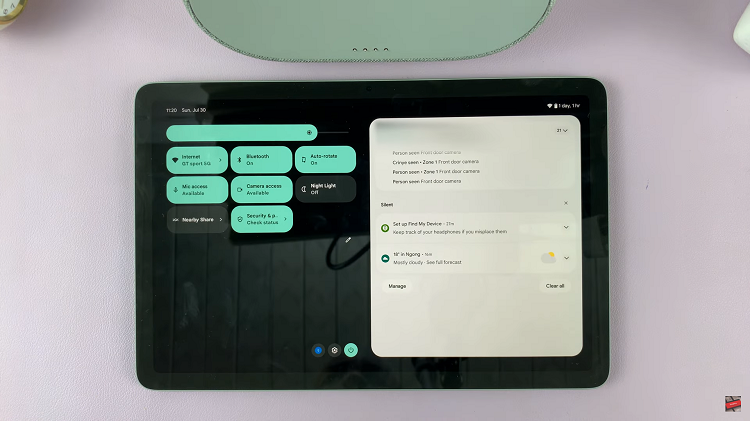
Now, drag the slider left or right to decrease or increase the brightness, respectively. As you slide the bar, you’ll notice the screen brightness changing in real time. Lastly, release the slider when you’ve achieved the desired brightness level, and you’re all set!
Adjusting the brightness from Settings App
To begin, open the “Settings” app on your Google Pixel tablet by tapping the gear-shaped icon in the quick settings panel. Once inside the Settings app, scroll down and tap on “Display” then find the “Brightness” option on the Display settings page.
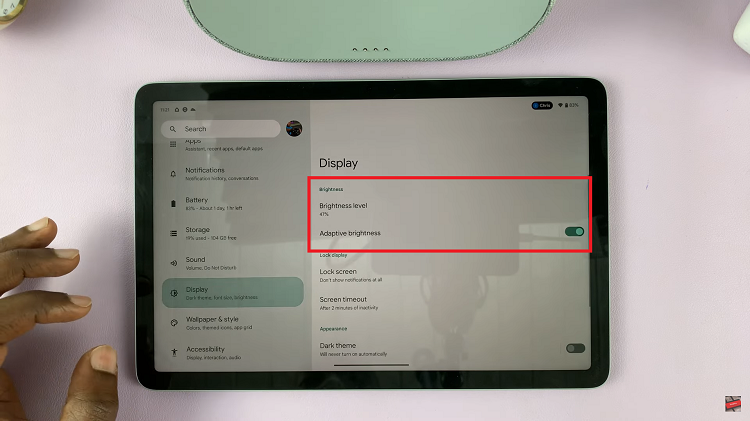
Now, if you’d like to manually adjust the brightness, tap on “Brightness level” and adjust the screen brightness to your preferences. Alternatively, you can tap on the toggle switch next to “Adaptive Brightness” to automatically determine the screen brightness.
After making your preferred adjustments, simply exit the Settings app, and you’re good to go! And that’s how to go about it. Let us know in the comment section below if you have any questions or suggestions.